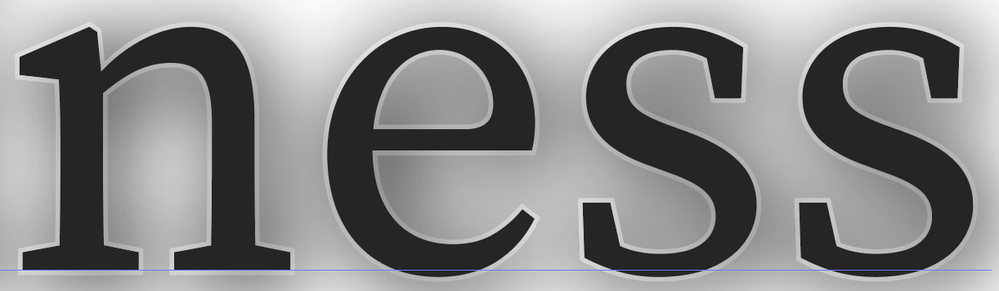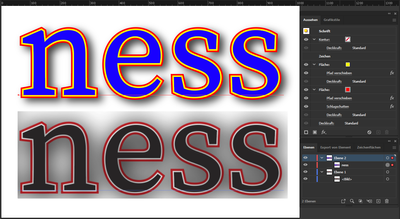Copy link to clipboard
Copied
I received a book cover file from which I have pulled the book title to use separately. It has what appears to be a double outline around the text -- white to the inside stroke, black to the outside stroke. (See 1st screenshot). I was not (still am not) quite certain how this was built. It doesn't look too "out of the ordinary," but when I began to work with it, it acted unpredictably (at least, to my mind). Here's what I mean:
Just to experiment, I first changed the outline color to red, via the swatches panel. (See 2nd screenshot). The image retained both red and white outlines. I then removed color from the stroke, via the swatches panel and, as expected, the red outline disappeared (see 3rd screenshot). I assumed the white outline was still in place, though I would have expected it to show up against the drop shadow, and it wasn't. I then chose black once more for the outline color (swatches panel), but the black outline did not reappear. Instead, the white outline reappeared, now clearly showing up against the drop shadow (see 4th screenshot). So, in summary, I started out with a double outline and ended up with a single outline not even in the color I chose. (Text continues below images.)
So, four things: 1) How was this built? 2) Why did BOTH black and white outlines disappear when I removed the outline color in the swatches panel. 3) Why did white come back when I reselected black from the swatches panel, and 4) what happened to the black outline I started out with?
I'm pretty sure I'm going to feel stupid when someone gives me the explanation. I've girded my graphic loins, so hit me.
 2 Correct answers
2 Correct answers
Claire,
Do can do as follows with one single editable instance of live Type (editable texdt) or one single instance of outlined Type (paths):
1) In the Appearance palette create New Fill twice and Drag both of the new Fills down below Characters/the original filled path;
2) Select the top new Fill and Effect>Path>Offset Path by the desired thickness of the inside stroke and set the colour as desired;
3) Select the bottom new Fill and Effect>Path>Offset Path by the desired thickness of the i
...Explore related tutorials & articles
Copy link to clipboard
Copied
"I'm going to feel stupid "...
I hope not, because you only get smarter by asking questions. I like to try to help people, so here it goes. The original text, when converted to outlines, is automatically "grouped". So, it could be assumed that when you deleted the Black ( or Red ) outline, you deleted that "group" ( hence, it would not still be there ). The existing White stroked outline was / is still there and is probably a copy of the original outlined text ( or still could be the orinal outlined text with a White stroke and a Black fill ). The originator could have used three copies: 1.) original text outlined with Black fill, 2.) copy of original with a White fill, 3. ) copy with Black fill and Black stroke. Or a mixture of orinal text and copies. I think the entire scheme could be created with the original text and just one copy. Then again, there may be something else going on. Best practice is to contact the originator and see if 1.) you can get a file with "live" text, or 2.) ask them what font they used and buy your own version to use on derivatives. In any case, you should proceed with permission to edit the file per originator's copyright protections. Many people do not realize that edits are copyright infringement unless they get permission from the originator ( which should not be hard to do ).
Copy link to clipboard
Copied
Yes, at first glance, I figured it was some combo of layers, text, and
outlines.
But where you mention "when you deleted the Black ( or Red ) outline,"
well, I never deleted anything. I had one item selected throughout those
four steps. I never deselected it nor did I select anything else from start
to finish. All I did was change colors (or remove them) on the outline tab
of the swatches panel.
I'll poke around with it a little more when I have time. Thanks for your
suggestions and for taking the time to respond. 🙂
C. Sinclaire
(P.S. I do have permission to alter, but I didn't really alter other than
to lift the title from the cover design to be able to use on inside title
pages of the book. I toned down the drop shadow a bit, but that's it. But
as I said, I have permission.)
Copy link to clipboard
Copied
Claire,
Do can do as follows with one single editable instance of live Type (editable texdt) or one single instance of outlined Type (paths):
1) In the Appearance palette create New Fill twice and Drag both of the new Fills down below Characters/the original filled path;
2) Select the top new Fill and Effect>Path>Offset Path by the desired thickness of the inside stroke and set the colour as desired;
3) Select the bottom new Fill and Effect>Path>Offset Path by the desired thickness of the inside stroke plus the desired thickness of the outside stroke and set the colour as desired.
Copy link to clipboard
Copied
That sounds pretty interesting. I'll give it a try! Not sure it will react the same as my example when it comes to changing or eliminating stroke colors, but I'll experiment. Even if I don't get that part of my little mystery solved, your method here is intriguing. I've never used "New Fill" from the Appearances palette, only just used it to inspect effects. So, thanks for the tip on something new!
Copy link to clipboard
Copied
Copy link to clipboard
Copied
C,
I for one hope you will share your findings.
And I hope you will notice that Hans-Jürgen also added the Drop Shadow to the bottommost Fill to make everything complete in the exact right way.