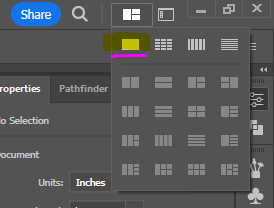- Home
- Illustrator
- Discussions
- Panels won't dock after moving them out of the doc...
- Panels won't dock after moving them out of the doc...
Copy link to clipboard
Copied
I moved all of the panels out of the dock area to reorganize them and now I can't get them to dock back into the right side of the workspace.
 2 Correct answers
2 Correct answers
If the above does not work to reset the program to its original default then reinstalling might indeed be necessary.
One of the faults of these programs is that there are so many hidden hotkeys that it's easy to accidentally change something by hitting the wrong key or combination of keys, and without knowing exactly what you did, it's nearly impossible to undo the mistake. I know this was posted in 2017 but I just had this issue and figured out that I accidentally initiated an "Arrange Documents" command. This is located in the top right corner of Illustrator, near the minimize/maximize/exit buttons.
My issue
...Explore related tutorials & articles
Copy link to clipboard
Copied
You should be able to dock a panel or group of panels to one of the sides by dragging the group by the top bar (highlighted in screen shot below until you see a blue line appear. After that you will only be able to move any of the panels by dragging on its name tab in expanded mode or by clicking and dragging on its icon in the icon mode. You will also be able to move the entire set using the same top bar as you used to move the panels over in the first place. If you drag any other place within the panels they will remain docked.

Copy link to clipboard
Copied
I've tried doing this, dragging the panel to the edge and looking for a blue line with no success. It's still a floating panel.
Copy link to clipboard
Copied
I would suggest trying one of the provided workspaces such as the one called "Essentials" to see if the panels within that workspace are docked. Remember docked panels can be moved in the manner that I mentioned in my first post but they will remain in place if you try to drag them from within each panel. If even the panels from one of the workspaces are not docking then you may have to trash your preferences to fix the problem.
To do so:
For Macintosh Users: With Illustrator closed launch a Finder Window in column view and click on your home folder. With the Option Key pressed choose Library from the Finder Go Menu. Within the Library folder find the folder called Preferences and within it find the following two files and delete them: “Adobe Illustrator <Version #> Settings” (earlier versions of Illustrator might just say “Adobe Illustrator”) and “com.adobe.Illustrator.plist”. When Illustrator is next launched it will create new preference files and the program will be restored to its defaults.
After you’ve reset up the program (make sure that no document window is open) to your liking, it is a really good idea to create copies of your personalized “mint” preference files (make sure that you quit the program before copying them—that finalizes your customization) and use them in the future to replace any corrupt versions you may need to delete.
For Windows Users: Hold down Ctrl + Alt + Shift when launching Illustrator and respond affirmatively when asked if you want to reset.
Copy link to clipboard
Copied
I followed your instructions in your email; however, you did not specify how long I should hold down shift, alt and ctrl. On my first try, I held them down and clicked the icon for Ai in my task bar and then I released them and nothing was reset. So I closed the application and on my second try, I held down shift, alt and ctrl until the application opened and I saw that my application color changed, so I released them. Unfortunately, the only thing that was changed was the application going from light to dark. My panels did not revert back to a first start condition. What should I try next? Should I uninstall the application and then reinstall?
Copy link to clipboard
Copied
When you hold down the keys an alert should pop up asking if you want to reset. It comes and goes very quickly so keep a sharp eye out and click Yes when asked. The program does not get reset if you don't answer that question.
Copy link to clipboard
Copied
If the above does not work to reset the program to its original default then reinstalling might indeed be necessary.
Copy link to clipboard
Copied
I was having a similar issue. I had my panels arranged the way that I wanted, but they weren't sticking to the top and bottom the way they used to. What worked for me was pulling out one panel and moving it to the side, and then a blue line appeared the way Bill suggested. Then I was able to move the rest of the panels over in chunks and they remained sticking to all edges.
Copy link to clipboard
Copied
One of the faults of these programs is that there are so many hidden hotkeys that it's easy to accidentally change something by hitting the wrong key or combination of keys, and without knowing exactly what you did, it's nearly impossible to undo the mistake. I know this was posted in 2017 but I just had this issue and figured out that I accidentally initiated an "Arrange Documents" command. This is located in the top right corner of Illustrator, near the minimize/maximize/exit buttons.
My issue was fixed by selecting the option that looks like a single rectangle. After this, I was able to drag my little toolbars back onto the side where they're supposed to be docked. Hope this helps.
Copy link to clipboard
Copied
ANSWER: Just drag the floating Window to Illustrators right side bar until it turns happy Blue. Then stack the rest as needed.
Note: that open documents connect to the top edge. Tools attach to the Left or right and floating windows attach to the Left or right.
Find more inspiration, events, and resources on the new Adobe Community
Explore Now