- Home
- Illustrator
- Discussions
- Re: Pantone 295U is off from my pantone book
- Re: Pantone 295U is off from my pantone book
Pantone 295U is off from my pantone book

Copy link to clipboard
Copied
I am working with a client that uses pantone 295u as their primary color. I looked it up in my physical pantone book and it is a nice dark blue even in the uncoated guide. But...when I use the color book in ilustrator and pull up PMS 295 it looks like a 75% tint of the color, its not the dark blue thats in the printed guide book. I tried using overprint preview to see if the LAB preview might help, but with this color it makes no difference. Has anyone run into this? I'm not sure how to work with this as I cant show this greyed version in my proofs with the client as they will think I have not selected the right color.
Thanks
-KC
Explore related tutorials & articles
Copy link to clipboard
Copied
Kevin,
Obviously, it should look right.
Which CMYK values do you get if you create a copy of a path with that fill and then, with that selected, click CMYK in the Color palette/panel flyout (maybe not exactly depending on version, you should get something like 100/57/0/40)?
Copy link to clipboard
Copied
It looks the same on my monitor and the book. Is your monitor calibrated and profiled?
@ Jacob,
These are the book values provided by Pantone and they display the color way off (much more saturated on my monitor) than the color in the book. In the Swatches palette, if I select Spot Colors and choose the Lab conversion method this changes the color on screen and matches the actual book. The Lab values are also provided by Pantone and can be checked by double clicking the swatch and making sure the sliders are set to Book Color mode. Then these values are translated by the color management from the Lab color space to the color space in the document which is indicated in the Show menu at the bottom left of the document window when set to Color Profile.
On my computer the conversion from Lab to U.S Web Coated (SWAP) v2 gives me 85.14/ 67.04/33.58/ 16.16 but these numbers will be different for each different color space used and the color appearance will also be corrected to the monitor's color space of the user. In this way the color will look the same on calibrated monitors when using the same viewing conditions
The book method values provided by Pantone will be the same for everyone but the appearance on screen will not match any pantone ink final output because they are not converted and corrected to any color space. You know that each paper substrate like coated and uncoated have different color spaces (profiles) which describe how the same ink produces different colors on different media. The book method values are absolute and does not take this into account.
Copy link to clipboard
Copied
What version of Illustrator?
Pantone color builds changed in CS6.
Copy link to clipboard
Copied
I'm using CS5 but AFAIK in CS6 the only change is that it is using the new Pantone Plus books which include more colors but the lab values of the colors previously available remain the same. However for the Plus books, Pantone is not providing the CMYK book values like before but only the lab values. For this reason CS6 is using lab as default method for conversion and the CMYK book values option is available only for the old books.

Copy link to clipboard
Copied
Thanks for all the feedback. I spent a lot of the day yesterday trying to track down this issue and it was good to get some feedback from people. Below is a screen grab of what I am looking at. Clearly it will be slightly off from monitor to monitor, but as you can see this is a pretty radical shift in color. One thing I noticed is that the CMYK valused that the style guide is called out are different from the CYMK values that pantone called out in the Pantone plus color bridge. Thats what I am showing with the three blocks of color below. PMS color on the left, CMYK according to style guide in the center and CMYK according to my PMS bridge guide on the right.
The window that is below is a the style guide.I think I might be on to something here, but Im not sure whats going on. The style guide was sent to me as a PDF, when I open it in illustrator and look at this page with the color specs, the color seems to be closer to the CMYK values they are calling out. But if I copy paste it into my comps its turns to the chalky version of the blue color. You can see from the screen grab that the color mode on the PDF is RGB so I created a new comp and made it RBG and set up the color profiles to match the PDF, but when I copy paste into that new document it still changes to the chalky version. There clearly must be some sort of color setting I'm missing that is causeing this to happen when I copy paste it into a new document, but I am not sure what to look for. Any Ideas?
I just upgraded to 6.0 from 5.0 but I was having the issue in 5.0 as well. This might be becaue I went to the pantone website and updated all the color books directly from their website so I had all the pantone+ colors that where in our new Pantone+ physical swatch books. So I belive all the versions of illy I have on my machine should all be using the + books.
These are the settings for the style guide for reference. When I created a new document with these same settings and copy pasted the color from the style guide the color changed even though all these settings where the same and they where both set to RGB. I'm missing something here, but not sure what.
Thanks again for all your help!
-KC

Copy link to clipboard
Copied
Ok, I think I might be getting somewhere.
This is a screen grab from the style guide file, note the RGB icon under the 100%
Now this is what happened when I copy pasted the above color into another document,
Note the RGB icon is now magicly a CMYK icon...
So, I feel like I know a little more about whats going on, but I have no idea about why and what this means. Is there any way for me to use the color from the style guide with the RBG icon so it previews closer to the color? And is that a mistake, am I setting myself up for having it print incorectly by doing that? I'm so used to only sending CMYK to printers that I get scared to send them anything else. They will be printing banners on a digital press so its not technicaly CMYK printing there are some other colors involved in the process so I'm not sure what to do at this point.
Thanks,
KC

Copy link to clipboard
Copied
Update: I think I figured this out at least the basics. First off, I mispoke in the last post. It was changing from RGB to LAB. I missread the icons. So, it apears to be a Illustrator 6.0 thing with illy changing it to Lab color. But, what I found out is that if I open a new document and chose the "Basic RGB" template to set up the new document, then it will use the RGB versions of the colors for the preview. I can then switch back to CMYK mode and it still pulls the RGB values so it previews correctly on screen. I have no idea what is going on under the hood here. I feel like there must be sume setting that is being set in the template that is not aparent. It would be nice to know so that I could just switch it on/off vrs having to create a new document. In the past I had always used the "Print" template when creating new documents so I'm not sure if I would be messing something up by starting with the RGB and then changeing to CMYK mode. Thoughts?
-KC
Copy link to clipboard
Copied
In case anyone thinks this is not a problem here is what the OP is encountering a Comparison of what the call 295 U from the Pantone site and what you see in Illustrator. Why in the world there is no way for the Pantone or other swatch libraries to automatically update is a bit of a mystery to me and why there should be a discrepancy between what Pantone publishes and what they make available in Photoshop and Illustrator is a bigger mystery.
But something is clearly not correct
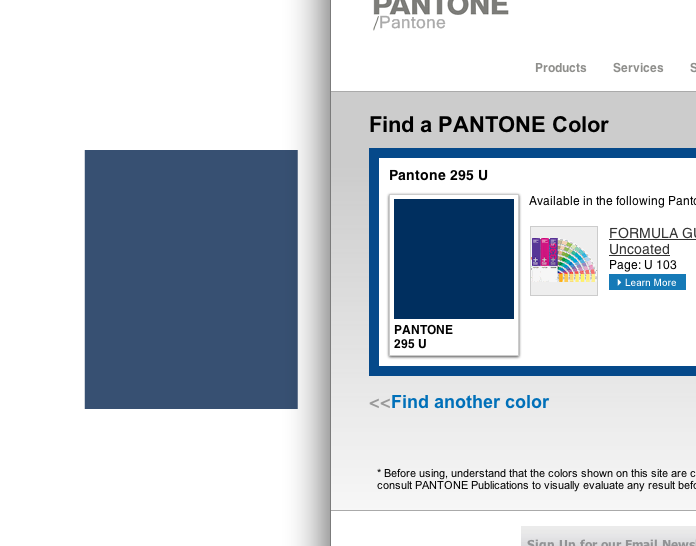

Copy link to clipboard
Copied
OK, For anyone that has been kept awake thinking about this one ![]() I belive I have a answer...
I belive I have a answer...
I found this article. This may be basic to most of you, but I had never had an issue with a color being this far off before so I never realized what was going on under the hood.
The new PMS books that ship with Illustrator since CS2 have only contained the LAB color formulas. The link below explains it better than I can, but what it comes down to is if I want to use the CMYK version of the PMS color that was in the style guide I was given, I need to install the legacy pantone books that contain the CMYK formulas.
The Process to do this is a little convaluted, but note you need to install the old files in two places, you install them in the color books folder, and then there is a seperate set of files that you have to install into the legacy subfolder to get this to work. That was not clear to me in the instructions in the link.
http://helpx.adobe.com/illustrator/kb/pantone-plus.html
The bigger question I have is about the LAB color. Now that I understand what is going on, what I don't get is why the New and improved version of PMS 295U is so radicaly different from the color swatch in the printed swatch books. One would think that the older CMYK version would be the one that would be off, since it has a smaller gamut to work in. LAB is suposed to have a greater gammut so you would think that it would be the one, in theroy to be closer in color to the printed version. This I just don't get. Perhaps the LAB color for this specific color is just screwed up? and I happened to be giving the one color thats off? Any thougts?
-KC
Copy link to clipboard
Copied
Thus is why I asked what version of Illustrator.
286U from Pantone+ color books (CS6) will not look the same as 286U from older color books (Pre-CS6) due to the way the Pantone+ digitial books are built. But you can open a color book from CS5 (not a Pantone+ book) and it will look the same.
Here, I fully understand why there's a difference, but I hate it. My clients don't understand "oh that color won't be that washed out when printed." and I have to use older color books in order to get client approvals. That's just a HUGE extra step Pantone and Adobe have created.

Copy link to clipboard
Copied
Scott, Maybe you know the answer to this. I am going to need to use the old books for my client aproval so the color looks right to them, but then do I need to change it to the new LAB books when its going to print. Or is it ok to send the old spot colors? For me it will only be this one spot color so its not a huge deal to swap out on this project. But i'm curious what your work flow is like.
Thanks
-KC
Copy link to clipboard
Copied
There's absolutely no issue with using old color books in Illustrator.
Are you using Pantone+ colors in Indesign or Photoshop CS6?
The only time there may be issues is if you are using Pantone+ books in other apps, most notably Indesign CS6. Colors won't match if you place an ai file using old color books in an Indesign CS6 document with Pantone+ colors in it. So you could get extra plates for extensibly the same color. At times, extra care has to be taken to ensure all the "286U" items appear on one plate when output.
Copy link to clipboard
Copied
kevincwalina wrote:
... Below is a screen grab of what I am looking at. ...
No one can tell what colors you are seeing on your monitors when looking at your screen grab on another monitor. First of all, you posted a untagged (no color profile) RGB jpg image which doesn't describe the meaning of (a way to display) the color values on my monitor. Second of all, even if you had embedded a color profile with the image, it will be valid only if you have a calibrated and profiled monitor that displays correctly the meaning of the colors.
All I can tell from your image is what RGB color values your video card is using when rendering the colors you specified but no one can tell how your monitor is displaying these color values and thus what you are seeing.
kevincwalina wrote:
...One thing I noticed is that the CMYK valused that the style guide is called out are different from the CYMK values that pantone called out in the Pantone plus color bridge. ...
The Pantone colors in programs represent inks used on offset press. They don't represent anything else. In programs like Illustrator, when a color value like CMYK, Lab, RGB, etc is used to represent a pantone ink for display on monitor or for printing with process colors, it represents a match either originating from the lab definition and converted from color management or by the CMYK definition, both provided by Pantone. The CMYK definition used in the older Pantone color libraries and for that matter the RGB values specified in the new (all) books (not software libraries) were created by a decision from Pantone. They do not represent the printed result on any particular media and the display result on any particular monitor. As such they can output very differently on different print media and displayed differently on every monitor. The purpose of these values, at least in my view, is to have something than nothing regardless how useful it is. The lab values (definition) however are really useful. The Pantone color is defined based on its appearance to human perception independent of any device output and defined as such with lab values. From there it is converted by color management to any particular color space of the device used. Depending on the gamut and other parameters of the output color space of the device there could be various different color values representing and matching as much as possible the same color as it appears to the human eye.
kevincwalina wrote:
...This is a screen grab from the style guide file, note the RGB icon under the 100%
Note the number 2 next the PMS 295 U. This means that someone duplicated the swatch, and in the Swatch Options (double click on the swatch to get there) changed the Color mode of the sliders to RGB.
kevincwalina wrote:
...Now this is what happened when I copy pasted the above color into another document,
Note the RGB icon is now magicly a CMYK icon...
No magic at all, you are comparing different colors 295 U 2 and 295 U. When you paste spot colors between different documents regardless their color mode the original color mode definition of the spot color remains.
kevincwalina wrote:
..So, I feel like I know a little more about what's going on, but I have no idea about why and what this means. Is there any way for me to use the color from the style guide with the RBG icon so it previews closer to the color? And is that a mistake, am I setting myself up for having it print incorectly by doing that? I'm so used to only sending CMYK to printers that I get scared to send them anything else. They will be printing banners on a digital press so its not technicaly CMYK printing there are some other colors involved in the process so I'm not sure what to do at this point...
The little icon under the spot color in the color panel shows how the spot color is defined and not at all that it is going to be printed with the values of certain color model - you can define it even in HSV and Web Safe Colors too but no printers will print in that mode. If you print separations the spot colors will be printed in addition to the CMYK plates, If you print composite all colors will be processed in the color space of the printer depending on the color management setup. If someone is sending you CMYK values representing a pantone color, you have to find what they want from you. Do they want these values printed on a certain printer or do they want to get a printed color that appears the same as it appears in their pantone book? The last one may not be possible if the pantone color is out of gamut used by the printer.
kevincwalina wrote:
...The bigger question I have is about the LAB color. Now that I understand what is going on, what I don't get is why the New and improved version of PMS 295U is so radically different from the color swatch in the printed swatch books. One would think that the older CMYK version would be the one that would be off, since it has a smaller gamut to work in. LAB is supposed to have a greater gamut so you would think that it would be the one, in theroy to be closer in color to the printed version. This I just don't get. Perhaps the LAB color for this specific color is just screwed up? and I happened to be giving the one color thats off? Any thougts?...
Looks fine here, it matches the color in the book. I'm comparing it in a RGB document but even in CMYK document it is slightly off gamut there making a very small change. I'm using CS5 but I have the plus libraries installed. Double clicking on the swatch in the Swatches panel shows the lab value of 33/-2/-22. From there the color is converted to the RGB color space of you monitor for display. Making a screen capture and measuring the values show what RGB values your video card is using for displaying it. As I said, is your monitor calibrated and profiled? You can't expect accurate color representation on screen without this.
@Wade,
check what it says in the note on that page
"* Before using, understand that the colors shown on this site are computer simulations of the PANTONE colors and may not match PANTONE-identified color standards. Always consult PANTONE Publications to visually evaluate any result before utilization."
I checked the html source code used for this pantone color on the page and it showed this:
<img src="/images/clear.gif" style="background-color: rgb(0, 47, 95);" border="0" height="120" width="120">
</td>
and you are also comparing a color managed image with a non-color managed code with rgb values without any meaning directly sent to your video card.

Copy link to clipboard
Copied
Thanks Emil,
I get that the colors will not match exactly with using rgb jpgs, I was just trying to show how much the change in color was between the CMYK and LAB color versions, which seemed odd to me to have that much change and to have the LAB color be the one that looks off. I would have expected the CMYK one to be the one that looked out of gamut.
Pretty much I have found that if I go to the spot color settings and switch to CMYK mode the colors now look correct. In CS5 this was not an issue, as I just went and tried it on cs5 with the pantone+ colors installed.
We usualy use Super Color Digital to print our work for this client. They use a press like this. http://www.supercolor.com/green-eco-friendly-printing-equipment So it will be a composite print. So does it matter if I use the CMYK version vs the LAB version? It seems like it dosent matter as they just read that its PMS 295U and then will use their own rip servers to figure out the best way to match that color? Is that right?
Thanks for bearing with me on this. I'm new to having to get this detailed with my color spec.
Thanks,
Kevin
Copy link to clipboard
Copied
See, that's what gets me. It doesn't really matter. I can rename a bright red to Pantone 286U and it gets output on its own plate as a spot... the pressman sees the "286U" designation on the plate and grabs the 286 bue ink and prints the piece blue. All this inspite of the fact that I used a bright red. So in reality, the only purpose of the digital color books is so one can see approximations of the colors on screen. So why make the aproximations so far off visually due to the LAB build?
The only time it may be an issue is when converting spots to CMYK upon output. But surely there must be a way to have the proper numbers and a better visual representation of the color density.
All I can think is, I must be missing some reasoning.
Copy link to clipboard
Copied
kevincwalina wrote:
Thanks Emil,
I get that the colors will not match exactly with using rgb jpgs, I was just trying to show how much the change in color was between the CMYK and LAB color versions, which seemed odd to me to have that much change and to have the LAB color be the one that looks off. I would have expected the CMYK one to be the one that looked out of gamut. ...
I don't understand how you get the values and the color differences in this image. If you select the Lab values in the Spot color options from the Swatches panel menu, when you convert the PMS 295 color by selecting the CMYK sliders in the Color panel, this should give the same color appearance on screen because the color management is already displaying the pantone color in the CMYK gamut. How did you get these values C:100, M:69, Y:8, K:54? Likewise the same is also valid if you select CMYK values in the Spot Color options before the conversion and the PMS color should have the same appearance as C:100, M:57, Y:0, K:40.
If you used the new Pantone plus libraries they are always with LAB definition regardless what you choose in the Spot Color options and when in CMYK document the color is already displayed in the color space of the document, so when converting by choosing CMYK sliders there should be no change in appearance. How did you get that change?
kevincwalina wrote:
... Pretty much I have found that if I go to the spot color settings and switch to CMYK mode the colors now look correct....
Correct refering to what? The printed Pantone book or something else?
kevincwalina wrote:
... In CS5 this was not an issue, as I just went and tried it on cs5 with the pantone+ colors installed. ...
So doing the same in both versions gives different result? Although i'm not sure what exactly you did.
kevincwalina wrote:
...We usualy use Super Color Digital to print our work for this client. They use a press like this. http://www.supercolor.com/green-eco-friendly-printing-equipment So it will be a composite print. So does it matter if I use the CMYK version vs the LAB version? It seems like it dosent matter as they just read that its PMS 295U and then will use their own rip servers to figure out the best way to match that color? Is that right?...
This depends on how the color management is set to be handled - by Illustrator or by the printer and if by the printer also on the color management capability of the printer and its rip. The proper way using color management is to have the color profile of the printer on your computer and either assign it as the color space of the document by choosing Edit > Assign Profile or at least if you trust your monitor you can soft proof using Proof Setup and Proof Colors from the View menu. If the color profile of the printer describes well how it prints colors the converted LAB values to the color space of the printer should match the pantone color from the book as much as possible depending on the gamut of the printer. And if your monitor also has a good profile describing how it displays colors, the color on your monitor should display accurately the printed output and also the colors in the printed Pantone book.
Copy link to clipboard
Copied
This won't be the first time that pantone and Adobe have miss the requirement for consistency. And I hate to m pint the finger if you know what I mean but I think this about Pantone making money by confusing the user and requiring them to purchase updates their printed sample books. I think they can go about it in a more professional way and I think they will get much more positive response and sales if they took the higher road and not act like petty thieves.

Copy link to clipboard
Copied
I was doing a bunch of tests when I was posting the screen shots. What it came down to in the end was I loaded the old pre cs2 color books (CMYK color) and was compairing those to the new pantone+ books (LAB COLOR). The Screen grab of the "Brand_Guidelines_v6.pdf" is the style guide that I was trying to match. And they had called out the CMYK values in their guide.
I sent a note to Pantone asking them about the discrepency. They dident really address the question. They are of the thinking that the LAB version is a closer match to the printed guide books. Even though what I was showing them was that it clearly was not. So I feel like they where taking around the issue and giving me the company line.
-KC
This is the reply from Pantone:
Thank you for resubmitting the image. I now can see what you were referring to by 'CMYK' preview. Older versions of Adobe Illustrator stored the PANTONE solid color libraries in CMYK space which never made sense to me. Reviewing your screen shot, you can see that the 'new' version of PANTONE 295 U displays as a much dirtier color, which is actually closer to accurate than the old preview which was much too red and bright.
While it is true that L*a*b* data should make the on screen preview more accurate, the idea that any display will precisely 'match' printed PANTONE colors is simply not realistic. All monitors are deficient in some area of color space and won't replicate all areas of the PANTONE color palette.
The best advice you can give your client is the same that we give all the time - you should NEVER rely solely on your computer display. The printed PANTONE guides and books should always serve as the final determinant of color correctness.
Best regards,
John Stanzione
Manager - Technical Support and
Assistant Account Manager
Pantone LLC
Wholly-owned subsidiary of X-Rite, Inc.
Telephone:
North American Direct Dial: 201-777-5935
International: +100-201-777-5935
Online support center: http://www.pantone.com/helpcenter
Copy link to clipboard
Copied
kevincwalina wrote:
...I sent a note to Pantone asking them about the discrepency. They dident really address the question...
Basically the only difference between the new plus libraries and the old ones is that the new ones don't specify anymore the meaningless CMYK definition values. Both, the old and new libraries have the same LAB definition - there is no change there. The old libraries had CMYK and Lab definition options with CMYK being default. The new plus libraries have only Lab definition. the CMYK and Lab definitions have always produced two different colors. So, the discrepancy between the CMYK and Lab definition values is not something new it has always been there. But it becomes a problem now because Pantone removed the meaningless CMYK definition and Illustrator can't use it anymore - it is all Lab now. So those who previously used the CMYK definition are seeing their pantone colors change appearance on screen and process printing.
The problem as I see it comes from the fact that Pantone has used meaningless values in the first place, and the fact that Illustrator has used these meaningless values as default.
Any color values be it CMYK or RGB means nothing until the color space is specified. For example no one can tell what color is C:100, M:57, Y:0, K:40. Every different device will show a different color using these values, combine this with every different paper used and we get a lot of different colors using the same values. That's why they are called meaningless. However if along with these values the device, its state, and paper is specified then they have a meaning which is a certain color. But it is impossible to specify values for all possible devices and media and this is where LAB values become very useful. Lab is a color space and a color model build based on human perception with a gamut that covers the visible spectrum. Pantone decided which is the color that represents their ink and measured it with a spectrophotometer which identifies the LAB values. From these LAB values the color management can convert to any other color space representing a device, its state, and media. When used properly this actually works surprisingly well.
kevincwalina wrote:
...They dident really address the question. They are of the thinking that the LAB version is a closer match to the printed guide books. Even though what I was showing them was that it clearly was not....
How did you manage to show them that it was clearly not? If you showed them the same image from your post #5, as I explained before, no one can tell what color you are seeing on your monitor. They only thing I can see is that you are seeing differences but not what colors actually you are seeing. If I take your jpg screen capture from post #5, assume that you are using a standard gamut monitor, assign sRGB color space to it which although not exact is in the ballpark, then what I see is that the first swatch with the label PMS 295 is quite close to the printed color in the Pantone book. The second swatch with label C:100, M:57, Y:0, K:40 is very different from the book - it is very saturated in comparison and the hue is more bluish, the third swatch is also very different with similar saturation as the second and similar hue as the first but very dark. From all you said, I gather that for you the second swatch in this image matches most the color in the printed Pantone book. If this is true it means that you monitor is completely off from any accurate calibration and you should not rely on it.
kevincwalina wrote:
...This is the reply from Pantone:
Thank you for resubmitting the image. I now can see what you were referring to by 'CMYK' preview. Older versions of Adobe Illustrator stored the PANTONE solid color libraries in CMYK space which never made sense to me. Reviewing your screen shot, you can see that the 'new' version of PANTONE 295 U displays as a much dirtier color, which is actually closer to accurate than the old preview which was much too red and bright.
While it is true that L*a*b* data should make the on screen preview more accurate, the idea that any display will precisely 'match' printed PANTONE colors is simply not realistic. All monitors are deficient in some area of color space and won't replicate all areas of the PANTONE color palette.
The best advice you can give your client is the same that we give all the time - you should NEVER rely solely on your computer display. The printed PANTONE guides and books should always serve as the final determinant of color correctness.
...
The facts in the reply are true but put in a way to sell the books.
If it has to be more objective I would rephrase the second paragraph with my poor English like this:
"While it is true that L*a*b* data should make the on screen preview more accurate, the idea that any display will precisely 'match' printed PANTONE colors is simply not realistic for Pantone colors that are outside the gamut of your monitor's color space. All monitors are deficient in some area of color space and won't replicate all areas of the PANTONE color palette. If you have a wide gamut monitor it will cover most of the pantone colors"
The third paragraph is a sales speech. It should specify that the printed pantone books are valid only for the offset press and paper they were printed on. So, in your case using a different printer, they are useless.
Copy link to clipboard
Copied
We have designers here that reference PMS colors but actually print using process inks. The process values are too different in CS5 and CS6 after converting to CMYK. Is there a method to keep from getting different CMYK values after converting a Pantone color to process in CS5 versus CS6?
Copy link to clipboard
Copied
As I said before, in older Pantone libraries installed with versions prior to CS6, there are two options for getting process values for the Pantone colors. One is the default CMYK values with an unidentified color space and the other option is Lab values which are in the device independent Lab color space based on human perception. In CS6 only the Lab option remained, they removed the option with the meaningless CMYK values . You can replace the Pantone Plus libraries with the older libraries from the previous versions and you will have the two options again. Instructions here http://helpx.adobe.com/illustrator/kb/pantone-plus.html
In practical terms, the designers who used the CMYK option to get process values for pantone colors will have a problem only when they want to match such color used in documents created with the old libraries. If it was me dealing with such situation I would keep the new Pantone Plus libraries and create a custom swatch library with the CMYK values of all pantone colors used previously and use these swatches when the goal is to match colors previously used. For any other Pantone colors I would use the Lab values from the new Pantone Plus libraries.
Copy link to clipboard
Copied
Eric,
This is the reply I received from an Illustrator guru at Adobe when I asked for advice concerning our Pantone library issue. Basically the solution he suggests is a lot of work to match color from old documents.
Will Lay
Prepress – Art & Creative Dept
Hobby Lobby Corp
405-745-7366
Copy link to clipboard
Copied
emil emil wrote:
As I said before, in older Pantone libraries installed with versions prior to CS6, there are two options for getting process values for the Pantone colors. One is the default CMYK values with an unidentified color space and the other option is Lab values which are in the device independent Lab color space based on human perception. In CS6 only the Lab option remained, they removed the option with the meaningless CMYK values . You can replace the Pantone Plus libraries with the older libraries from the previous versions and you will have the two options again. Instructions here http://helpx.adobe.com/illustrator/kb/pantone-plus.html
In practical terms, the designers who used the CMYK option to get process values for pantone colors will have a problem only when they want to match such color used in documents created with the old libraries. If it was me dealing with such situation I would keep the new Pantone Plus libraries and create a custom swatch library with the CMYK values of all pantone colors used previously and use these swatches when the goal is to match colors previously used. For any other Pantone colors I would use the Lab values from the new Pantone Plus libraries.
Pantone's recommended CMYK values for spot colours are hardly 'meaningless' in practice, since designers typically use Pantone colours in work destined for process printing. Previously, you could use just one one Pantone library consistently (our studio always used the Solid Coated library), and get predictable results whether you printed as a spot colour job or a process job by referring to the relevant Pantone guide. InDesign makes this easy with the 'Convert Spots to Process' option in the Ink Manager, and this was, in my opinion, the easiest way to manage colour across different jobs. To my way of thinking, predictable colour on the press is far more important than getting accurate colours on screen (though in my experience, the on-screen colour accuracy was mostly very good too.)
But now we have a situation where designers are using the new Pantone Plus solid colour libraries and wondering why output CMYK values aren't anything like those specified by Pantone. This is a problem! Who has time to 'create a custom swatch library with the CMYK values of all pantone colors used previously'??
What you can do is use the new Color Bridge libraries, but there are some gotchas to be aware of. These are specified as process colours, so if you want to output a spot-colour job, you need to manually change each colour to a spot. You also need to be aware that the CMYK values are now different between the coated and uncoated Color Bridge guides! No doubt that's to try and achieve a more consistent looking colour density on both stocks, but this creates yet another opportunity for designers to use the wrong library and get a result they weren't expecting.
I suppose Pantone imagines a workflow where designers all know to choose a specific colour library based on the final print specs—Solid Coated for spot colours on coated paper, Solid Uncoated for spot colours on uncoated paper, Color Bridge Coated for process colour equivalents on coated paper, and Color Bridge Uncoated for process colour equivalents on uncoated paper. That workflow is fraught with the potential for designer-error—and to be honest, most designers probably aren't even aware of the issues being discussed here. I think it's a huge step backwards in practical terms.
Copy link to clipboard
Copied
Kals wrote:
.... Pantone's recommended CMYK values for spot colours are hardly 'meaningless' ...
Any color value without specifying its color space or in other words its output is meaningless. Any CMYK value printed on different printers and different media will give a different color. So, what color is a CMYK value without knowing where it will output?
...To my way of thinking, predictable colour on the press is far more important than getting accurate colours on screen ...
Again, a color value without specifying its output is unpredictable on press and on screen all the same. How can you predict what color is a CMYK value without being given its output space or in other word its meaning. You can't just think colors in CMYK, it is a color model (a way to describe color values) not a color space. You can think colors only in a certain color space, for example print on coated paper on North American offset press - the name of this color space is U.S. Web Coated Swop v2. Use another CMYK color space like Agfa Swop Standard, or Euroscale Coated v2 and the same value gives a different color. The same thing with RGB spaces and on monitors too - use the same RGB value in sRGB, Adobe RGB, ProPhoto, or the monitor color space of every user and you get a different color in each color space.
... But now we have a situation where designers are using the new Pantone Plus solid colour libraries and wondering why output CMYK values aren't anything like those specified by Pantone. This is a problem! ...
The Lab values of the new Plus libraries as well as the Lab values of the older libraries are also specified by Pantone. They gave two different methods with different results. The designers used one of the methods (the CMYK values) because it was the default in Illustrator and most likely they didn't know there was another method. If they used the other method (Lab) they woudn't have this problem now. As I tried to explain before, the Lab values represent the color of the Pantone ink as it appears to the human eye. The CMYK values don't represent any specific color but some average color from all outputs that Pantone considered and is not intended to match exactly a Pantone ink on any color space but will be in the ballpark. For this reason (avoiding inaccuracy) Pantone removed the CMYK method and now is using only the Lab method for matching Pantone inks with process colors.
