- Home
- Illustrator
- Discussions
- Re: part of path unfilled/transparent & color grad...
- Re: part of path unfilled/transparent & color grad...
part of path unfilled/transparent & color gradient tools
Copy link to clipboard
Copied
Hi,
I want to make below object to have two colors without any path between, I think making the path (the RED cross) between them unfilled/transparent would be worked, is it the right way? Or any other convenient tools I can use?
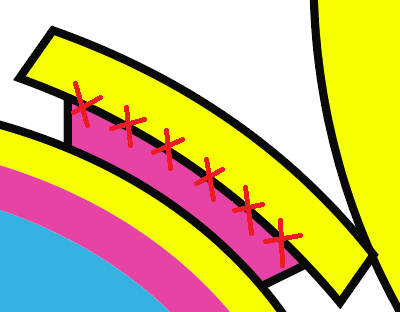
Another question is that can I gradient the color I already filled on artwork? I found the gradient tools only let me select the color from the color panel instead of the one from the object I made. Please help. Thank you.
Explore related tutorials & articles
Copy link to clipboard
Copied
"Or any other convenient tools I can use?"...
Not really. I understand you want to create a transparent Black line behind the crosses or "x's"? You might try using the "Knife" tool on that segment ( on a copy of the file ) or Pathfinder > Divide, but those tools will allow you to remove that portion of the line.
..."can I gradient the color I already filled on artwork? I found the gradient tools only let me select the color from the color panel"...
Select the color element from your artwork you'd like to use in the gradient > add a swatch of that color to the swatch palette > using the Gradient palette, drag the new swatch to the gradient palette. Do that for all the colors you want to create in the Gradient.
Copy link to clipboard
Copied
Thank you. I got your point about the gradient.
For the 'X's line, I use "Add Anchor Point Tool" to add points on the 'X' path to split out the portion I want to erase, then use the "Live Paint Group" to make is unfilled. It looks good now. Thank you.
Copy link to clipboard
Copied
I'm not certain that this is what you're asking, but you can use live paint to separate colors on a single object. In this case I used the line segment tool to make two 45° no stroke lines through the square. 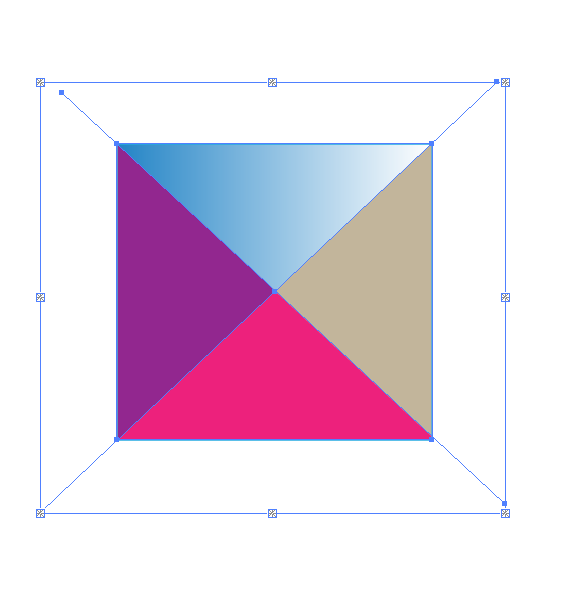
Copy link to clipboard
Copied
Many Thanks! I use the Live Paint Group tools and it is fine now.