- Home
- Illustrator
- Discussions
- Paste in place with multiple artboards hardly ever...
- Paste in place with multiple artboards hardly ever...
Copy link to clipboard
Copied
Hi there,
I know there have been several discussions about this, but from what I can tell, there has never been a definitive solution to the age old Illustrator problem of why when you copy from one art board and paste into another, it hardly ever works. As a freelance designer I've worked at numerous design agencies and all the designers report the same problem. Why is it so random? I've tried many things over the years (and yes it has been going on for years) and it doesn't matter what you do, most of the time Illustrator refuses to paste into the art board you actually want to paste in to. Sometimes it the same artboard you've just copied from, sometimes it's a random art board you don't want to paste into, and sometimes it's just off all the art boards entirely. Adobe could you please test 'Command F' with multiple art board documents and see if you to experience the same problem. I will quite happily supply you with some of my own files for you to test (I'm running the latest CC software on an iMac with the latest OS).
Kind regards,
Richard
PS And yes I've actively selected the right art board. Sometimes I even draw objects on the art board in order to show Illustrator that this is this artboard I want to paste into and still it refuses to get it right!!!!
 1 Correct answer
1 Correct answer
Hi there
I haven't heard from Adobe, but in the meantime I have sorted this problem.
I mentioned this problem to a designer at work and he said 'it's because you are drag highlighting the elements on the page without actually selecting the artboard'. Dumb founded I drag highlighted the elements I wanted to copy. Then holding down the shift key I clicked on the art board. I then copied the elements, clicked on the artboard I wanted to paste into and pressed 'Paste in place'. It worked!
So the moral
...Explore related tutorials & articles
Copy link to clipboard
Copied
Ahhh I've just been experimenting. When you have one layer and 'Paste in Place' from one art board to another everything works fine. When I copy from two layers and 'Paste in place' on another art board it all goes bonkers! Especially when you have a lot of items on the art board.
Copy link to clipboard
Copied
Ooo after more experimenting I think I might have located the problem! Usually I have 4 small invisible (no line, no fill) boxes at each corner of my A3 master art board (in order to line everything up in the same position on each art board). I think it might be these that are throwing Illustrator. When I copy and 'Paste in place' with these boxes at each corner illustrator does it random 'Paste in place' thing. However when I copy without selecting these boxes and 'Paste in place' - viola it works! Maybe the answer is to not place (and copy) anything right at the edge of your art board. Keep everything a few mm's inside the boundary of your artboard :-).
Copy link to clipboard
Copied
I started a new document and put an object in the corner hanging off the artboard. Paste in Front, Paste on all Artboards, and Paste in Place all work as expected for me.
Are you using Artboard Rulers or Global Rulers? Is your Zero point in the upper left hand corner of each Artboard?
Do you check where Illustrator thinks you are by looking in the status bar?

I am trying to reproduce what you are saying, but cannot!
Copy link to clipboard
Copied
Hi Jane-e,
I hadn't heard of Global Rulers, so I Googled it and tried 'Paste in Place' with Art board Rulers and Global Rulers. Same thing happened. Still pasted on the wrong art board. And yes I have checked that I am on the right art board. What might be easier is if I give you one of my files and you try to do a 'Paste in Place'. I've attached an Illustrator file (I'm not sure if this will work, so please let me know if it doesn't) and your challenge is to copy all the objects on artboard 4 (both layers), select a blank art board and 'Paste in place'. The freaky thing is that if you re-copy artboard 4 again and paste in place you'll find that it'll put it in a different place to the last time. Let me know how you get on.
Richard
OK So I can't attach an Illustrator file. Any ideas how I can get one to you?
Copy link to clipboard
Copied
Hi Richard,
When Artboards first came out in CS4, the rulers were Global, and it was a disaster, because Illustrator looks for the measurements and pastes to the same spot. So you had to reset your ruler before you pasted.
In the next version (CS5) the rulers were Artboard by defaults, but you could change to Global if you wanted. Artboard rulers means the Zero point is in the upper left of each Artboard by default.
If you drag from the intersection of the rulers, you can change the Zero point, and this will mess up your Paste in Place commands. A regular Paste goes to the center of the screen, but some of the others look for the numbers in the x and y. So make sure your Zero point is in the upper left of each Artboard and has not been moved.
And you can put the file into Dropbox if this doesn't help!
~ Jane
Copy link to clipboard
Copied
Hi Jane-e,
I haven't changed or messed with the Zero Point so I assume this isn't the cause.
I've uploaded my Illustrator test file to dropbox. The link is:
Dropbox - Adobe Illustrator Paste in Place - Test file
Please feel free to download the test file (amend the file name to read 'Test.ai' if it adds a '.ps' at the end) and open in Illustrator. Copy all the objects in artboard 4, select one of the blank artboards and 'paste in place'. Hopefully you'll see that it refuses to paste into the artboard you've selected. And, as I said previously, if you then re-copy the objects, you'll find that when you paste in place it puts them in a different place again. Bizarre!
Good luck!
Richard
Copy link to clipboard
Copied
I tested with your file and on my first try did get the same result as you had
Then I locked the guides (not sure if that has any effect, because I didn't copy them anyway).
set the rulers to artboard rulers and then back to global
After that it worked. Also when coyping from 2 layers and with objects off the artboard.
Copy link to clipboard
Copied
Hi Monika,
The guides were already locked? I tried changing from global to artboard rulers and back again and it didn't work? Can you talk me through what exactly you did, as I still can't get paste in place to work.
Richard
Copy link to clipboard
Copied
Locking guides is not file specific.
I set the guides to artboard and then back to global and then it worked.
But actually out of curiosity I just tried it again. Same situation: I launched Illustrator and tested your file immediately and it worked from the start.
So there might be something strange going on with either your file or Illustrator.
You might want to write a bug report.
But: when there are issues to reproduce this it will be difficult to find out what's causing it. And it looks like it might get difficult to reproduce it.
Do you have any plugins installed?
I have some, so maybe we find some similarity there.
Copy link to clipboard
Copied
Make sure your rulers are Artboard. When you right-click the rulers, it will say Change to Global Rulers.
![]()
Yes, your guides were locked.
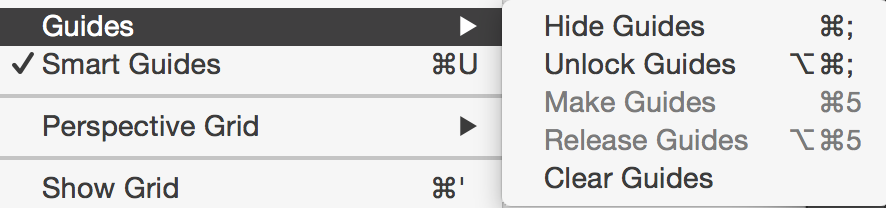
Copy link to clipboard
Copied
In addition to what Monica said, it also works if you group everything.
Cmd G > Cmd C > Select new artboard > Cmd 0 > Cmd V (pastes to the center of the screen and the artboard is centered)
Ungrouping does not put things back on their own layers.
I moved the guides to their own layer to make it easier to hide/show and lock/unlock them.
Copy link to clipboard
Copied
Hi Jane-e,
I can see how this works, but it's a pain and the grouping thing is not really a viable solution. I usually have hundreds of items on one art board. The two layers are there for a reason - one layer for info/guides and the other for my design work. I'm not going to group all that together and then ungroup it all again once I've moved it. Selecting the individual objects and then splitting them across two layers would take far too long.
What I really need is for someone to explain to me why paste in place isn't working and how it can be fixed.
Many thanks for your help,
Richard
Copy link to clipboard
Copied
I deleted the four boxes in the corners and it works. Try it.
Copy link to clipboard
Copied
Very, very odd.
I reverted and went back to Artboard Rulers. I gave the boxes a fill so I could see them. I positioned each box by numbers into the exact corners.
Select > Copy > Select Artboard 3 > Paste in Place
and
it pasted directly above Artboard 2 into the blank area.
I repeated and it did the same thing.
Easy fix: still selected, I typed X: 0 Y: 0
Gremlins?
Please report it as a bug and reference this forum thread:
Feature Request/Bug Report Form
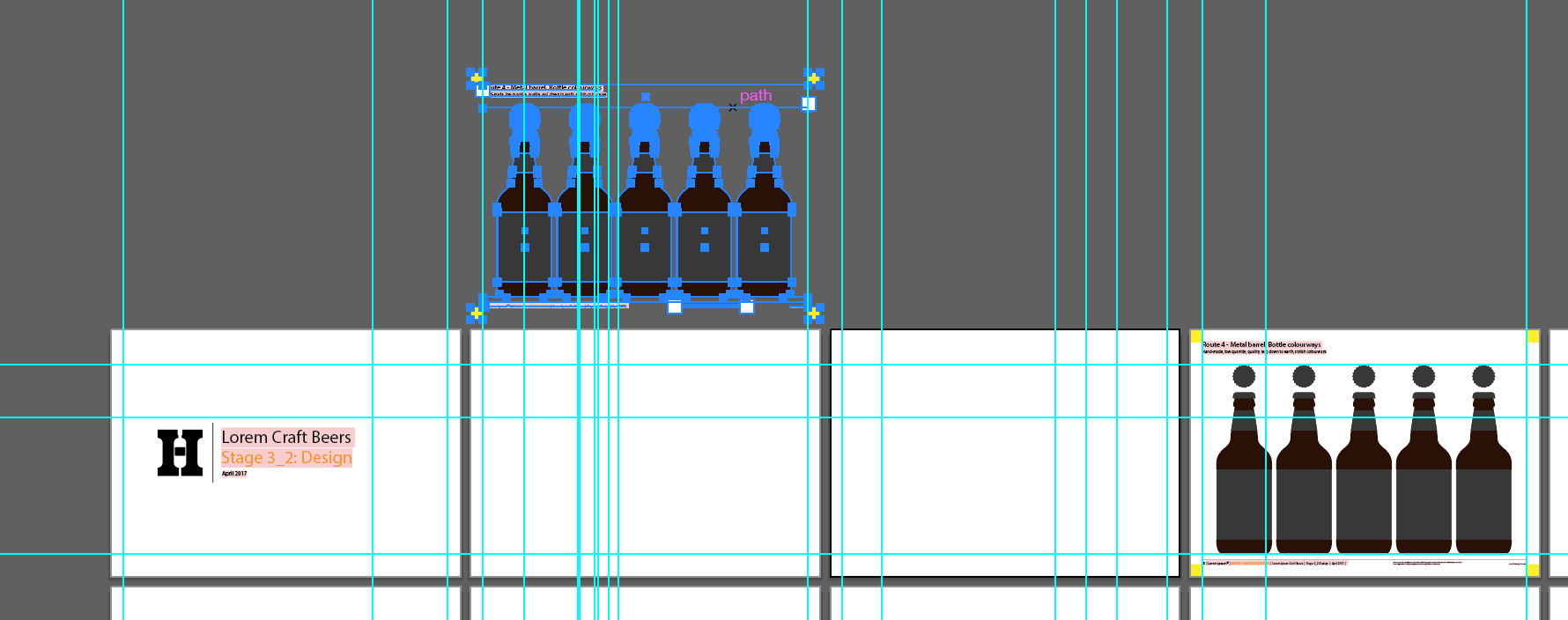
Copy link to clipboard
Copied
HI Jane-e,
Thanks for the advice. I have sent a bug report to Adobe referencing this thread.
I'll keep my fingers crossed that someone can fix this glitch.
Richard
Copy link to clipboard
Copied
Hi there
I haven't heard from Adobe, but in the meantime I have sorted this problem.
I mentioned this problem to a designer at work and he said 'it's because you are drag highlighting the elements on the page without actually selecting the artboard'. Dumb founded I drag highlighted the elements I wanted to copy. Then holding down the shift key I clicked on the art board. I then copied the elements, clicked on the artboard I wanted to paste into and pressed 'Paste in place'. It worked!
So the moral of the story is to make sure you activate the artboard you are copying from before copying. Make sure you click the artboard you get the darker outline hi-light confirmation. Then you are good to go.
Sorted!
Copy link to clipboard
Copied
THANK YOU.
Copy link to clipboard
Copied
Richard—thank you, and i love you.
Copy link to clipboard
Copied
This doesn't always seem to be working here. I still find the items I want to copy from Artboard ' A' to Artboard 'B' are still being copied and placed-in-place on Artboard 'A'. I'll have it work for one element for it to just stop working on another. There is a definite and serious issue here that needs to be adressed. Surely someone must have a work around for this - it is driving me bonkers!
Copy link to clipboard
Copied
@richardesignerUK - Thank you so much, this was very helpful indeed
Copy link to clipboard
Copied
Life-changing!! Can't believe it was so simple all along!!
Copy link to clipboard
Copied
YOU ARE LOVED!!!!!! YES!!! Thank you very much.
Copy link to clipboard
Copied
I don't know how and why, but this worked. thank you
Copy link to clipboard
Copied
Amazing, this actually works! Thank you @richardesignerUK
-
- 1
- 2
Find more inspiration, events, and resources on the new Adobe Community
Explore Now



