Pattern brush preview problem
Copy link to clipboard
Copied
Hello everybody!
I have a problem that I can not solve. I created a simple pattern brush in illustrator. Brush works fine but after saving the file and reopening it preview box in brush menu is blank white box. Brush is working fine. If I replace the brush ornament it becomes visible but after saving and reopening it is gone again.
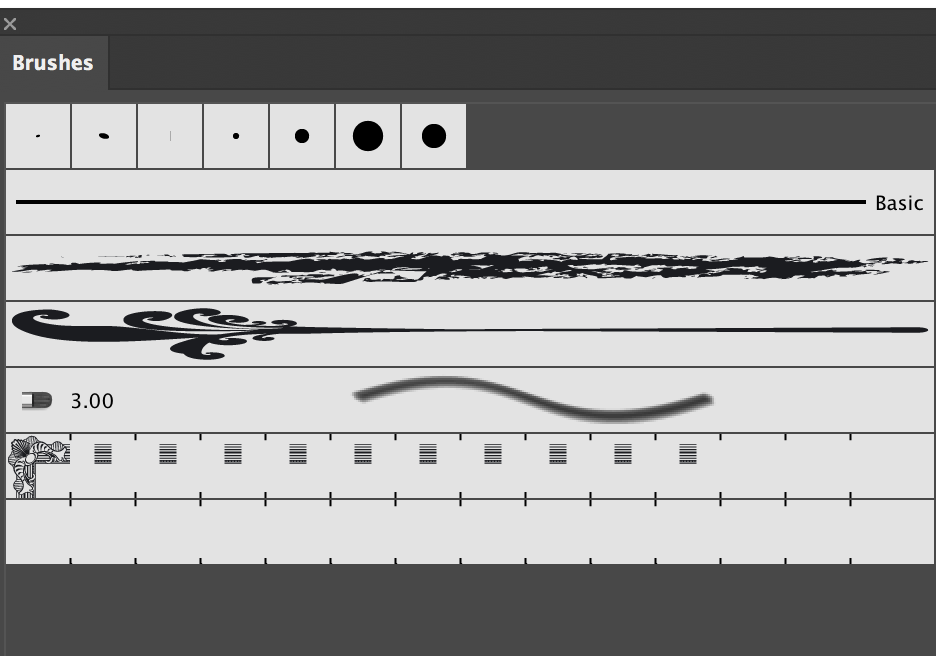
Here is also link to the file with problematic brush.
https://drive.google.com/open?id=1BoYdHe2zLcj13fCYjNpEaSNrhxi6upJ8
Explore related tutorials & articles
Copy link to clipboard
Copied
Hi
I can't say what exactly is wrong with graphics, but what you can do and it works in my case:
— save the document as PDF
— then open this PDF in Illustrator and copy graphics from PDF
— paste the graphics back into the first document and create a new pattern brush from it
— the preview of this new pattern brush will be visible after reopening
Copying graphics into InDesign for example and then copying back to Illustrator also can be useful.
Copy link to clipboard
Copied
Thank you to showing the right direction.
Saving to PDF and copying to first document did not work for me. workflow that worked was
— Save as PDF. Open PDF in Illustrator
— Copy graphic from PDF to InDesign
— Copy graphic from InDesign to Illustrator
— Remove clipping paths
— Create new pattern brush
Copy link to clipboard
Copied
I have not figured out what's going on with your brush, but if you put a filled, closed path (such as a rectangle) behind the ornament, select it all, choose Pathfinder > Minus Front, then Object > Compound Path > Release and make a brush from the result, it stays visible in the Brushes panel when you reopen the document.
Peter
Copy link to clipboard
Copied
Pick the object, group, you can make UNGROUP.
Open the PathFinder panel Select UNITE.
Use NEW PATTERN BRUSH from Brush Panel.

Find more inspiration, events, and resources on the new Adobe Community
Explore Now