- Home
- Illustrator
- Discussions
- Re: Pattern Swatch Bounding Box Unrecognized
- Re: Pattern Swatch Bounding Box Unrecognized
Copy link to clipboard
Copied
I've been working for a decade creating patterns on AI and had resolvable issues, but recently I've been encountering this problem and it's driving me nuts.
The transparent bounding box is at the bottom of the pattern. However, it is not recognized in the pattern swatch.
I've been encountering this issue with other patterns I've attempted to create within the past couple of weeks and wondering if it's an up.
I would appreciate to know of any solutions or insights. Thank you for your time.

 1 Correct answer
1 Correct answer
It is not very clear what you are showing in your screendump, but it isnot a pattern tile.
Can you drag out the pattern from the Swatches panel onto the Artboard, it is named <Group> in the layers panel.
Can you show the contents of this group in the Layers panel? The last item in the group is a <Path> that is the no stroke no fillrectangle that defines the bounding box of the pattern.
Explore related tutorials & articles
Copy link to clipboard
Copied
It is not very clear what you are showing in your screendump, but it isnot a pattern tile.
Can you drag out the pattern from the Swatches panel onto the Artboard, it is named <Group> in the layers panel.
Can you show the contents of this group in the Layers panel? The last item in the group is a <Path> that is the no stroke no fillrectangle that defines the bounding box of the pattern.
Copy link to clipboard
Copied
Thank you Ton, here is what was going on in the drag+drop swatch <Group> layer. As you can see at the very bottom layer, there is a <Path> that encompasses the pasta. The transparent bounding box that I originally created for this pattern (<Rectangle> layer above <Path>) is gone. The original pattern did have a bounding box, and no path around the pasta. Why does this happen?
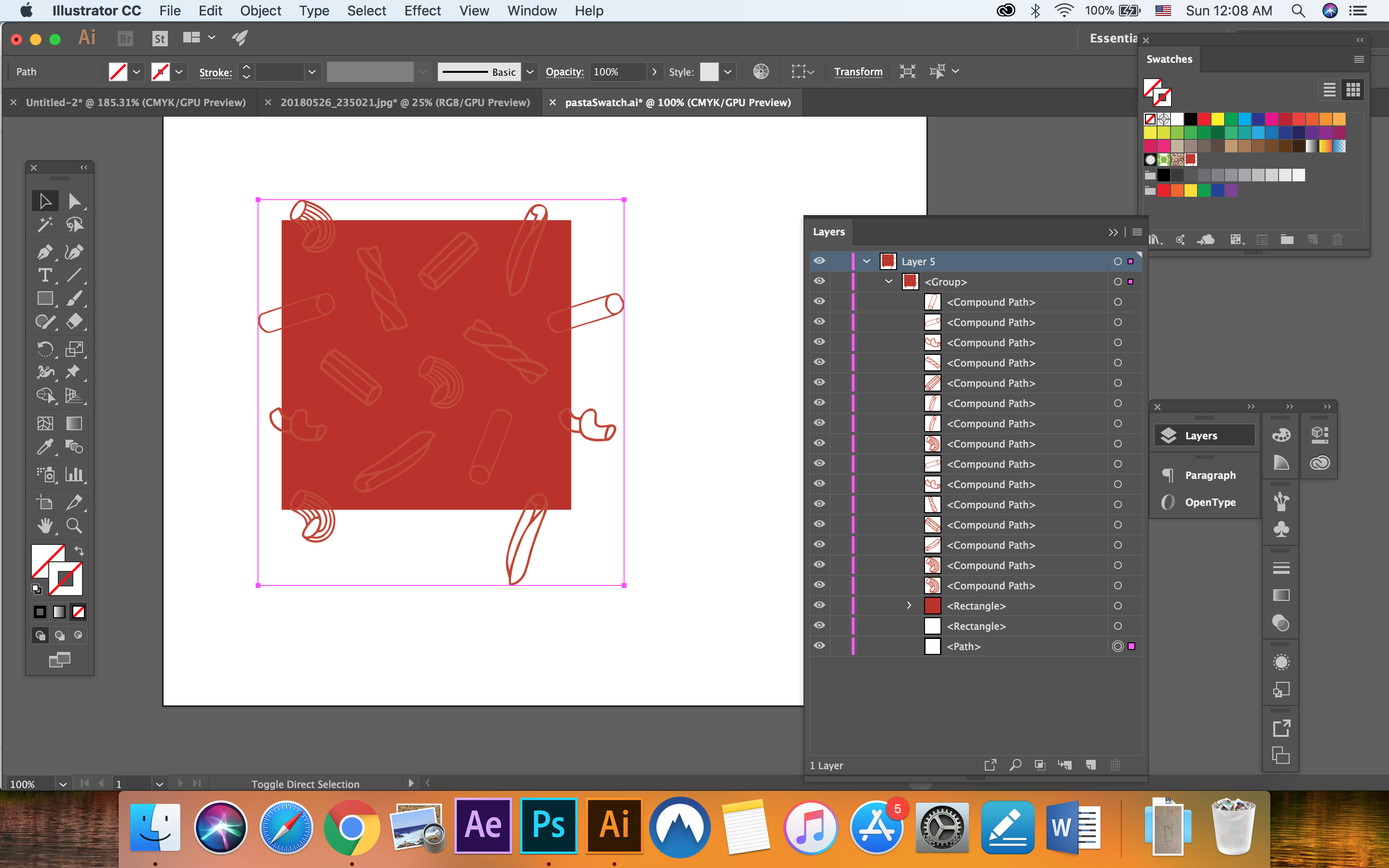
By the way, after I saw what was going on inside the <Grounp>, I deleted the <Path> layer and newly added a transparent bounding box and dragged back into swatch and the correct pattern was created.
Copy link to clipboard
Copied
It sure looks that the bottom path was acting as the pattern bounding box.
Why that happened? Hard to tell, but you solved it in the right way.
Copy link to clipboard
Copied
I truly appreciate your tip, thank you!
Copy link to clipboard
Copied
Glad I could help.
Copy link to clipboard
Copied
Can you show us the pattern in pattern editing mode?
Copy link to clipboard
Copied
Hi, can anyone help me with the same problem. I've wasted hours now trying to fix it. I was on the phone to support last night and no solution. I have restarted Illustrator, restarted my machine etc.
I am confused about how to implement the solution described by mizzdizzylizzy
"By the way, after I saw what was going on inside the <Grounp>, I deleted the <Path> layer and newly added a transparent bounding box and dragged back into swatch and the correct pattern was created."
When I go in to edit the pattern I can't edit any of the layers they are all locked.
If I drop the pattern swatch onto the artboard to edit it that way, I can't understand how I would get the no fill no stroke bounding box to paste into the correct position.
Please can anyone help?
Frankie
Copy link to clipboard
Copied
You don't need to create a bounding box in the Pattern Maker, it will be created automatically.
Just change the Width and Height values in the Pattern Options panel.
Copy link to clipboard
Copied
That's great thank you, I see.
Do you happen to know where I can find the online help page for patterns? I realise I was looking at an
>>>> out-of-date guide https://helpx.adobe.com/illustrator/using/patterns.html <<<<<
I have found a brief up-to-date video (others may find useful) https://helpx.adobe.com/uk/illustrator/how-to/create-pattern.html
But it would be nice to see the in words version too.
I take it you can't utilise layers in the pattern edit mode?
Thanks again
Copy link to clipboard
Copied
Here is a more recent version:
https://helpx.adobe.com/illustrator/using/create-edit-patterns.html
No you cannot use layers in pattern editing mode, but you can add, modify objects, copy and paste them from other documents layers.
Copy link to clipboard
Copied
Thanks Ton. I am still struggling with this unfortunately. Do you know if there's any way to go back to the old way of doing it - by using the boundary box at the back?
I'm finding that although I resize the tile in the editor, I don't know how to position it, so it is not in the right place.
And it's really hard to edit the elements (change position or colour).
The artboards behind are confusing. It's so hard to tell what boundary box the selector is selecting. I see the border of an artboard, a rectangle, my elements.
Sad as I get so little creative time and I just fell into a hole with this.
I think I am going to try and bring it into photoshop and tile it in there.
Thanks anyway.
Copy link to clipboard
Copied
Sure, the old way of using the bounding box in the back still works.
That is what also gets created when using the pattern maker.
You can see it when you drag a pattern that was made with the pattern maker out of the swatches panel. It is a group with a no fill/no stroke path at the bottom that acts as the bounding box.
Copy link to clipboard
Copied
There is some sort of bug stopping it from working. so frustrating
Copy link to clipboard
Copied
If you want to share the .ai file, we can have a look at it.
Dropbox, CC file sharing, Google, WeTransfer...
Copy link to clipboard
Copied
I am having the same problem which never used to happen. wondering if it's too complex of a vector pattern?
Copy link to clipboard
Copied
Without seeing it, it is hard to tell.
Maybe you can share a file so we can have a look at it.
Copy link to clipboard
Copied
Hi, Rachel! I am having the same issue recently and found a solution that worked for a pattern I just made. In the swatches panel, I double-clicked on hte swatch and it brought up the pattern window. I ccould see that the pattern size was wrong, so I changed it to what I intended to be. This fixed it this time for me. Hope it helps you! I don't know why it's doing it as this was never a problem before.
