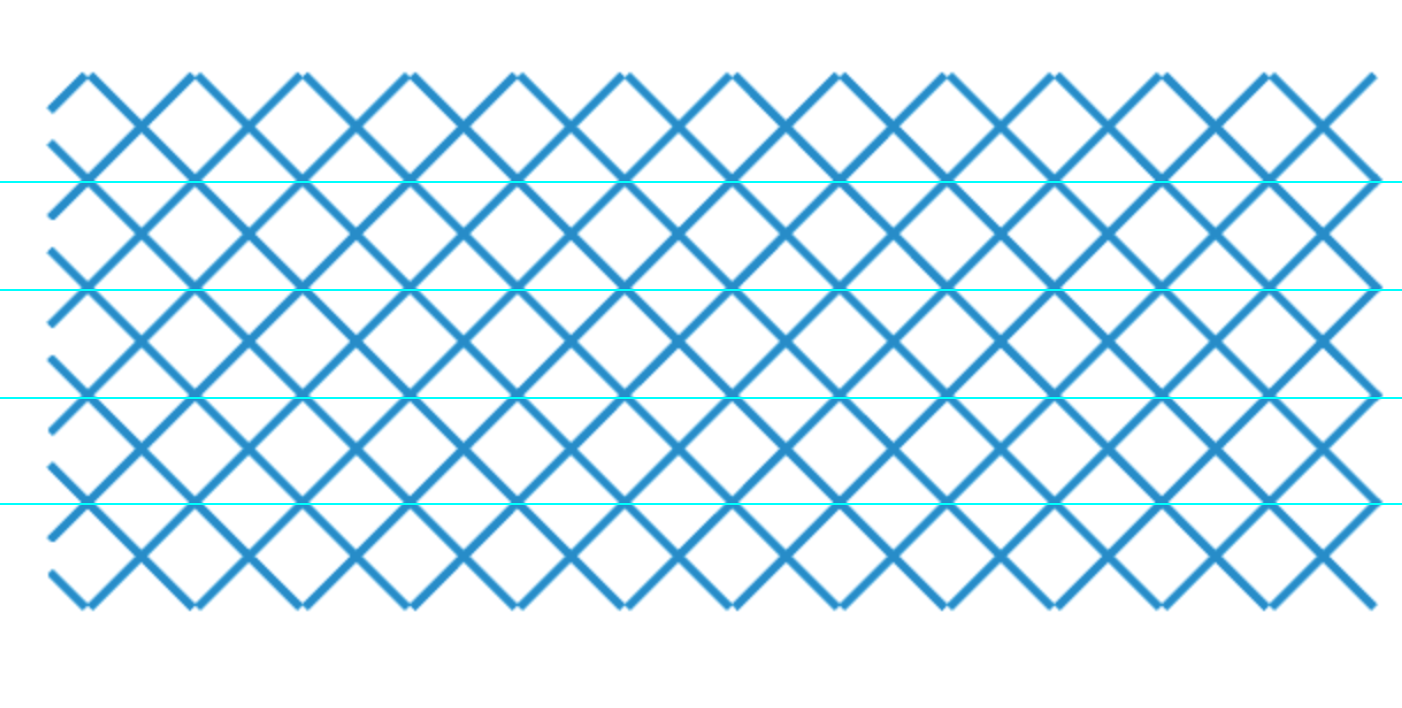Adobe Community
Adobe Community
Copy link to clipboard
Copied
Hi,
I would like to make a swatch out of the first attachment that will be filled by that pattern when I fill a shape with it.
I made the pattern a compound path, and dragged into the swatches panel.
Sometimes it works perfectly. However, most of the time it fills the shape with an awkward version of it where the pattern doesn't look seamless. Please see second attachment.
How can I make a swatch out of this that fills whatever I want with this pattern seamlessly? Thanks!
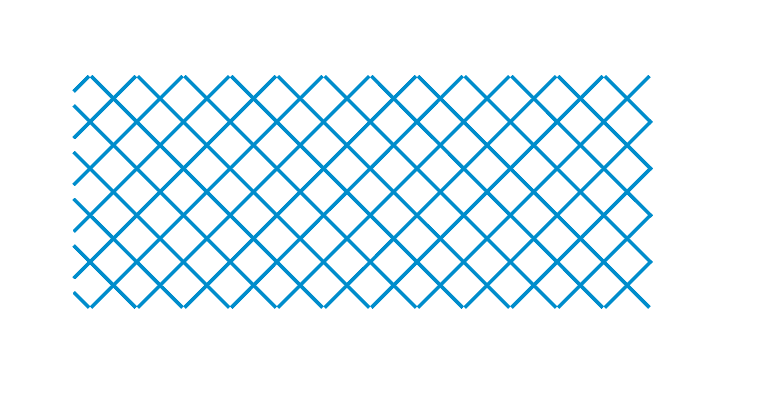
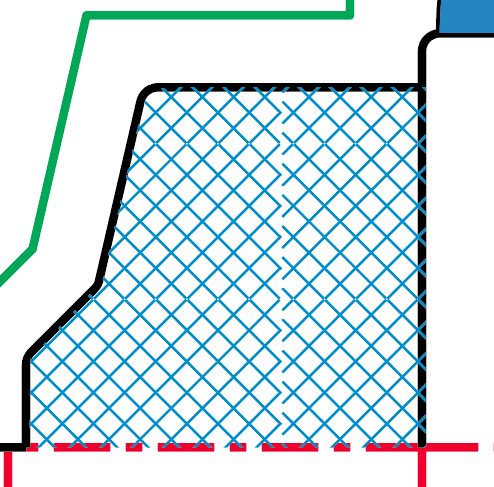
 1 Correct answer
1 Correct answer
Try it the old fashioned way
Draw a square
Use the Pen tool and draw a line from one corner Anchor point to the opposite,
Hit escape key or p to start a new line.
Draw in the second line corner to corner
Select just the square, and make sure it now has no stroke or fill ,right click Arrange > Send to back
select everything Object > pattern > make
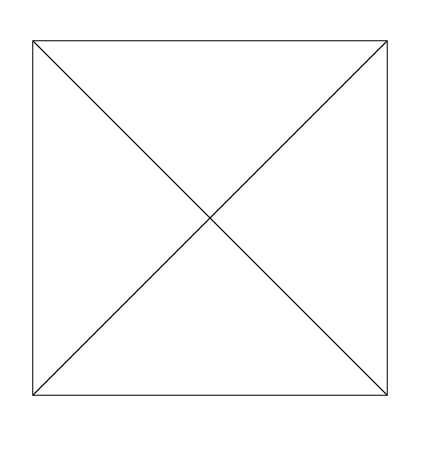
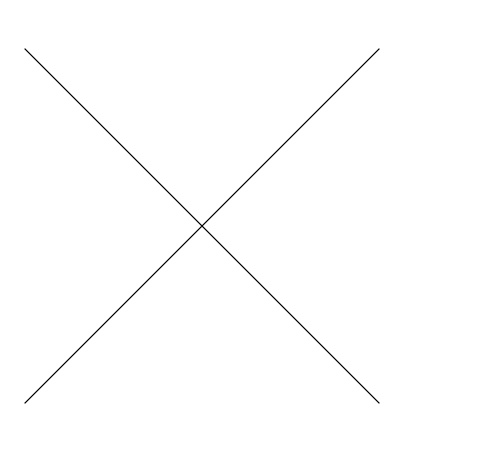
like above
just make one X inside a Square ( remove stroke and fill of the square and send the square to the back) and then select all
Object > pa
...Explore related tutorials & articles
Copy link to clipboard
Copied
There is a "pattern edit mode" to help you build seamless pattern. Without using it you need to created a rectangle behind your artwork and size it so the overlaying artwork lines up on the top/bottom and left/right edges. Then drag both the rectangle (no fill/stroke) along with the artwork, into the Swatch Panel.
Copy link to clipboard
Copied
Thanks, but even after trying that I'm still getting the same result.
Copy link to clipboard
Copied
bf,
As I (mis)understand it, you need to create the pattern in such a way that the left/right and top/bottom edges of neighbouring instances continue seamlessly when abutted.
The right edge seems to follow the intersections of lines whereas the left edge seems to follow the middle of (cut) lines, and that seems to correspond to the strangeness in the second attachment.
If all edges follow the intersections (cutting through the middle of each) things should fit.
Copy link to clipboard
Copied
Try it the old fashioned way
Draw a square
Use the Pen tool and draw a line from one corner Anchor point to the opposite,
Hit escape key or p to start a new line.
Draw in the second line corner to corner
Select just the square, and make sure it now has no stroke or fill ,right click Arrange > Send to back
select everything Object > pattern > make
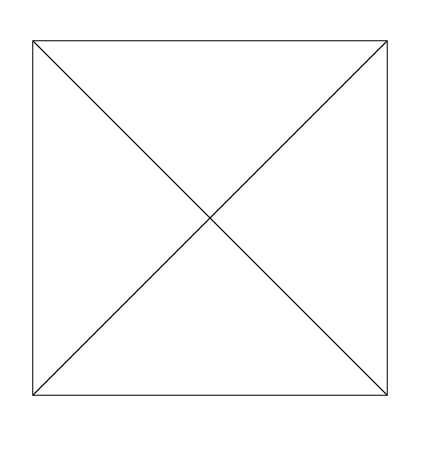
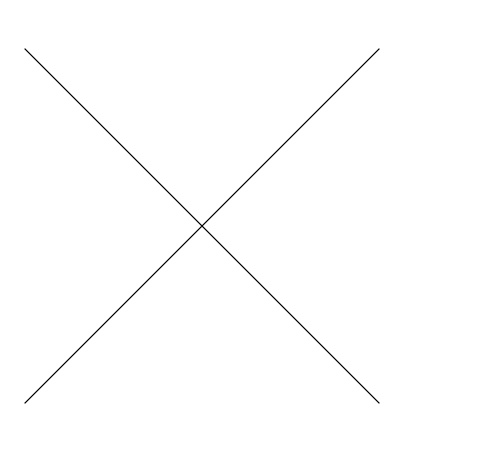
like above
just make one X inside a Square ( remove stroke and fill of the square and send the square to the back) and then select all
Object > pattern > make
Copy link to clipboard
Copied
Or make a pattern from a square and rotate only the pattern in the objects.
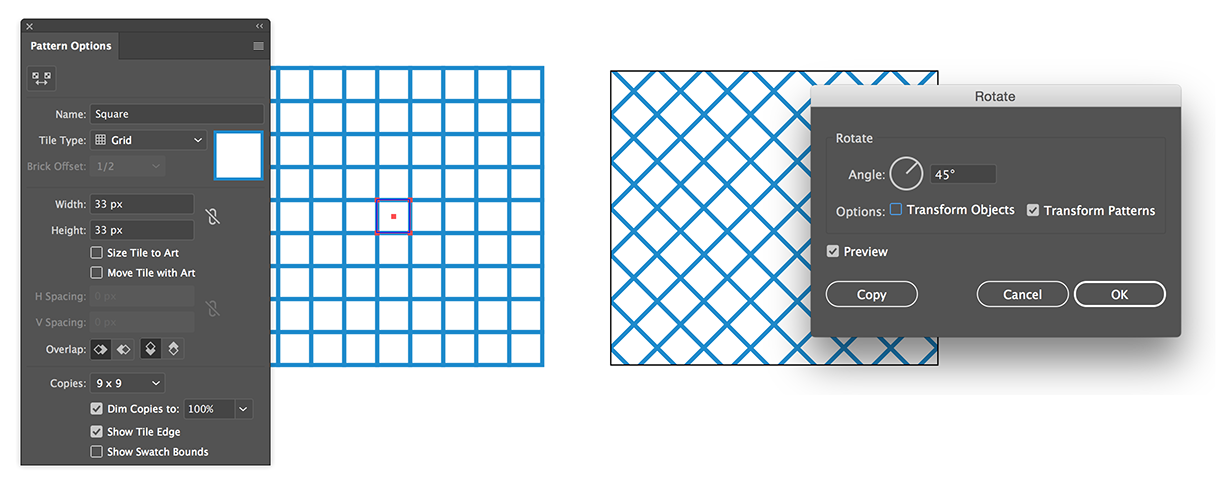
Copy link to clipboard
Copied
Or rotate the square and use the Patten maker to create a rotated pattern.
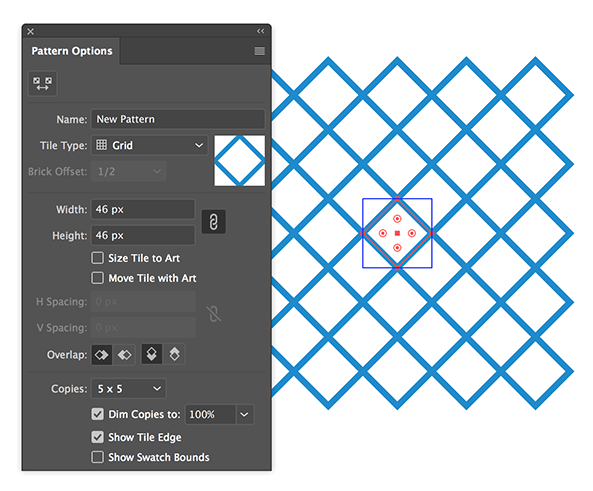
Copy link to clipboard
Copied
You have two good answers. I thought I would show you with ruler guides why yours failed. In your example, it simply repeats this long pattern until it reaches the right edge, and then it matches it up with the left edge. You can see that there is no seamless match.