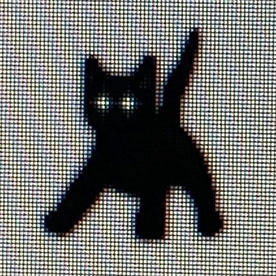- Home
- Illustrator
- Discussions
- Re: Pixelated Line Beneath Overlapping Objects
- Re: Pixelated Line Beneath Overlapping Objects
Copy link to clipboard
Copied
Hello!
I've been having issues with hair-thin lines appearing whenever I have two overlapping objects. At first I thought it was an issue with either the pathfinder or shapebuilder tools, but the same issue appears when copy/pasting identical objects [of different colors] on top of one another. I'd hoped it was a minor issue and wouldn't appear in exports but unfortunatelty it does.
Does anyone else experience this/know how to fix it?
 1 Correct answer
1 Correct answer
Pathfinder > Merge may also solve the problem, but if a Clipping Mask was used, the Clipping Mask will be gone and the content will be flattened.
Explore related tutorials & articles
Copy link to clipboard
Copied
A good way to eliminate the problem is to eliminate the overlap, such as by selecting everything and clicking (or clicking and dragging) in each area of color with the Shape Builder tool. You would then have to reapply color to each area, but each would be a separate path, with no overlap. If this sounds reasonable, I would suggest that you try it on a copy of your artwork to see if it does what you want.
Peter
Copy link to clipboard
Copied
Another way to try:
Instead of a Clipping mask, use an Opacity mask.
Release the Clipping Mask.
Group the objects you want to mask.
Fill the object you want to use as mask with white and make sure it is on top.
Select both the group and the white object and in the Opacity panel click: Make Mask
Copy link to clipboard
Copied
I know this is a couple years old reply but I must come here and thank you because as soon I changed from clipping mask to opacity mask I got rid of that pixelated line and my artwork started working. Thanks!!!
Copy link to clipboard
Copied
Pathfinder > Merge may also solve the problem, but if a Clipping Mask was used, the Clipping Mask will be gone and the content will be flattened.
Find more inspiration, events, and resources on the new Adobe Community
Explore Now