Copy link to clipboard
Copied
Hello everyone,
I tried a lot of times to place this google play badge but the colors are white.
Could someone please help me?
Thanks,
Nico
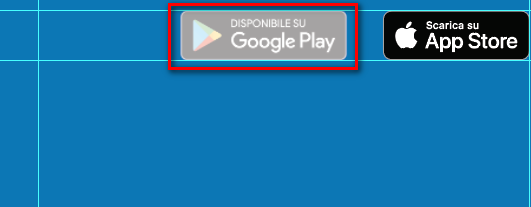
 1 Correct answer
1 Correct answer
In order to open the Layer Options you can double click on the layer item in the Layers palette (not on the name, just a bit right to it) or you open the flyout menu of the Layers palette and choose Options for "Layer xyz".
In the Layer Options turn off the Template option or change the setting of the Dim Images option.
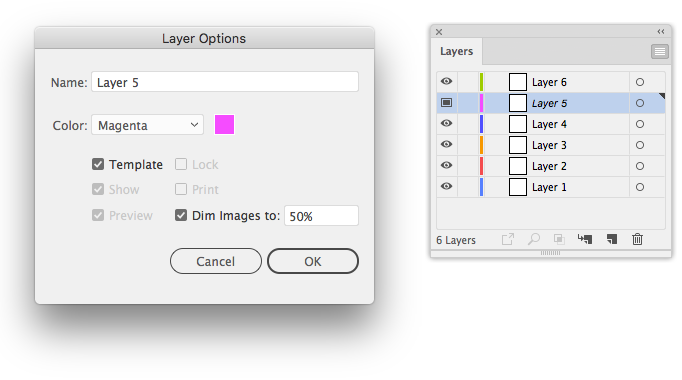
Explore related tutorials & articles
Copy link to clipboard
Copied
Open that image in Photoshop.
Check if colors are correct.
Then save as TIF or PSD.
Copy link to clipboard
Copied
Could you please post s screenshot with the object selected and the expanded Layer in the Layers Panel and the other pertinent Panels (Appearance, Transparency …) visible?
Copy link to clipboard
Copied
Here the layers
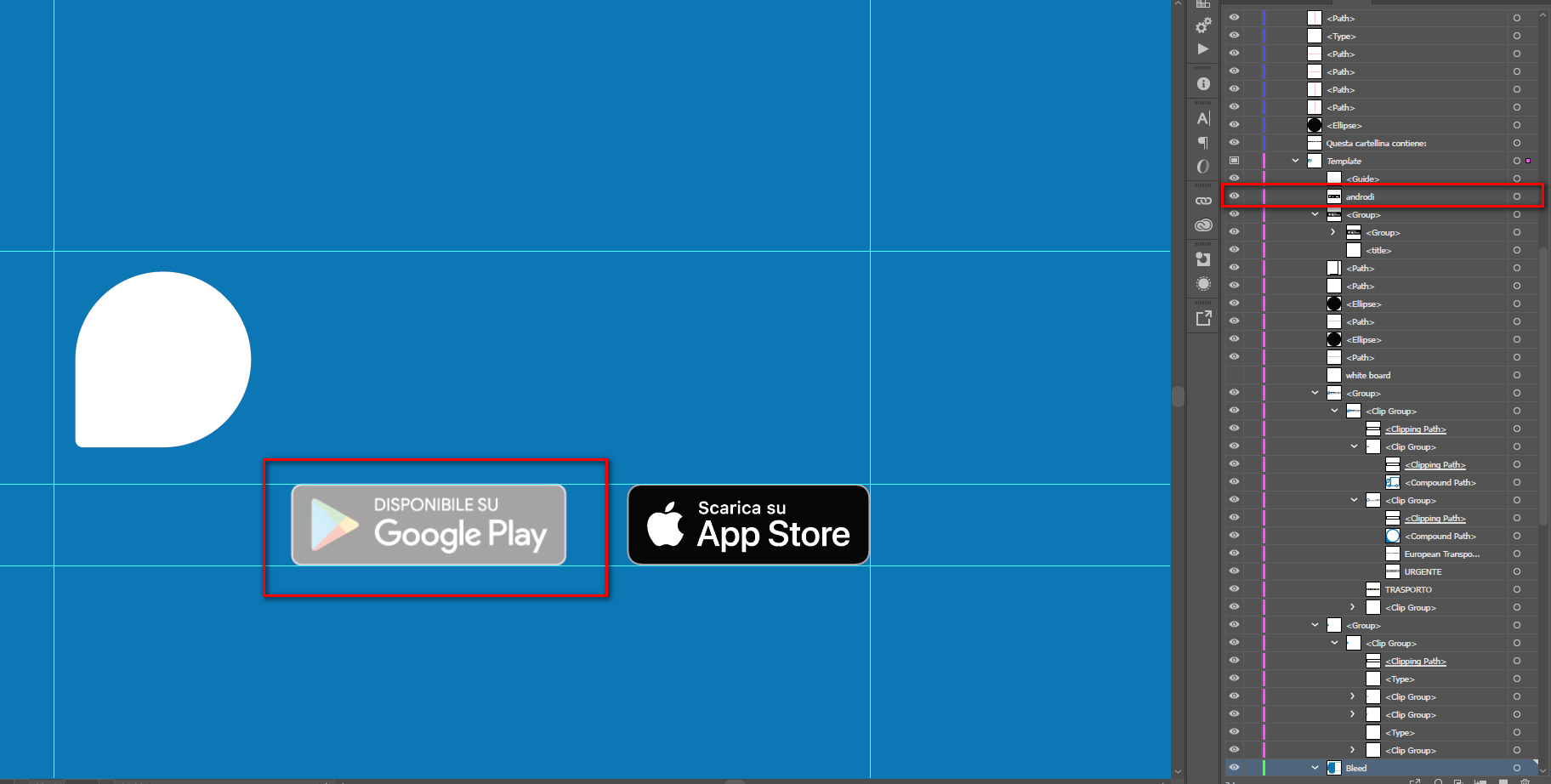
Copy link to clipboard
Copied
Have you checked in Photoshop and just resaved it in a different file format?
Copy link to clipboard
Copied
Thanks, but the object does not seem to be selected and the other pertinent Panels are not visible. (edited)
Copy link to clipboard
Copied
The object is on a Template layer, as Pawel suggested.
Double click the Template item in the Layers palette and uncheck Template in the Layer Options dialog.
Copy link to clipboard
Copied
Hi @Kurt Gold could u pls send me a screenshot where i can find this option? as I am beginner i don t know it.
thanks,
Nico
Copy link to clipboard
Copied
In order to open the Layer Options you can double click on the layer item in the Layers palette (not on the name, just a bit right to it) or you open the flyout menu of the Layers palette and choose Options for "Layer xyz".
In the Layer Options turn off the Template option or change the setting of the Dim Images option.
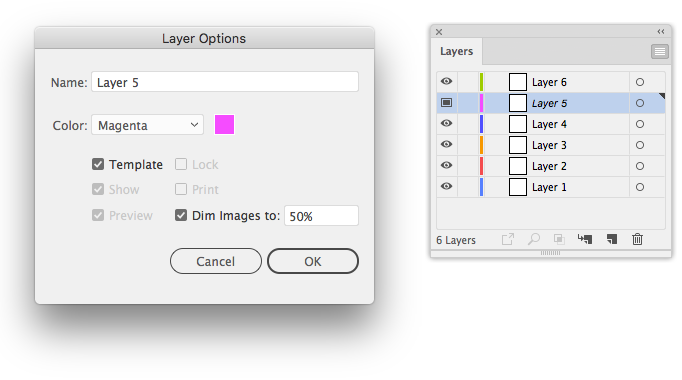
Copy link to clipboard
Copied
thank you very much this fixed my problem. Thank you
Copy link to clipboard
Copied
Maybe during place command you use Template option?
Or your layer has Dim images to:.... option selected?
pawel
Copy link to clipboard
Copied
I just select place, without checked boxes



