Copy link to clipboard
Copied
Hi
When I place text inside a rectangle it turns the rectangle into a text object and the rectangle disappears.
How do I type inside a rectangle so it uses the rectangle shape as a bounding box?
Any help greatly appreciated.
Paul.
 1 Correct answer
1 Correct answer
Notice that in your Layers panel the first Rectangle was converted to text inside a shape.
One way to do it is this:
Copy the rectangle.
Create the text
Paste in back
The text will be touching the edges of the path, though, and one or the other will need to be sized. InDesign does this a little better.
Explore related tutorials & articles
Copy link to clipboard
Copied
To confirm:
You draw a rectangle
You select File > place text and place Area Text on top of the rectangle
What do you want to happen?
What is happening?
Screen shots are good; you can copy and paste.
Copy link to clipboard
Copied
You can use the Direct Selection tool (White Arrow) to select the rectangle and give it a Fill and Stroke.
If you want to modify the placement of the text inside the rectangle, choose: Type Area Type Options...
Copy link to clipboard
Copied
Hi
Sorry, I perhaps could have been clearer. I've attached a screenshot. I want to type text directly into a rectangle, but I think this is only going to be possible if I lock the layer the rectangle is on and draw a text frame of the same size on top of it? When I type directly into the rectangle it removes the rectangle object. In the image below the top rectangle has disappeared after I typed the text.
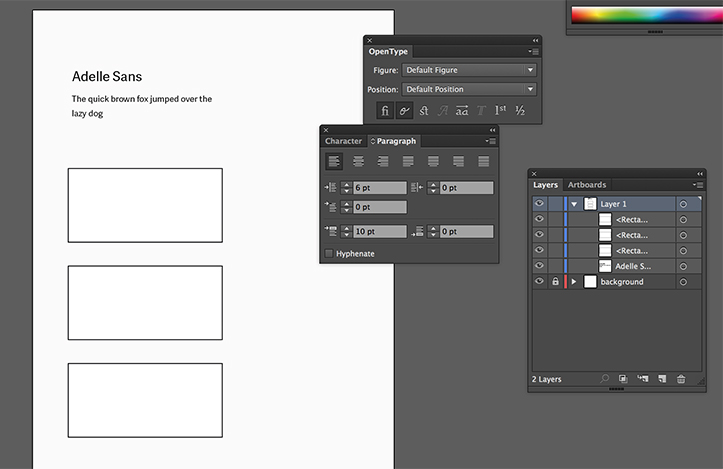
Copy link to clipboard
Copied
Notice that in your Layers panel the first Rectangle was converted to text inside a shape.
One way to do it is this:
Copy the rectangle.
Create the text
Paste in back
The text will be touching the edges of the path, though, and one or the other will need to be sized. InDesign does this a little better.
Copy link to clipboard
Copied
A better way is:
Type into the rectangle.
The rectangle disappears.
Select the Direct Selection tool.
Click on the edge of the text object (the disappeared rectangle).
Give it a fill and or stroke.
No need to copy rectangles.
And if you want to change the text inset inside the rectangle, choose: Type Area Type Options...
Copy link to clipboard
Copied
Ton, when you said that the first time, it did not work for me — the text got the stroke instead of the path. I tried again and there is one more step that I had to do to make your steps work: deselect, then select with the Direct Selection tool. Do your directions need the Deselect step before switching to the Direct Selection tool? I agree that your method is simpler as it keeps one shape.
Copy link to clipboard
Copied
Yes, you are right, Jane.
You need to deselect first and then Direct Select the path.
Find more inspiration, events, and resources on the new Adobe Community
Explore Now
