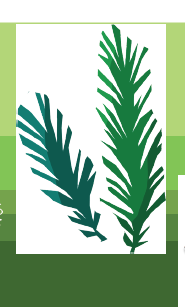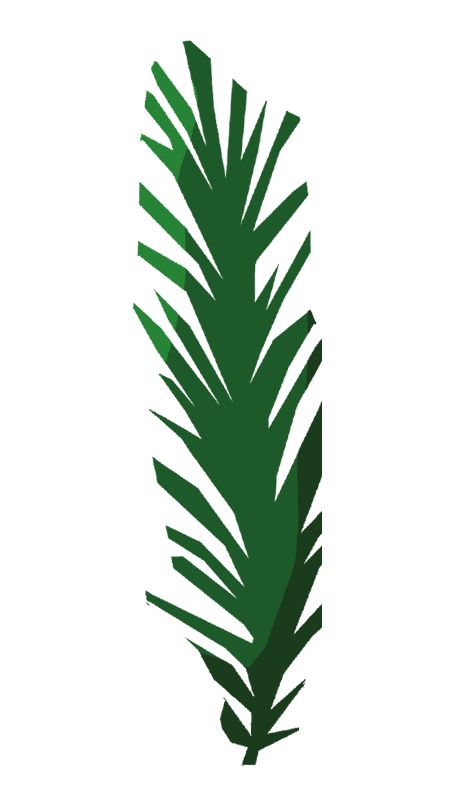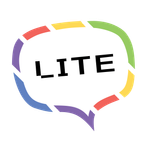Adobe Community
Adobe Community
- Home
- Illustrator
- Discussions
- PNG with transparent background, placing into Illu...
- PNG with transparent background, placing into Illu...
Copy link to clipboard
Copied
I'm placing a PNG file with a transparent background into Illustrator and it's showing a white background in the file. I've managed to remove the background again by selecting the 'Opacity & Mask Define Knockout Shape' tick box in the Opacity settings (image below)

However, when I save the file as an PDF, the white boxes re-appear (image below)
Can anyone please help to find a solution to this issue or know what the problem could be?
Thank you!
 1 Correct answer
1 Correct answer
I have found a fix for the saving issue, it has something to do with Adobe Acrobat and saving as a PDF - Acrobat 5 PDF 1.4..... As soon as I've reverted to a legacy format Acrobat 4 PDF 1.3 it's saving without a white bounding box! Weird but works!
Explore related tutorials & articles
Copy link to clipboard
Copied
Where was the PNG created?
A PNG with transparent background should stay transparent when place in Illustrator.
Where do you view your PDF? Apple Preview?
Preview is not reliable and does not support all features of a PDF.
Copy link to clipboard
Copied
Thanks Tom for your reply.
The PNG was created in Photoshop.
Viewing the PDF in Adobe Acrobat - part of Creative Cloud subscription.
The most confusing thing is the PNG in the Illustrator file has a clear background off the artboard but as soon as moved onto the artboard has the white background.
Copy link to clipboard
Copied
Did you check with the option View > Show Transparency Grid in Illustrator?
Copy link to clipboard
Copied
I've just given this a go and this is what happens....
It's created a transparent box where the white box would be.
Copy link to clipboard
Copied
White is regarded as the paper on which you put your inks.
So white is always seen as transparent non painted.(unless you create a special white spot color ink swatch).
Copy link to clipboard
Copied
So, with this in mind, any ideas as to why the PNG is showing a white background when placed on a coloured background where it should be cut out (clipped?) - disappearing when I select the opacity box but re-appearing on the Adobe Acrobat PDF?
Copy link to clipboard
Copied
Can you share that PNG file using the Insert Photos button?
Copy link to clipboard
Copied
Here you go...
Thank you
Copy link to clipboard
Copied
Thanks for sharing the file.
I don't think there is something wrong with the .png, it places with a transparent background, linked or embedded, in a CMYK or RGB document without having to make changes in the Transparency panel.
Did you try to place it in a new document?
Copy link to clipboard
Copied
Yes, I place all my PNG files in to documents to link them rather than embed but even when I have tried to embed, the box is still there. It's very strange - I have tried it with other PNGs and other files and everything is responding normally - it just seems to be artwork I've recieved from my client that I'm using to carete new files. Very strange.
Copy link to clipboard
Copied
There seems nothing wrong with the file, but maybe resaving in Photoshop will help for you?
Also try placing in a new layer (there may be effects applied to the layer).
Copy link to clipboard
Copied
I have found a fix for the saving issue, it has something to do with Adobe Acrobat and saving as a PDF - Acrobat 5 PDF 1.4..... As soon as I've reverted to a legacy format Acrobat 4 PDF 1.3 it's saving without a white bounding box! Weird but works!
Copy link to clipboard
Copied
Good to hear that you found a workaround.
I still cannot replicate your problem (with saving in whatever pdf version)
Copy link to clipboard
Copied
HI. Having the same issue, wether it be 8 bit, 16 bit, GB, CMYK. Since last week any png I place has a background when placing over a colour. I can't get rid of it. Same goes for PSD files placed in illustrator, and on new layers, and on new documents.
Copy link to clipboard
Copied
Can you please create a new thread.
Tell us your version and system.
Show screenshots
If this happens outside Illustrator, please tell us the PDF viewer.
Please tell us step by step what you are doing.
Also: when was the last time you rebooted the computer?
Copy link to clipboard
Copied
Hi,
I have the same issue since I uptades to de 2021 version of all the apps. I have no idea what to do and I can't find a solution!
Thanks for your attention
Copy link to clipboard
Copied
Can you share that PNG file using the Insert Photos button?
Copy link to clipboard
Copied
I encountered the same issue. The affected png files were set up in indexed colour mode. After changing to RGB mode the transparency was effective in Illustrator.
Copy link to clipboard
Copied
Flatten the png. Select then go to Object> Flatten transparency>Okay.
If you still see white or light grey background, then do some custom changes in Flatten transparency setting. Tick the box anti-alias raster and preserve alpha trasparency along with previously other ticked box then Okay. You're problem will be solved.
Copy link to clipboard
Copied
I was also having this problem, tried rasterizing the image (within Illustrator) and tried flattening the transparency - no luck either way 😞
Copy link to clipboard
Copied
Flattening transparency will obviously take it away.
What you can do is open your PNG in Photoshop and save it as a PSD or try and save it for web as a PNG.
PNGs exist in a lot of different flavours. Illustrator cannot read all of them.
Copy link to clipboard
Copied
Thanks for your response; I will try the psd or web png next time. But you had said that flattening the transparency will obv take away the unwanted background, but this did not work - am I misunderstanding.
Copy link to clipboard
Copied
Flattening will make the image intransparent.
Copy link to clipboard
Copied
I'm as well having the exact same issue. I ussually just placed the PNG file to Illustrator without a problem but now is doing the same thing. It appears with a white background. I have tried everything and nothing works.
-
- 1
- 2