- Home
- Illustrator
- Discussions
- Points always out of the grid (isometric)
- Points always out of the grid (isometric)
Copy link to clipboard
Copied
Hello everyone,
I have snap to pixel turn off and snap to point and smart guides on.
But so many points still end up not on the gird.

 1 Correct answer
1 Correct answer
Instead of relying on the grid, maybe try this free plugin by Rick Johnson/Graffix
Adobe Illustrator plugins - rj-graffix
It installs a new tool, in the toolbar

IsoTool
- Draws straight lines (paths) constrained to the isometric angles of 30, 90, and 120 degrees.
EG:

The smart guides in illustrator don't always work well for finishing the shape
best to draw fast and overshoot,
then select and drag those overshot points back with the Direct Selection Tool
or quicker, select all and with the Shape Builder
...Explore related tutorials & articles
Copy link to clipboard
Copied
HI pl__a,
Please try enabling snap to grid (View > Snap to Grid ).
Lets us know if this helps or you run into any further issue.
Regards,
Srishti
Copy link to clipboard
Copied
I think you got guides and grid mixed up. Snap to grid just makes it snap to the pixel grid.
Here I have show grid turned on, you can see it doesn't match my guides and so the object is impossible to put on my guides :
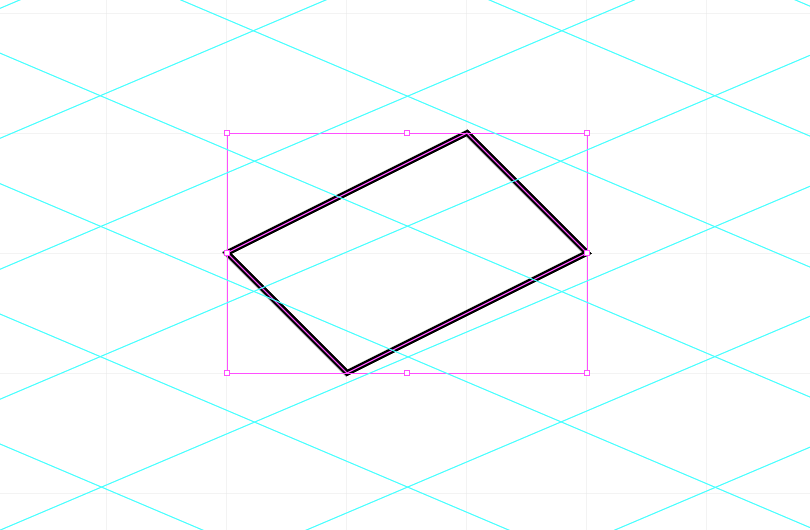
Copy link to clipboard
Copied
Hi pl__a,
We have tried and found snapping is working perfectly at our end. I would request you to please share a step by step workflow or screens recording so that we can replicate the issue at our end.
Regards,
Srishti
Copy link to clipboard
Copied
Make a vertical line and duplicate it many time pressing alt+shift+right arrow. Now group it and rotate it by 70°. Now use the reflect tool to copy it vertically. Turn the whole thing into guides. Now try to draw on it and let me know how it goes. Here's what happens when I try to make a simple enough shape :

Copy link to clipboard
Copied
Which version are you using?
Copy link to clipboard
Copied
I have cc 2017 and cc 2018 installed and I have the issue on both, the issue is worse on cc 2018, the issue has existed for years.
Copy link to clipboard
Copied
Before CC2017 the issue was caused by a different behaviour of the pixel grid.
"Align to pixel grid" then needed to be turned off in the transform panel for each of the objects (or all of them altogether).
Copy link to clipboard
Copied
Instead of relying on the grid, maybe try this free plugin by Rick Johnson/Graffix
Adobe Illustrator plugins - rj-graffix
It installs a new tool, in the toolbar

IsoTool
- Draws straight lines (paths) constrained to the isometric angles of 30, 90, and 120 degrees.
EG:

The smart guides in illustrator don't always work well for finishing the shape
best to draw fast and overshoot,
then select and drag those overshot points back with the Direct Selection Tool
or quicker, select all and with the Shape Builder Tool Alt click to delete the extra lines,
to leave just the cube
Copy link to clipboard
Copied
Pl_a, Hi.
My starting point was I made several different seamless patterns/templates from a Hexagon long ago.
The magic angles are 30,60,90.
Hexagon, Equilateral Triangle and Isometric.
Shown here, I created Guides with using the Stroke individual paths.
On a layer below, With Smart Guides on, Snap to Point, and Pen Tool, strokes, everything perfectly aligned.
Hope that helps.
K
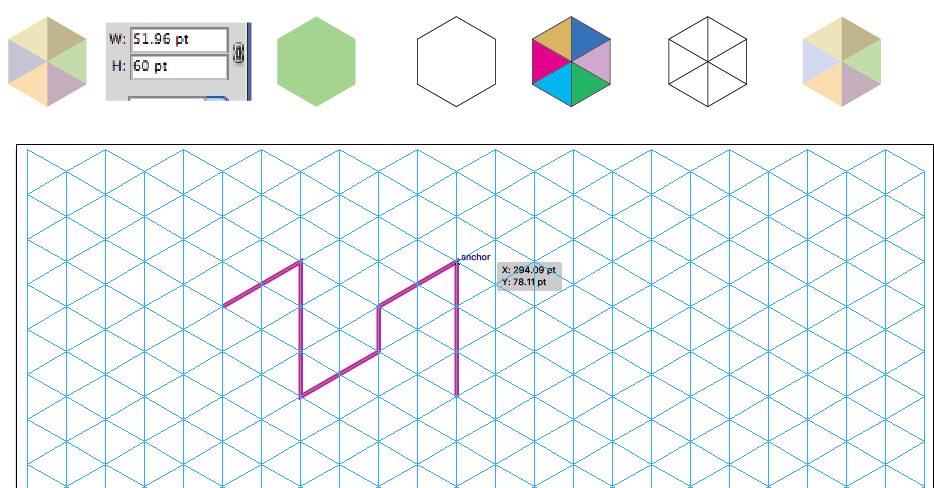
Copy link to clipboard
Copied
This doesn't actually solve my issue that smart guides doesn't work.
Copy link to clipboard
Copied
Hi,
We are sorry for the inconvenience. I would request you to please contact our support team at Contact Customer Care for live troubleshooting. They will be able to share screen remotely to troubleshoot the issue.
Regards,
Srishti
Copy link to clipboard
Copied
What are they gonna tell me that's not been said in this thread ? I just would like the software to be fixed.
Copy link to clipboard
Copied
None of those answer address the actual issue. It's a shame that I have to pay every month for a software that doesn't work.
Copy link to clipboard
Copied
i know its a bit late but turning off all the snapping features seem to work
Find more inspiration, events, and resources on the new Adobe Community
Explore Now
