- Home
- Illustrator
- Discussions
- Re: Precise snapping to guides and points, Smart G...
- Re: Precise snapping to guides and points, Smart G...
Copy link to clipboard
Copied
I'm an architect and use Illustrator to do detail and presentation plans that need to be very precise.
I upgraded to CS5 from Freehand X, due to the fact the in OS Lion, Freehand doesn't work anymore and unfortunatelly finally died.
After more than 20 years using Freehand, I have noticed how hard it is to work with precision guides and snaping in illustrator CS5, instead of drawing precise objects in precise locations, it takes you 3x longer because you cannot snap to guides, the objects you draw are never aligned properly with a big error probability, so you have to double check always, adjust. move, resize and it's a hell!!!
Smart Guides don't work most of the time.
FORGET THE GRID (not the point in this problem).
Example 1:
I have 2 guides one vertical and one horizontal that cross eacother, I want to start a rectangle (Tool M) from the intersection to another intersection of another 2 guides, when you place the cursor near the starting intersection it doesn't snap to the guides, neither on the other intersection where you want the rectangle to end!
So I need to activate the bounding box, zoom in resize on one corner then go to the other and do the same, it's ridiculous.
Example 2:
When you grab a rectangle and want to place it in the corner of a guide intersection, you need to grab the exact corner to do that and drop it very close to the intersection and it does snap to the guides, BUT when you grab the rectangle from the middle (when you don't have the "Object Selection by Path Only" activated) it's impossible to snap it to any guide!!! That is a bum!
In Freehand doing these kind of tasks was so much easier and totally precise when you did that.
You had the option of Snap to Guides, AND Snap to Points.
Can someone tell me if Smart Guides just don't work properly and why do we have such ridiculous precision errors when we want to draw very precise...?
Help would be appreciated.
Thanks
 1 Correct answer
1 Correct answer
I'm a pretty experienced AI user as of CS3, so I was pissed when I upgraded to CS6 last week and couldn't get an object path to snap to another object path easily. CS3 was perfect. But after a few hours of frustration I think I've figured it out. My settings are below, but read the last paragraph to see what I think the real solution is.
Preferences > Selection & Anchor Display:
- Tolerance: 3 px
- Uncheck "object selection by path only"
- Check "snap to point" 8 px
- Check "control click to select objects b
Explore related tutorials & articles
Copy link to clipboard
Copied
I used Corel Draw for 18 years before I had to switch to AI.
When I used Corel Draw I could just fly with my work. It was so easy and it just made sense.
Doing anything in Adobe Illustrator really does take three times longer. More steps, etc.
Copy link to clipboard
Copied
hello !
I`ve never used free hand or corel draw but I`m confident they are great programs,
illustrator can also snap to guides and points, but as you experienced, its a bit slippery when zoomed out, it doesnt snap so easily,
a quick demo video to show what happens and preferences settings.
setting preference guides to show measurement labels and smart guides helps me know when the point has snapped when zoomed out, otherwise yes it is hard to tell, and you have to move in slowly when zoomed out, it doesnt give you that solid snap feeling,
I also set the snap to 8 points tolerance to give me more of a magnet when moving in but that doesnt help much.
I know even with smart guides are on, the problem there is when your illustration is detailed smart guides snaps to every other objects side and centre so its like driving around in mud a bit as you constantly get stuck from the snapping to different objects.
I dont think one should have to have smart guides on to get a good solid snap to guides or intersections of guides. they should snap regardless.
A suggestion would be the option in preferences for 5 check boxes in smart guides or selection & anchor display:
- snap to all
- snap to guides and guide intersections only
- snap to grid only
- snap to object centres and sides only
# a box beside each to enter snapping tolerance for each of the 5 options. so totally customizable. 1-10 px - cursor snap to anchor or point (when it snaps the cursor over that handle or point it demagnetizes instantly, so the snap is just to place the cursor on that point or anchor, then demagnetizes. and sub-option for this: If 2 or more points are all within the same radius of the cursor or eachother the snapping is disabled so as to avoid confusion, labelled : close points disqualify and again a points radius setting box 1-10 px).
I`d also like to see the handles and points bigger, even when zoomed out the option in preferences to keep anchor handles and points the same size. this may not work in some instances but is helpful for me to see things
it might seem like overkill but really with millions of users and a huge variety of needs this more granular choice is certainly worthy and very practical.
and most importantly the magnetic sensation of snapping and accurately to the object corner point or edge when zoomed out of the objects so you dont have to zoom right in to get a clean visual snap.
Copy link to clipboard
Copied
my edit:
apologies, when dragging the point on the object you want to intersect with the guide or the guide cross intersection;
a white arrow with no stem will appear when that point hovers over the guide,
and a white arrow with cross in it will appear when the point you are dragging is about to snap to the cross section of 2 guides.
just release your left mouse drag and it will snap to that point,
again
in prefs I have preview bounds off, smart guides OFF, path lables off.
I`ve found this very helpful when aligning objects while zoomed out.
corrected instructions given
Copy link to clipboard
Copied
Have you tried ArtBlue plug-in?
Copy link to clipboard
Copied
sounds good, but doesnt work for mac.. >.<
Copy link to clipboard
Copied
are people still having problems with snapping in CC? since I finally figured this out last December I've had no problems. what are these current issues people are having?
Copy link to clipboard
Copied
I know it's not an exact solution to all of the above, and I realise the thread has been quiet for a while, but I've found that using the 'Align to Key Object' command in align is very useful - if you select all of the objects you want to align, including the one you want to align it to (i.e. that one stays where it is and the others align to it) you select 'Align to Key Object' and click the one you want to stay static - the aligning options (vertical/horizontal centre/left/right) now work.
The frustrating thing is this should be 10 steps easier with decent smart guides. There are just too many. I don't want to intersect with everything, just the shapes nearby.
Copy link to clipboard
Copied
I use Align to Key Object about every 5 seconds, it's probably the most useful Align tool there is - Distribute is priceless as well. The original problem in this thread was not necessarily snapping full objects, but resizing objects to a snapping point. Since realizing you must now always Show Bounding Box before attempting a precise resize to a snapping point, all has been working well. There is of course the problem with too much or seemingly "erratic" snapping behavior because there are just too many things on the document it's trying to align to. I've since started using more layers in my document, because I can quickly hide distracting elements that interfere with what I'm trying to snap to. Having more layers has a lot of other benefits as well.
Copy link to clipboard
Copied
Yes, ArtBlue works on Mac supporting CS6, CC and CC 2014.
Next release of ArtBlue, scheduled in 2 weeks will have support for working in the Perspective Grid which allow user to edit object directly in the P Grid, convert Objects to/from 3D Grid, update art objects when Perspective Grid parameters changed and also allow user to place Mesh and Raster images into perspective, plus many more features. Please visit www.amazoncanvas.com for more info.
Copy link to clipboard
Copied

Copy link to clipboard
Copied
I find smart guides incredibly difficult to deal with. I don't know how many times I grab the corner of a rectangle, trying to drag it so that it butts-up to another shape, only to have AI try to convince me that it's really the CENTER of the rectangle that i want to align. Every time. Did I grab the center point? -- NO. I grabbed the upper-left-hand corner. If I'd wanted to snap the center of the rectangle I WOULD HAVE DRAGGED FROM THE RECTANGLE'S CENTER. I suppose there have been meetings discussing the whys and ways of smart-guides, but I find them completely illogical. I know there is a better way, because I've used Maya, (not known for its user-friendliness), and I'm never confused or disappointed when trying to snap-align points.
Copy link to clipboard
Copied
that's interesting scott I have never experienced that, although I admit I have only been using AI for a few weeks. But for me it always snaps the anchor that I grabbed (CS5.1). It was annoying at first before I realized that you had to actually grab the anchor, but actually even more annoying is that I can't precisely position the Rotate or Reflect points without zooming all the way in first (there's no way to say hold down the mouse button while you drag the thing to make it snap -- that is, you can drag, but it won't snap)
Copy link to clipboard
Copied
Hey guys,
do not complain that hard about Illustrator. It is actually one of the most versatile program for working with graphics, vectors and type. Yes, for TYPOGRAPHY. I love InDesign for that, but at certain moments, and mostly for Packaging, you've got a whole bunch of tools to make what you need.
"Align to selection" button. There is the MAGIC!
For activating the alignments of different graphics and for activating the smart guides, take a look at the top of your screen and switch there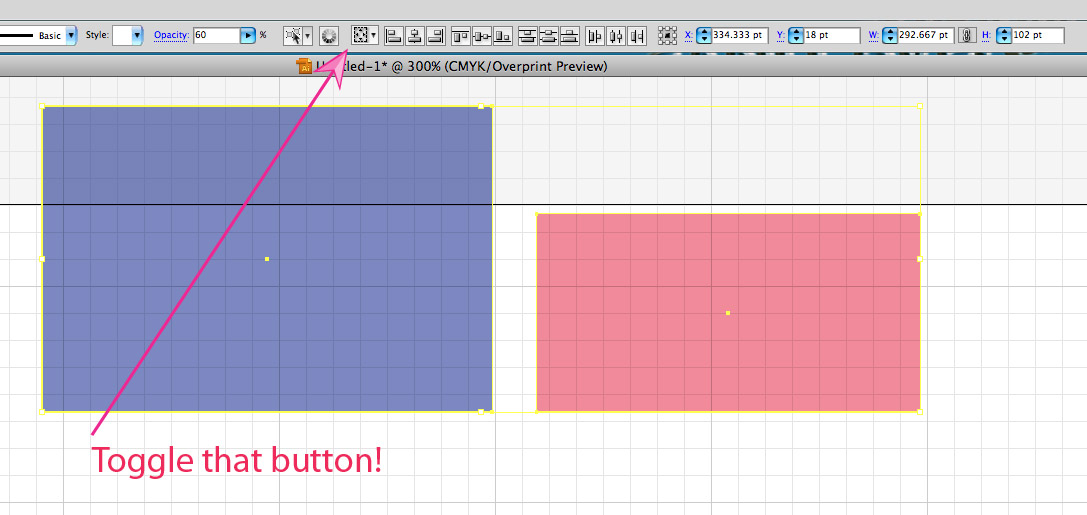
All the best!
Copy link to clipboard
Copied
I'm finding no magic in the "Align to Selection" button. I agree that Illustrator has a lot of great ways to align things, but why can't they add a "Snap to Guides" option that works like the "Snap to Grid" option? If you don't want to use it, you can turn it off and work with guides as you do now...as approximate visual reference guides rather than precision alignment guides. I would also like to see Adobe add a way to change the origin point of the grid. If it's there, I can't find it.
Copy link to clipboard
Copied
under the view menu you can turn on and off smart guides, snap to point, and snap to grid (if using grids like guides)...I created shortcuts for them becasue I turn them on and off so often,
I`ll agree when I`m zoomed out and run an anchor I`m dragging onto another anchor point, and it reads path or anchor and seems to snap, when I zoom in, sometimes its absolutely not snapped to that point at all. even though it seems to have from a zoomed out view.
with grid origin points, you can use the artboards tool on the toolbar to place workspaces where ever you want on the grid. once you draw out the artboard and place it, you can position it more accurately by pressing ënter" and typing in x and y position co-ordinates. and or board size adjustments... not sure if that helps.. each artboard can have its own rulers I believe but ive never used it.
Copy link to clipboard
Copied
I used AI everyday and had the same issues with Smart Guides. So, I wrote a path editing plugin that allows me to snap in a logical manner. In writing the plugin, I learned that Smart Guide engine is very powerful and configurable at the programming level. The problem is the tool (ex: direct selection tool) that uses this Smart Guides engine does not configure it properly. If you are interested in this plugin send me an email and when it is ready for testing I will send it to you.
Copy link to clipboard
Copied
Snapping is so useful, so often, that it should probably be in a toolbar or, better, a tool palette.
I'd like to see a palette that had the Align controls and that Reference Point widget we use to pick which corner of the object to use when resizing (I click on that very often).
The Snapping palette could have expandable options, like other palettes (Transform, for example). Expanding the palette could reveal snapping options that we could set pretty much like we set stroke width or opacity now: number fields for grid snap, point (pixel) snap, a checkbox to toggle each kind of snapping, and a big on/off button in the center of the palette to toggle all snapping.
I am constantly clicking in the Control Bar up top to pick a corner (or center), then resizing by clicking in an number field and using my arrow keys, or typing a number (mostly, I use the arrow keys to bump the number up/down a tiny bit). That helps me keep the edge or corner of a shape pinned in place while I resize it. My view of the Control Bar's Align controls is blocked by tooltips, though, so a palette would suite me better.
I should use the Transform panel, but then I'd have to give up a Mac keyboard shortcut I use all day long.
It would really help me to have more flexibility with setting keyboard shortcuts, in general.
OK, back to snapping and drawing....
Copy link to clipboard
Copied
I am writing a plugin that implement its own snapping engine and it will have a pallete allowing you to turn on/off all snapping or any combination of object, object's bound, page bound, intersection. Plus I am adding distance snapping to the same engine. If you interested in testing this plugin please reply to this post.
By the way you can configure the snapping engine separately for mouse hover and mouse drag separately with this plugin. This snapping comes with an advanced path editing tool that allow you to copy and replace anchors, segments from one path to another path. Also it allows you to reflect one or more selected anchors or segment with respect to path anchors. I added many more cool features to the path editor tool and too many to mention here.

Copy link to clipboard
Copied
Hey, hook me up. I'd love to see what you've done!
Copy link to clipboard
Copied
I'd love to try it out as well. The standard snapping annoys me daily.

Copy link to clipboard
Copied
I often do my preliminary vector work in InDesign because it has more dependable snapping behavior.
Then I copy my work into Illustrator when I need it's unique features (removing clipping masks as a consequence of cut & paste).
This is the most pleasant way I've found to work, being an old Freehand user who never fully warmed up to Illustrator.
Copy link to clipboard
Copied
this was a revelation. thank you good sir
Copy link to clipboard
Copied
the upgrade to 19.2.1was a very decent improvement on snapping imho... simply because the basics seem to be working again.
for example I select and drag an anchor,
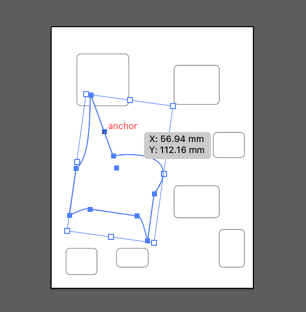
and even if i`m zoomed out a lot from my objects, it snaps nicely into place with the black arrow turning "white", and then "jumps" to the anchor i`m snapping it to. (my snap prefs set to maximum 10 pts).
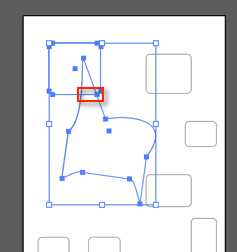
the equal spacing indicators are nice,
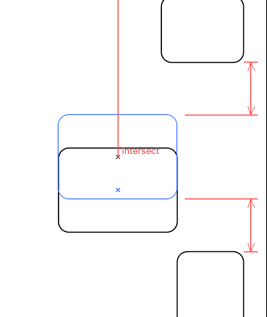
the basic requirement of aligning a side to side is "finally working...!"
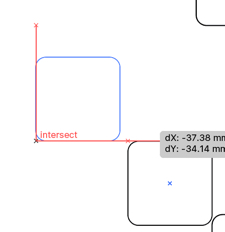
indicators to show you are square or circular are nice !.
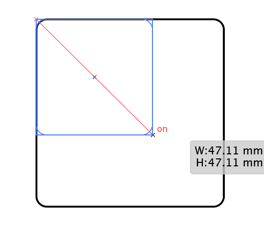
woudnt mind an option (2 tick boxes) in preferences smart guides/alignment guides to turn of alignment guides for "centers" or "sides" of objects. so you can choose whether you want to see alignments for centers or not.
Copy link to clipboard
Copied
I completely agree with everything you said. Just adding my reinforcement here in hopes (*crosses fingers) that Adobe will take a clue from this thread. I wish they would just take a look at AutoCAD. That is my one wish and dream for AI. Adobe, if you are reading this, go use AutoCAD for a little bit and play around with their snapping features. It is so much more polished and refined than AI, I can hardly imagine the two existing simultaneously in the same universe. If I want to snap to something in AutoCAD, all I have to do is press F3, and all of my preset snapping rules come into effect. Clearly recognizable endpoint markers, midpoints, center markers, etc. I can't imagine it being that difficult for Adobe to adapt similar algorithms for AI. Adobe please...
Find more inspiration, events, and resources on the new Adobe Community
Explore Now