 Adobe Community
Adobe Community
- Home
- Illustrator
- Discussions
- Re: Print image area shifted in illustrator cs6
- Re: Print image area shifted in illustrator cs6
Print image area shifted in illustrator cs6
Copy link to clipboard
Copied
I'm on a Mac working in Illustrator CS6. I went to print out of the print dialog box and after I printed, I noticed that the margins are larger on one side that the other. I re-opened the print dialog box and double clicked in the area that shows the artwork prior to print, to re center the artwork in the window, and noticed that there two dotted lines in thw window. One being the artwork, and the other is the image printable area. Well when I double clicked on the dialog box to re-center the artwork in the prinatble area, the art works centers, but the printer image area is offset, or nudged upward. When I print the margins are larger on one side and not centered. Heres the million dollar question,"How do I re-center the image area for printing so when I print, the artwork is centered?" I'm not printing boarderless. Thanks for your help in advance. I will try to include a pic if needed.
Explore related tutorials & articles

Copy link to clipboard
Copied
Try using the Page Tool to see how the artwork "lands" on the page size ( View > Show Page Tiling ). There also could be a hidden element causing a shift, although unlikely. Do a "Select-All" to see if there is anything hidden. If there is, delete it and try printing again.
Copy link to clipboard
Copied
OMG, I am having this exact same problem (though on Windows).
No matter what settings I look at or adjust, it keeps printing off-center, with the left margin smaller than the right.
I am trying to print a page of business cards (2-across & 5-up --- standard Avery) on 8 1/2" x 11" paper.
My illy document is exactly that size as well. Everything is completely lined up and centered on the artboard and page. Hit print -- off center.
I tried your suggestion John, and the dotted line looks perfectly centered.
Hoping someone else has the answer! I'm about to pull my hair out!!! ![]()
Copy link to clipboard
Copied
Here is the shot, sorry for the quality! As you can notice, you can double click on the area to center the artwork or image, the problem is that the printable guideline area is off center. The question, how do you re-center the printable area to align the art work to it? Here is the shot.
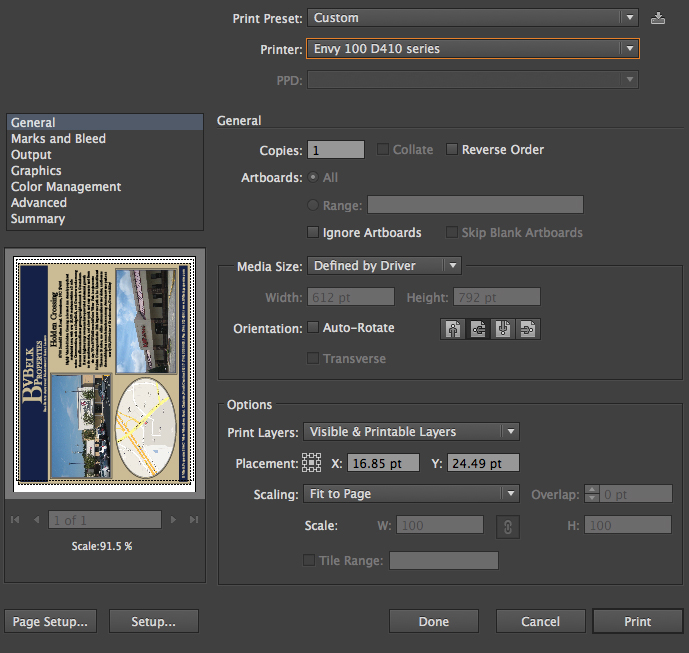
Copy link to clipboard
Copied
Honey Blonde, I already pulled my hair out. I had deadline this morning and missed it. Maybe I should of stayed with my cs5 on PC. I never had this problem with that set up. I will try to get a better rendition of the the screen shot.
Copy link to clipboard
Copied

This is a little better. Again, I can center the picture in the window, but cant center the printable guide lines. Thanks again.
Copy link to clipboard
Copied
I've been messing around with all of the settings and have found that all of the boarderless settings seem to be lining up, at least it what it seems. When you use any boarder style printing, and it doesn't matter which one, they are all off center. I wondering if it is a setting within the document itself? I'm at a loss. I will say that I'm using a retina display on my Mac Book Pro, and when I installed cs6 the native resolution within the creative suite itself, didn't support the retina display. Meaning all my work was blurry. I did call Adobe as I'm doing so right now, and they told me that they were working on a patch that would rectify the resolution and would be available in November. Well low and behold I tried to update the software and the problem got much better. I wondering if the lastest update caused the issue I'm having now. ??????
Copy link to clipboard
Copied
John, I'm trying this and when I print page tiling, there are multiple lines and boxes.? I still digging. Thank you for you response.
Copy link to clipboard
Copied
John, I did select all, and turned off all visible layers within my doc, and this is what I was left with after I page tiled. Don't know what this mens, however it would seem to me that these should be more in line. It is the way it prints too. Off center. Great idea, I feel i'm getting closer, maybe. here is the screen shot.
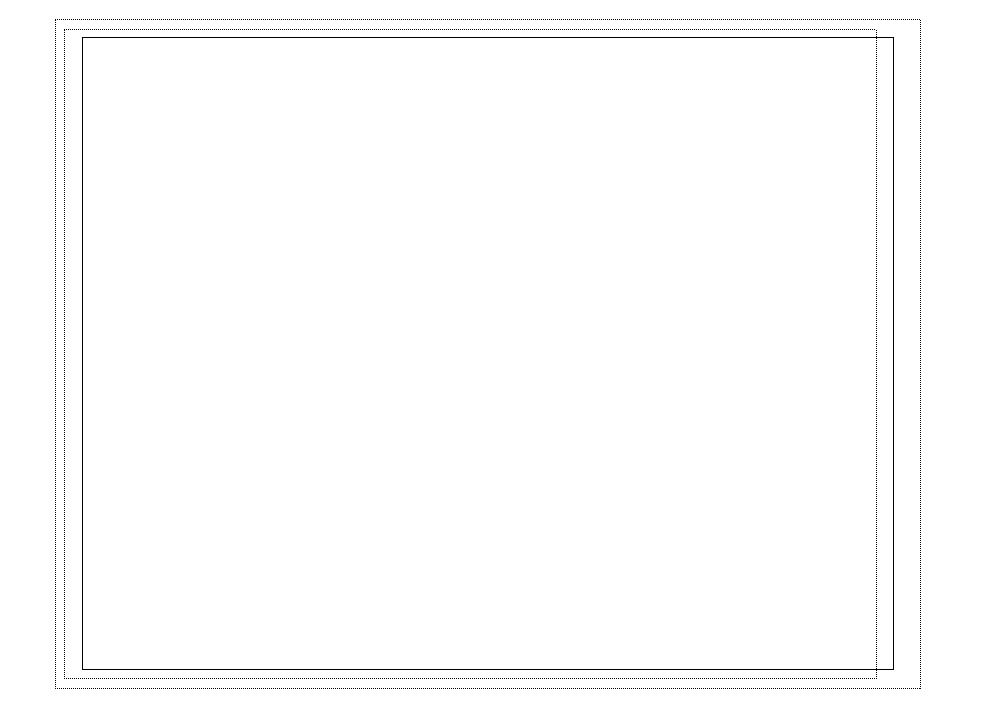
Copy link to clipboard
Copied
The thicker line is your artboard, you can toggle it by pressing Shift + Cmd + H. The thinner lines are the size of the printed paper and the printable area on it using your printer. These dimensions are coming from the printer driver and there is not much you can do about it unless you want to try other paper kinds from your printer settings. Depending on your printer you can set that on your printer or printer software. If you didn't have this problem with previous versions of Illustrator that could mean incomparability problem with the printer driver and CS6 and may be you need to update your printer drivers if newer version is available.

Copy link to clipboard
Copied
If I'm not mistaken, the outer line is your artboard, the inner solid line is your artwork, and the dotted line is your print area. In order to get the artwork to fit inside the print area, you will need to scale the file in the print dialog, it looks like 93% should work. Or, use a larger sheet or borderless if it is available in your print dialogs.
Copy link to clipboard
Copied
Ok, I called Adobe and they spent about 1.5 hours with me regarding the issue at hand. He tried everything in his power to get to work. He then told me that there is a glitch and that a member from engineering would be in touch with me. The gentleman who referred me to the engineer said that the engineer is the second highest in line to help and if he couldn't help, it would then go to developer/programming. I should get a call tomorrow and I will keep you updated.
Copy link to clipboard
Copied
one more thing, It was working fine until I did the last update, which resolved most of the issues I had with the Apple Retina display. Should have a patch soon.
Copy link to clipboard
Copied
Update! Well no update! Adobe sent me e-mail requesting I call them. I did and after waiting 2 hour, I got cut off. I called back and this time it gave me the option for them to call me back. I took it, because the wait was 1.5 to 2 hours. Well the call finally came. Thank GOD, because I told my family to go to dinner without me and I'm sick of waiting around! So I push the putton to let them know I was on the phone.....another 10 min, then..........guess what??????????..................wouldn't you know, got disconnected again. It would seem that ADOBE would provide a direct number for cases that have been elevated to a higher level of support, rather than making you wait through all of the prompts again. Well after utilizing 2 phones to get through I finally did. What does the agent say,"Can we call you back in 10 min?" Are you kidding me?
Copy link to clipboard
Copied
Update! No update! Adobe did send me an e-mail stating that they were trying to call me. They had been trying to call the wrong number. ?????? I don't understand that. My Adobe profile has my right number. Anyway still waiting. ![]()
![]()
![]() I had to call them back again and when I did, I waited 30 min. Finally got someone. Waited for them to review the notes another 10 min total, proceeded to ask me my problem with the download???????? Thats not my problem! ADOBE C'MON! The representative told me it had to be escalated to next level. Wait a min................ the last two calls ago, they told me the issue had beed elevated as high as it could be, to the developer/engineering level.
I had to call them back again and when I did, I waited 30 min. Finally got someone. Waited for them to review the notes another 10 min total, proceeded to ask me my problem with the download???????? Thats not my problem! ADOBE C'MON! The representative told me it had to be escalated to next level. Wait a min................ the last two calls ago, they told me the issue had beed elevated as high as it could be, to the developer/engineering level. ![]() I feel I'm getting the run around! Sorry for the venting, but dont release a product if it doesn't work. Been a month total! Out of business! Shouldn't have gotten rid of my other machine with CS5. I'll keep you posted.
I feel I'm getting the run around! Sorry for the venting, but dont release a product if it doesn't work. Been a month total! Out of business! Shouldn't have gotten rid of my other machine with CS5. I'll keep you posted.
Copy link to clipboard
Copied
As well as making use of the Page tool, try printing on one of the Borderless paper sizes.
Copy link to clipboard
Copied
Thanks Steve, but borderless won't work for what I need
Copy link to clipboard
Copied
No reply from Adobe and just the same old run around. ![]() What can I say!
What can I say!![]()
Copy link to clipboard
Copied
Use the print tiling tool to move the print tile box. It is located as a second tool under the hand tool. Click and hold down on hand tool until flyout comes out, then select print tile box and mve it to where ever you need it to go.
Copy link to clipboard
Copied
The print tile box is only to preview where the printable area will be in terms of where the media is. It won't change the location of the printable area. What we need is a way to move the printable area without moving the media in order to have a nicely centered image.
Edit: or atleast be able to scale the printable area.
Copy link to clipboard
Copied
What I might suggest is, if this is still a problem for you, is maybe convert the image to maybe a .pdf file and print from a .pdf reader. I don't know if this will cause a loss in quality or anything in general, but this is all i can offer on the subject.
Copy link to clipboard
Copied
What the OP's screen shot is showing is the printable area, (the margins) of the printer being used (shown by the dotted lines). they show the limit of how close to the edge that printer can print. the margin is bigger on one end because the printer needs to be able to grab the paper to pull it through the printer. caveat: using a print driver specific to the printer may allow a smaller margin on that leading edge.
bottom line - if you want to print a 'centered' image, center it within those dotted lines and trim the paper, or center them on the page within the dotted lines. to see the dotted lines on the artwork select View menu>Show print tiling.
Copy link to clipboard
Copied
I think that I've figured it out! I've been trying find out a way for years on how to center the image in the print dialog box.
Under options > Placement: Make sure the x and y axis are both set to 0.

Copy link to clipboard
Copied
I recently had this same problem, and when all of the above suggestions failed to fix my issue, I remembered that at one point I bypassed the Print dialog when I needed to use a legal size paper.
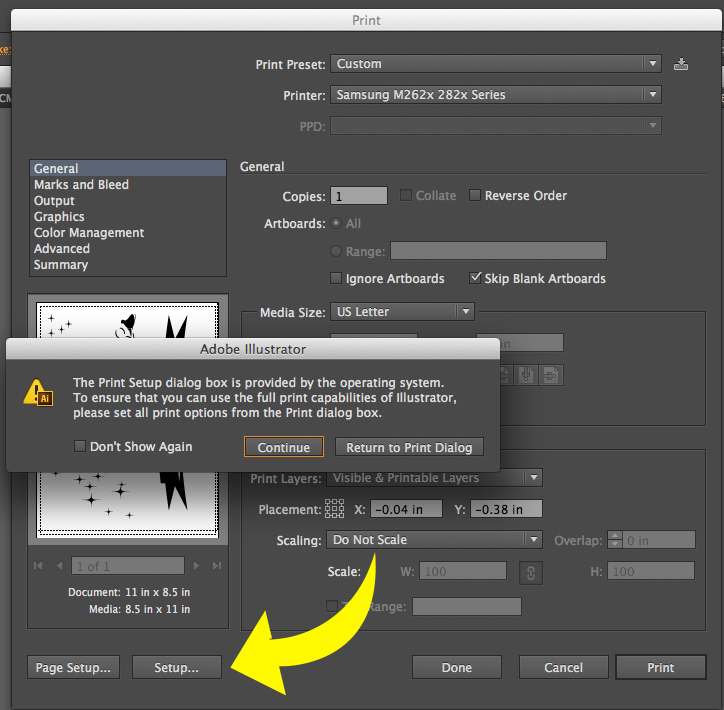
(Ignore the placement settings, normally they would be set to 0's.)
To check if you are set to some other media size you can choose this setup button ( if a pop up displays like the one above, click continue) and then select the drop down in the center of the dialog box that might say Layout. You want to then select paper handling, From there you can select your media size, or return it to us letter.When your done select Print. This will return to the default dialog print box. I hope this helps.

Copy link to clipboard
Copied
If the prints on either artboard don't align when printed, leave a clipping path as a cut line on artboard one, but remove the background clipping path on artboard 2. Then cut using artboard 1 when printed. It doesn't negate the misalignment, its just a work around.
