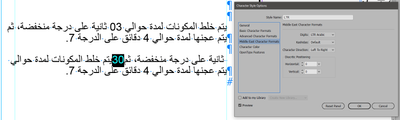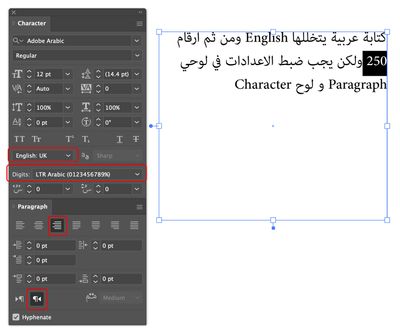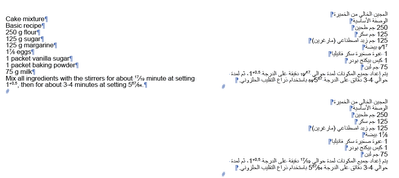Adobe Community
Adobe Community
- Home
- Illustrator
- Discussions
- Problems with digits in arabic and other RTL langu...
- Problems with digits in arabic and other RTL langu...
Copy link to clipboard
Copied
I cannot change my styles in illustrator to show digits correct in RTL languages.
We use to have a lot of texts with digits and values and they should show up "LTR ARABIC (0123...).
I have already downloaded additionally another Illustrator-Version
But anyway, my numbers are wrong with each and every setting.
By the side - I can't see any "Type - advanced" settings in the preferences - shouldn't there be any for middle-eastern text? Do I have downloaded the wrong version?
Please for your help - what I'm doing wrong here?
If I type only a number, it stays correct. If I add text, the number flips to RTL:
I also tried to manipulate the numbers by a certain character style. If I put that style only on a number within the text, I have changes to the complete text. See here same texts with character format in second version place on "30":
 1 Correct answer
1 Correct answer
Please follow these common Arabic settings to solve the issue…
For multilingiual/bidirectional text, alwyas keep your character direction setting for the whole text "Default Direction" as shown here from the Character Panel fly-out menu
If you want your numbers to show Arabic number 1234, not the Hinid number ١٢٣, then do the following…
Keep character directions "Defualt Direction" for all the text as mentioned above
Switch keyboard input language to English when typing numbers
Highlight the nu
...Explore related tutorials & articles
Copy link to clipboard
Copied
Please follow these common Arabic settings to solve the issue…
For multilingiual/bidirectional text, alwyas keep your character direction setting for the whole text "Default Direction" as shown here from the Character Panel fly-out menu
If you want your numbers to show Arabic number 1234, not the Hinid number ١٢٣, then do the following…
Keep character directions "Defualt Direction" for all the text as mentioned above
Switch keyboard input language to English when typing numbers
Highlight the number and apply English dictionary on it (Character Panel)
Select either LTR or RTL Arabic numberals (Character Panel)
Copy link to clipboard
Copied
Thanks a lot for the answer. It has helped me a lot!
My main mistake was to have set "Character Direction: Right to left" in my paragraph style instead of using "default".
I now have created paragraph styles, that show up my text, as needed.
Beside that, I have still open questions / feedback. I'm working with character and paragraph styles and do normally not "manually" change format settings in the UI. At the end I create automated processes, which are done by scripts.
1. I can't find any option to set the "Paragraph Direction: Right to Left" in the paragraph styles options. I only can reach this setting in the UI. The style keeps the setting. That's OK, but it would be good, to have the possibility to change within the style.
2. Where can I find this specific RTL options documented for scripting? I have the Adobe Illustrator CC Scripting Reference PDF, but I can't find any values in there eg. for the paragraph direction.
3. In current project I have to deal a lot with fractions and superscript. We apply superscript and subscript by character styles to get the needed results. Due to font limitations we can't use glyphs for that. In general it works fine also for RTL languages, but I realized, that if we use the "fraction slash" (Unicode U+2044), in RTL languages we can't get the correct results. With normal slash it works. I have found out, I can put a character style on the fraction slash having "Character Direction: Left to Right". Then the numbers will be kept together in the correct order. I'm a bit afraid, this could influence the rest of my text without getting noticed by me. I can't read arabic - we get the correct texts from a translation agency and import them automatically to Illustrator.
Here is an example Screenshot of a test text - just for example. Upper arabic version without any extra style on slash - lower on with style as explained:
In general your answer solved my main problem - that's perfect! Thanks again!
Copy link to clipboard
Copied
In the Paragraph and Character Styles, you may access "Middle East Character Format" options to choose the "Character Direction: Default" from there as shown below
I thought you know Arabic, I should've elaborated further in my earlier response.
In the example you posted, I noticed an issue with the Egg line on the top Arabic section, the numbers are overlapping, while the Egg line on the bottom section shows numbers properly. I know you mentioned that bottom section you used a style, but I thought of mentioning it just in case you missed it 😊