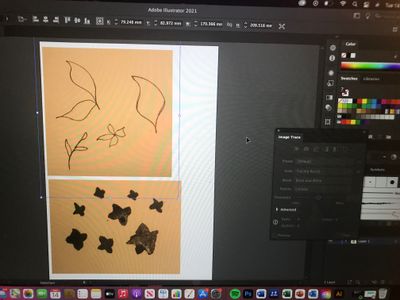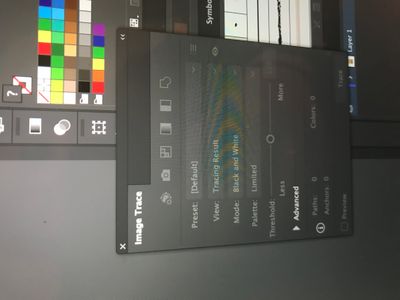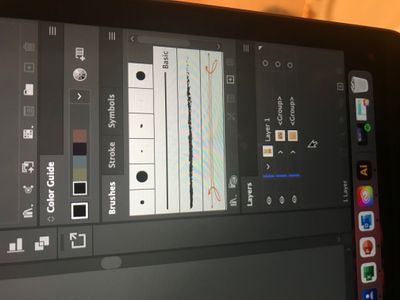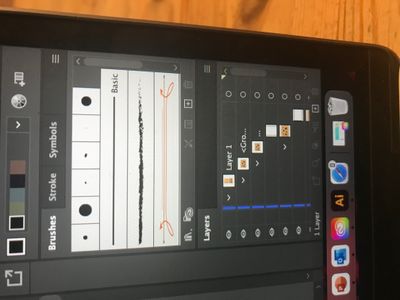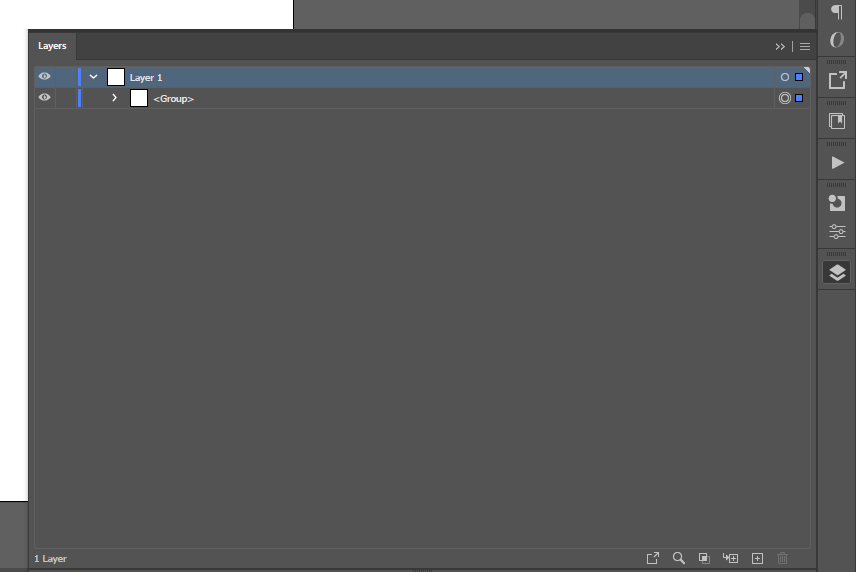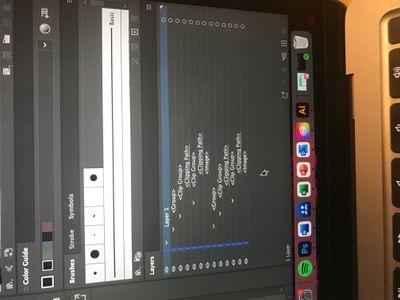Problems with Image Trace
Copy link to clipboard
Copied
Omgggg helpppp! I'm new to Adobe software and bit of a tech airhead so need help lol.
I've drawn a couple of sketches which I transferred into my iCloud Drive using the iPhone Notes scanner. I then opened these sketches into Illustrator in the hopes of manipulating them to work for a surface pattern design.
However I am having problems with Image Trace! Ir's not even letting me select the Make tool to click Black and White. Why is this? Is it because I used iPhone Notes to scan?
I'm so confused! I'm following a tutorial online which makes it look so simple, it's bloody not and I knew it was too good to be true. Someone help me pls xxxxx
Explore related tutorials & articles
Copy link to clipboard
Copied
What format does iPhone Notes give you?
What do you see in the Layers panel when you select it?
Open the image trace window (Window > Image Trace) to view the full set of options.
Copy link to clipboard
Copied
I just see Layer 1! I'm selecting Image Trace through the Window tab but when I click it the box is just not clickable as if it isn't compatible with the image. I think it's got something to do with the fact that I scanned in with Notes?
No idea what you mean by format for Notes lol it's just basically like a camera which scans the image in and I then save it into iCloud drive and transfer it into Illustrator.
Copy link to clipboard
Copied
This is what you should be able to see with an image placed in Illustrator (with the Image Trace panel open from the Window menu):
In Layers, you will see <Linked File> if it's linked, or <Image> if it's embedded. Both can be traced in the same way.
Can you show us what you can see?
Copy link to clipboard
Copied
Can you see what I mean when I say it is not coming up as an option to change the Image Trace settings?
Copy link to clipboard
Copied
There's something more than just an image there. Inspect the object in the Layers panel. Open up the layer and any sub-groups using the little chevron to the left of the thumbnail, then show a screenshot.
Copy link to clipboard
Copied
Copy link to clipboard
Copied
Open up the layer and any sub-groups. The objective is to isolate the image and separate it from any groups/release clipping masks etc.
Copy link to clipboard
Copied
I think I have done that already as shown on previous screenshot?
Copy link to clipboard
Copied
In your screenshot I can see a Layer and two Groups. Open up the groups in the same way you did the layer. If you see more groups or other constructs, keep opening them.
Copy link to clipboard
Copied
I have done that! Screenshot attached. What do I do now?
Copy link to clipboard
Copied
Please expand the layers panel so you can see what the items in it actually are:
Copy link to clipboard
Copied
I can't seem to expand the Layers panel any more than in this screenshot! Hope this is enough!
Copy link to clipboard
Copied
So you can see there that the image is inside clipping masks and groups. Image trace can't work on these things, so it will be greyed out if you select them. There are a few ways you can approach this:
1. You can select an image using the direct selection tool (white arrow). This means that only the image and not the groups will be selected. Then you should be able to use image trace.
2. You can select an image in the layers panel by clicking on this area next to the entry for 'Image'. It's selected when a little square appears there:
3. You can remove the clipping masks and groups. Select one or both images with the Selection tool (black arrow) and go to Object > Ungroup. Repeat as many times as necessary.
Then go to Object > Clipping Mask > Release. Again, repeat until all the clipping masks are gone.
Image tracing is fairly simple, but unfortunately whatever method you used to create these images also created some obstacles. I don't know why this would be as I'm not familiar with the tools you used.
Copy link to clipboard
Copied
Thank you so much this has done the trick! You are a lifesaver!!!
xoxoxoxox
Copy link to clipboard
Copied
I assume you do have the scan selected?
Copy link to clipboard
Copied
after you trace any image, to select the white or black, you have to expand the artwork, so you can ungroup items and make your changes.
Copy link to clipboard
Copied
Lauren, this may be helpful in the future: