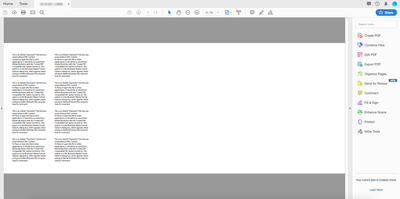- Home
- Illustrator
- Discussions
- Re: "Create PDF Compatible File" is checked but co...
- Re: "Create PDF Compatible File" is checked but co...
Copy link to clipboard
Copied
Mac mini (2018) - macOS Mojave
Adobe Illustrator 2019 CC (23.1.1)
[Problem]
Normally I won't check the "Create PDF Compatible File" option when saving AI file because it will make file too big and opened slowly. Today I got a PDF file and made some adjustments then saved with option checked so that content could be seen in gmail but it doesn't work.
[問題]
通常在存AI檔時我不會勾選「建立PDF相容檔案」,因為這會讓檔案變大而且打開時也要等很久。今天我需要修改一個PDF檔後用gmail寄回,所以希望能在gmail的附檔就能看到PDF的內容,但試了幾次之後都沒有用。
 1 Correct answer
1 Correct answer
[Solution]
- Open PDF file in Illustrator and save it as AI file with "Create PDF Compatible File" checked in "Illustrator Options" dialog box.
Check "Create PDF Compatible File" option
- Quit Illustrator and run it again.
- Open AI file that was just saved and save it as PDF file again. (Remember not to replace the original file.)
- Open PDF file in Acrobat and problem should be solved!
Now could be open with Acrobat!
[解決方法]
- 在Illustrator裡打開PDF檔後另存為AI檔,記得在儲存的對話框裡勾選「建立PDF相容檔案」。
- 結束Illustrator後再重開一次。
- 打開剛剛存的AI檔後再另存為
Explore related tutorials & articles
Copy link to clipboard
Copied
[Solution]
- Open PDF file in Illustrator and save it as AI file with "Create PDF Compatible File" checked in "Illustrator Options" dialog box.
Check "Create PDF Compatible File" option
- Quit Illustrator and run it again.
- Open AI file that was just saved and save it as PDF file again. (Remember not to replace the original file.)
- Open PDF file in Acrobat and problem should be solved!
Now could be open with Acrobat!
[解決方法]
- 在Illustrator裡打開PDF檔後另存為AI檔,記得在儲存的對話框裡勾選「建立PDF相容檔案」。
- 結束Illustrator後再重開一次。
- 打開剛剛存的AI檔後再另存為PDF (盡量避免取代原始檔)
- 用Acrobat打開看看,問題應該解決了!
I'm not good at English so not sure that if everyone could understand. Just want to share the solution found by myself with those who with same issue. Wish you have a good day!
Copy link to clipboard
Copied
Worked perfectly for me, thanks a lot!