Copy link to clipboard
Copied
Some of the earlier discussions are confusing. So
I have an image in a PDF file that is a Raster Image
I want to convert that Raster Image to Vector
I want it in a PDF file
If I open to original PDF file and zoom to 400% I expect pixelated lines
If I open the new PDF file and open to 4))% I expect smooth non pixelated lines
I want RGB colors
How do I do this in Ai or id there a better Adobe program
 1 Correct answer
1 Correct answer
File >> Place >> (choose your pdf file)
Choose image trace settings from your control bar
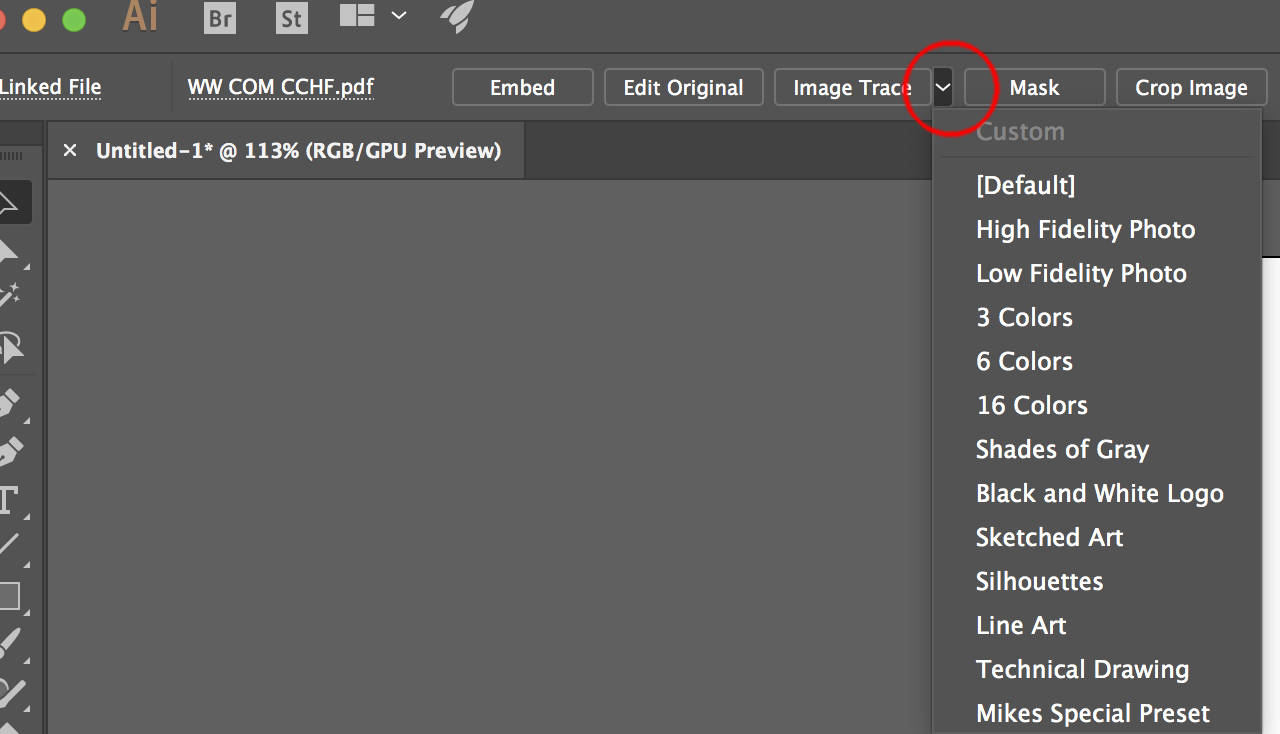
if satisifed with tracing result selected choose expand

If not satisified with results, undo, and change your settings. For example ignore white (aka: transparent backgrounds) is a popular setting to change
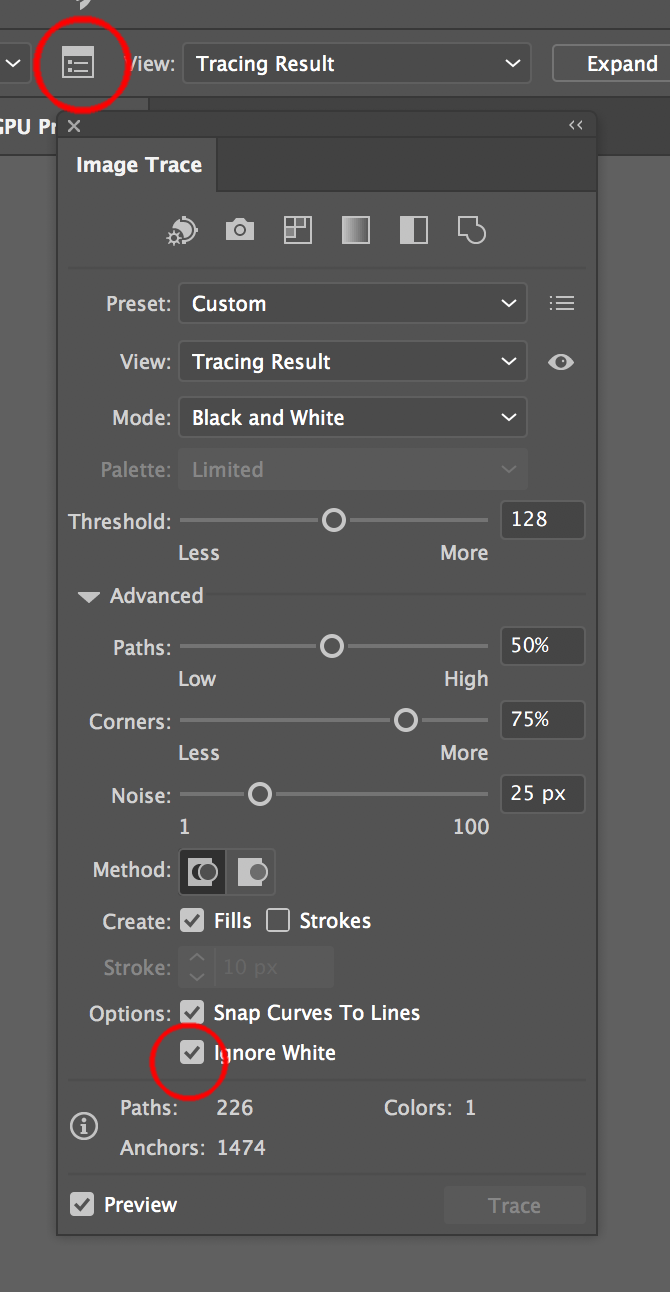
Explore related tutorials & articles
Copy link to clipboard
Copied
File >> Place >> (choose your pdf file)
Choose image trace settings from your control bar
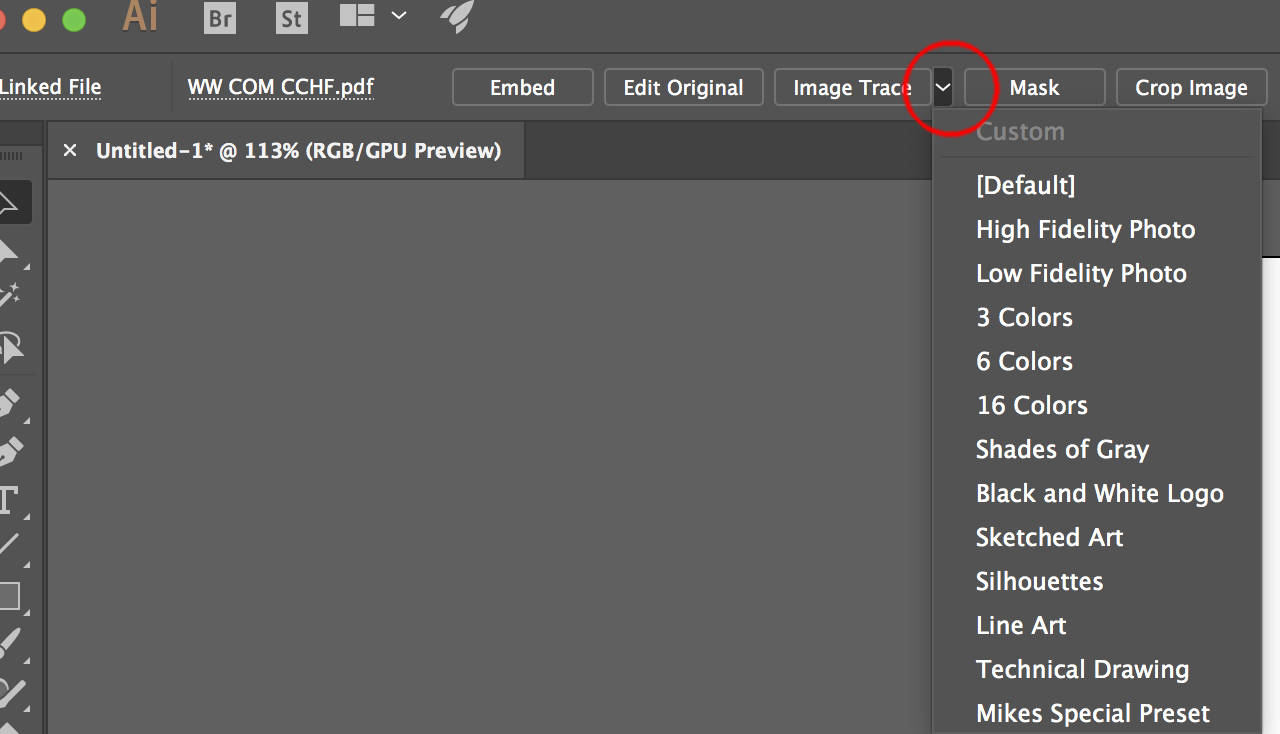
if satisifed with tracing result selected choose expand

If not satisified with results, undo, and change your settings. For example ignore white (aka: transparent backgrounds) is a popular setting to change
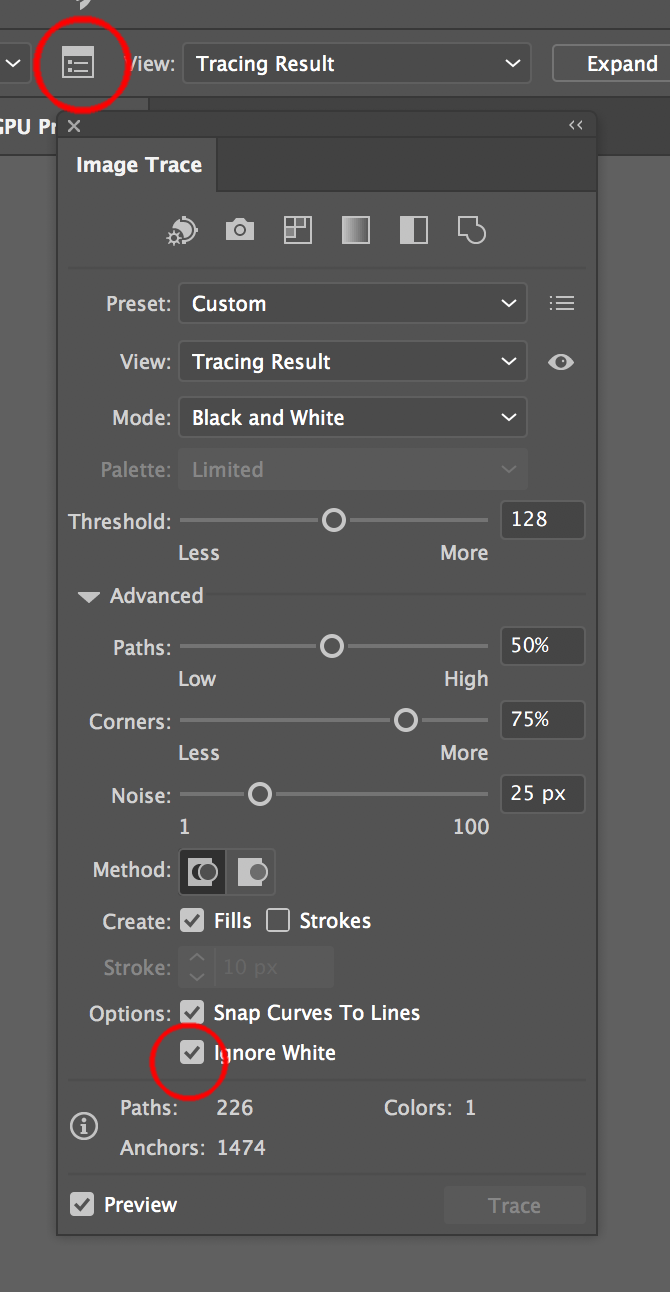
Copy link to clipboard
Copied
A raster image will always be a raster image even when importing into Illustrator does not make it a vector. If you zoom in enough you are going to see pixels. Unless you trace it, by hand or with image trace, its still going to be pixels.
Copy link to clipboard
Copied
I have an image in a PDF file that is a Raster Image
I want to convert that Raster Image to Vector
You're probably talking about auto-tracing (called Live Trace or Image Trace, etc. in Illustrator, depending on version).
But you must understand: Auto-tracing is not a lossless 1:1 "conversion" in the sense of "converting" between units of measure or "translating" between file formats. There is no such "conversion." There is only re-drawing the content of the raster image.
I want it in a PDF file
A PDF is just a container. It can contain any combination of raster, vector, or text objects.
Putting the result of auto-tracing in a PDF file is like doing so with any other kind of content: Just a matter of saving the file as a PDF.
If I open to original PDF file and zoom to 400% I expect pixelated lines
If I open the new PDF file and open to 4))% I expect smooth non pixelated lines
It is only the raster objects (images) which will appear pixelated when you zoom in. It has nothing to do with the file being a PDF.
I want RGB colors
Then you would do the auto-tracing in a file that is set to RGB color mode.
How do I do this in Ai or id there a better Adobe program
Basically, you would:
- Create an Illustrator file (or open an existing one).
- Import a raster image.
- Perform the auto-trace, using the settings that yield results most acceptable to you.
- Save the file as a PDF.
The details are all in the documentation.
If you want to understand what you're hoping to do, read on:
If you zoom into a raster image in a PDF (or in any other file), yes, you should expect to see pixelation. But "smooth" and "non-pixelated" are not the same thing. Pixelation results from scaling (or zooming) a raster image sufficiently large that the square shape of the individual pixels that comprise the image become evident.
That is not the only kind of ugly jaggedness that occurs in computer graphics. It is quite common that if you zoom into the entirely vector-based results of auto-tracing, you see a jumble of jagged, irregular paths. Think of it as the vector version of the "jaggies." Vector graphics can easily be just as jagged (and just as ugly) as pixels.
And that is very often the case with the results of auto-tracing because it is done by an automatic algorithm completely devoid of human shape recognition or knowledge of what is considered "smooth."
There is no auto-magic here. You don't get something for nothing with auto-tracing. "Garbage in; garbage out" still applies. Auto-tracing does not add any detail that will suddenly make an image look "smooth" when zoomed in.
Very simple (and very real) example:
Suppose you have a photo of your puppy. But the resolution of the photo is so low that when you view it at 400% zoom, it looks pixelated. The puppy's pupils, for example, don't even appear round.
You've heard people say that "vector graphics are resolution-independent" and that you can zoom into them forever without their becoming "jagged." You've heard that programs can automatically "convert" a raster image into a vector graphic. So based on those two commonly-heard assertions (gross oversimplifications), you assume that auto-tracing will give you a graphic that can be zoomed or scaled to any amount and always look "smooth."
So you auto-trace the image. You zoom into it and find that the pupils are not a bunch of square pixels, but now a fewer number of jagged irregular shapes. And it's just as ugly, if not more so. There is no increase in detail, so zooming into the vector-based result is just as ugly and "jagged" as was zooming into the raster image. It's just a different "style" of jaggedness.
So you try the whole thing again, but trying supposedly "more accurate" tolerance settings. Now ask yourself: At the most technically accurate settings, what would you get? You would get one perfectly square vector path for each pixel in the raster image. In other words, effectively, there would be no difference, and zooming into or scaling the now all-vector result would be no improvement whatsoever.
Auto-tracing quite often just trades vector jaggedness for raster jaggedness. And that defeats the whole resolution-independence advantage, reason, and intent of vector-based graphics.
There is no free lunch. If you want a truly scaleable vector-based drawing of an image, you manually trace the raster image, using human discernment, and skill and understanding in drawing paths with economic efficiency.
A puppy pupil auto-traced with high "accuracy" settings may be a tiny irregular shape with a dozen nodes, that looks just awful when enlarged beyond the size of a speck. A manually traced puppy pupil will be round, have no more than four nodes, and will appear just as round and smooth when enlarged to the size of the moon.
Why? Because auto-tracing features (at the current state in mainstream drawing programs) don't know what a 3-year old does: that a puppy's pupils are round.
So the advantages of vector-based graphics are not simply a matter of "being vector." It has to be a vector graphic that is drawn so as to be able to benefit from its being vector.
JET
Copy link to clipboard
Copied
Whatever happened to Adobe Streamline- it wasn't perfect, but it gave you a quick way to make raster into vector. I just wasted an hour trying to turn a simple black and white image into vector, tweaking settings with no idea of what they are supposed to do???!!! Give us a tool we can make money with
Copy link to clipboard
Copied
As I recall (corrections welcome), Streamline was branded and marketed by Adobe but not actually owned by Adobe like, for example, Dimensions was.
But there was nothing special about Streamline. There is a plethora of auto-trace programs out there, including free online services and the one included in open source Inkscape. They all do pretty much the same old thing.
And they all exemplify the same basic fallacy I explained at length above. None of them perform the magical "computer conversion" that people have been led to believe is possible. Again: there is no auto-magic "conversion" from raster image to truly resolution independent vector-based artwork. Entropy still rules. In general, translations loose information and add noise. The only truly 1:1 data correspondence between a raster image and a vector drawing would be a vector drawing of one square per pixel, which would yield absolutely zero advantage in terms of vector-based resolution independence.
Like many other things, Illustrator was very late to the auto-tracing game. Its historic competitors, Freehand and Corel Draw, had full-color autotracing features long before Illustrator did. Corel had the right idea way back then: It simply bundled its standalone autotracing utility in the CorelDraw package.
The only thing "special" about Illustrator's belated autotrace feature is that it is implemented as a so-called "live effect," so you can revisit its dialog, alter its settings, and have it re-render the autotrace. (As opposed to the "anguish" of Undo, alter settings, and Apply.)
Currently, Serif is receiving the predictable outcry for yet-another "must have" autotrace feature to be added to its Affinity Designer program. That's the last thing I want to see cluttering up an otherwise fairly elegant and very promising program.
I would be hard pressed to think of anything more appropriately used—by those who think they just can't live without it—as a separate standalone utility, rather than having the same old "me, too" functionality having to be "built-into" each and every vector drawing program.
As it stands today, auto tracing is still very little more than a cheezy, amateurish, instant-gratification (and even tediously time-consuming) substitute for quality vector artwork. Its truly legitimate uses are really few and far between, and it is not onerous to simply do it in a separate purpose-built offering when needed.
JET
Copy link to clipboard
Copied
Copy link to clipboard
Copied
THis is an old thread.
What's your question?

