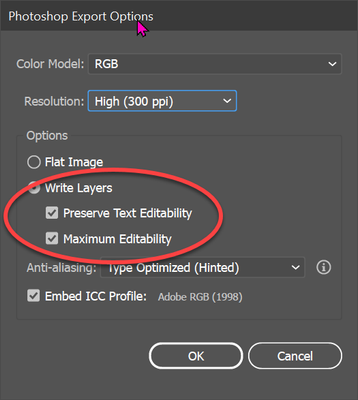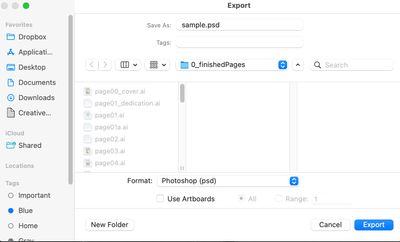Copy link to clipboard
Copied
Hi! I'm new to Illustrator (been using Photoshop 20+ years). I just illustrated a children's book (62 pages @ 8.5x11") in Illustrator and am ready to publish. Each page's file is LARGE and heavy with lots of layers, gradients, etc. Any hints on prepping these files for publication? Thanks!
You need to ask program questions in the forum for the program you are using
To ask in the forum for your program please start at https://community.adobe.com/
Moving from Using the Community (which is about the forums) to the correct forum... Mod
 12 Correct answers
12 Correct answers
Ross,
You can start here, especially with the first search result,
It is always safer to Save a Copy as PDF: Save As PDF can lead to the destruction of your document if done wrongly.
Hi @rossisaacs, that's great. Congratulations, how nice to end the year with this accomplishment! You will certainly want to have a PDF file for print versions. Typically, you'll need a separate front cover/spine/back cover file, which has a different trim size as these three elements are all in one file output. The printer or platform you use will have some specifications on how to prepare your files, making sure the trim size and bleeds are set properly. Most publishers allow very large-size f
...For my part you are welcome, Marilyn, and Happy New Year.
You can answer the "just the artboard" part by saving a PDF copy of any artwork that extends past the Artboard.
With regard to the (other) properties, always ask the printer, as Jain already said.
Particular care (and advice) will be needed with the bleed, because you have to create the pages with surplus artwork to be cut off at all sides (allowing for a certain inaccuracy).
You can create the artwork for each spread (like your p
...Marilyn,
As a different subject, my guess is that yous have considered (and maybe reconsidered) the use/avoidance of hyphens/separations within words.
Have you also considered/tried to adapt with small adjustments of the width of the paths (used for the Area Type), such as a wee widening or narrowing of the one on page 3? Sometimes it is amazing how little it takes to obtain much.
Where will you publish it?
Number one should always be to get in contact with the publisher and ask for their requirements. Not all PDFs are equal, the options matter a lot.
Are there just a lot of objects? Or also transparency, masks and the like?
Many objects will lead to high file sizes and it might be over the top with no chance of compression (for vector objects).
In case you have also used opacity masks, blends, transparency and the like, you might get ridiculously high file sizes when u
...It looks darling, Marilyn! You have a lot of helpful hints and suggestions. I recommend a small print run or print-on-demand copies to see how it turns out. Also, text spacing in print looks better when there is only one space between sentences, and it looks as though you have two?
Depending on the printer and binding, you may end up with extra blank pages inserted at the end (64 pages would be 4 full signatures). InDesign is the best program for book layouts. You may find it easier to use Ill
...>> I recommend a small print run or print-on-demand copies to see how it turns out.
Good advice.
If you are commercially printing the book, ask the printer for "contract proofs". Those are proofs that the printer is guaranteeing what the job will look like when printed (with slight variations). Usually, they can even be on the same paper as the final product for better accuracy. The proofs cost more, but for a job with critical color such as this, you may not want to chance non-contract proof
...I would seriously consider putting the job together in InDesign.
If you really want to stay in Illustrator, you don't need to combine the artboards (pages) together if they are not meant to be a spread. Just make sure the printer knows the order of the pages (get a proof!).
If you actually created a drawing as a spread in two separate files (I'm not sure how...), it should be on two adjacent artboards.
Transparency flattening will create whatever your options are. You might actually end up with a file that is even larger than what you have now.
Considering the transparent overlays I would convert the artwork to pixels. That is: only the artwork, not the text.
You can either export pixel files out of Illustrator or import the file into Photoshop thus rasterizing it.
Large file size is subjective. Your artwork is complex, and Illustrator is a "verbose" program (tends to make large files).
To take a look at them in Photoshop, try the File > Export > Export As... menu.
Change the format to PSD and save.
Select Preserve Text Editability; the second option may not be necessary.
(I would move the type layers to the top layer just as policy.)
If all looks good, save as to Photoshop PDF.
>>I went to File > Export > Export as and the image above was the only field that showed up.
Click export and the next dialog box should be the one I shown.
Before rasterizing anything I would talk to the printer about the file specifications. They need to tell you the resolution they want as well as color profiles to use.
You don't want to redo everything after sending them the file, do you?
Explore related tutorials & articles
Copy link to clipboard
Copied
Ross,
You can start here, especially with the first search result,
It is always safer to Save a Copy as PDF: Save As PDF can lead to the destruction of your document if done wrongly.
Copy link to clipboard
Copied
Thank you!!! I'm OCD when it comes to saving files. Sometimes a bit of overkill, but I'm paranoid about losing images! I assume the publisher will want a PDF - is there a way I can get a high definition PDF directly from Illustrator with just the artboard? I appreciate your help - Happy New Year - Marilyn
Copy link to clipboard
Copied
For my part you are welcome, Marilyn, and Happy New Year.
You can answer the "just the artboard" part by saving a PDF copy of any artwork that extends past the Artboard.
With regard to the (other) properties, always ask the printer, as Jain already said.
Particular care (and advice) will be needed with the bleed, because you have to create the pages with surplus artwork to be cut off at all sides (allowing for a certain inaccuracy).
You can create the artwork for each spread (like your pages 2 - 3) as one whole and then use two overlapping Artboards so that the bleed on each page down the middle of the spread is identical to the actual/duplicate artwork on the other page, and you only have to add discardable/surplus bleed at the (outer) sides, top and bottom. This way you can get the best possible fit, the pressure of doing it right being on the printer.
Copy link to clipboard
Copied
Hi Jacob - please forgive my ignorance... all my artboards are on their own files - how do I combine two existing artboards to make a 2-artboard spread? I appreciate your suggestions - thanks! Happy New Year!
Copy link to clipboard
Copied
I would seriously consider putting the job together in InDesign.
If you really want to stay in Illustrator, you don't need to combine the artboards (pages) together if they are not meant to be a spread. Just make sure the printer knows the order of the pages (get a proof!).
If you actually created a drawing as a spread in two separate files (I'm not sure how...), it should be on two adjacent artboards.
Copy link to clipboard
Copied
Hi @rossisaacs, that's great. Congratulations, how nice to end the year with this accomplishment! You will certainly want to have a PDF file for print versions. Typically, you'll need a separate front cover/spine/back cover file, which has a different trim size as these three elements are all in one file output. The printer or platform you use will have some specifications on how to prepare your files, making sure the trim size and bleeds are set properly. Most publishers allow very large-size files to be uploaded, even up to 1GB files are not a problem, the files will just take a long time to transfer. How big is the .ai file?
Copy link to clipboard
Copied
Hi Jain - thanks...I'm literally new at this. You're suggestions are right on target. Funny - I've been using Photoshop since the late 1990's. I've always shied away from Illustrator, since I wasn't able to really understand the program. During Covid, we moved to Sacramento (from NJ) and we had a LOT of time in our new apartment, since nothing was open and there was literally nothing exciting to do. So, I made it my mission to learn Illustrator. I did tutorials for about 6 months. During our down time in Sacramento, my husband Jay wrote a children's book and asked if I'd like to illustrate it. Hey - why not???? So I did it in Illustrator. BIG learning curve, but I think I have it down after designing 62 pages. I did make a cover/spine/back cover under seperate files. I've attached my first 2 pages! Thanks for your help- Happy New Year, Marilyn
Copy link to clipboard
Copied
It looks darling, Marilyn! You have a lot of helpful hints and suggestions. I recommend a small print run or print-on-demand copies to see how it turns out. Also, text spacing in print looks better when there is only one space between sentences, and it looks as though you have two?
Depending on the printer and binding, you may end up with extra blank pages inserted at the end (64 pages would be 4 full signatures). InDesign is the best program for book layouts. You may find it easier to use Illustrator for the illustrations and import those to InDesign, where you can add text and finesse the page layout. Especially since there will be more books in the future, right?! Best of luck and let us know how it turns out.
Copy link to clipboard
Copied
>> I recommend a small print run or print-on-demand copies to see how it turns out.
Good advice.
If you are commercially printing the book, ask the printer for "contract proofs". Those are proofs that the printer is guaranteeing what the job will look like when printed (with slight variations). Usually, they can even be on the same paper as the final product for better accuracy. The proofs cost more, but for a job with critical color such as this, you may not want to chance non-contract proofs.
The type of printing you use often depends on the print run (quantity).
This is how I categorize the printing methods, from short runs to long runs:
- Digital printers (basically high-end, toner-based laser printers that have collation capabilities)
- Digital press (uses traditional ink, but printing plates are digitally generated)
- Offset printing (tranditional printing method)
Of course, you have to take the bindery method into account too.
Copy link to clipboard
Copied
Thanks, David. Good to know. Like I mentioned earlier, this is my first attempt at a project of this size. I appreciate your suggestions! Happy New Year- Marilyn
Copy link to clipboard
Copied
I tried keeping the text/spacing consistant @ 21 pts text, 24 pt spacing...it was impossible to keep it totally consistant because of the images. Do you think 24 pt spacing is too far apart? Hmmmm...InDesign...a new program to learn...?
Copy link to clipboard
Copied
>>Do you think 24 pt spacing is too far apart?
I think it was the left/right justification that makes some lines look bad.
Options:
- Align text to left only, not justified
- Adjust word and letter spacing (slightly) to even out space
- Add hyphenation (I'm assuming this is not a good option since it is a children's book)
Copy link to clipboard
Copied
Marilyn,
As a different subject, my guess is that yous have considered (and maybe reconsidered) the use/avoidance of hyphens/separations within words.
Have you also considered/tried to adapt with small adjustments of the width of the paths (used for the Area Type), such as a wee widening or narrowing of the one on page 3? Sometimes it is amazing how little it takes to obtain much.
Copy link to clipboard
Copied
Thanks - I'll work on it!
Copy link to clipboard
Copied
Where will you publish it?
Number one should always be to get in contact with the publisher and ask for their requirements. Not all PDFs are equal, the options matter a lot.
Are there just a lot of objects? Or also transparency, masks and the like?
Many objects will lead to high file sizes and it might be over the top with no chance of compression (for vector objects).
In case you have also used opacity masks, blends, transparency and the like, you might get ridiculously high file sizes when using the highest quality setting for transparency flattening. Discuss it with the production people.
Copy link to clipboard
Copied
My husband had a book printed at a publishing house in Totawa, NJ (we used to live in NJ) several years ago - it was a traditional book - text, no images aside from the front and back cover. They did a fabulous job. Honestly, other than that and self-publishing (I did that for a book I wrote several years back) we have no experience with publishers, and what their areas of expertise are.
My file sizes are large...lots of layers, some transparancies, many gradients, drop shadows, feathering. Ironically, I had to invest in a new desktop MAC because my older one didn't have the "oomph" to handle the files.
I see there is "flattening" in the menu - I assume that would be used when I'm 100% finished - but does that create a raster file, or will it still remain vector?
Copy link to clipboard
Copied
Transparency flattening will create whatever your options are. You might actually end up with a file that is even larger than what you have now.
Considering the transparent overlays I would convert the artwork to pixels. That is: only the artwork, not the text.
You can either export pixel files out of Illustrator or import the file into Photoshop thus rasterizing it.
Copy link to clipboard
Copied
Marilyn
Copy link to clipboard
Copied
Large file size is subjective. Your artwork is complex, and Illustrator is a "verbose" program (tends to make large files).
To take a look at them in Photoshop, try the File > Export > Export As... menu.
Change the format to PSD and save.
Select Preserve Text Editability; the second option may not be necessary.
(I would move the type layers to the top layer just as policy.)
If all looks good, save as to Photoshop PDF.
Copy link to clipboard
Copied
I went to File > Export > Export as and the image above was the only field that showed up. I'm working on a new iMAC desktop computer - would that make a difference? I also tried File > Export > Export For Screens and the field that came up didn't look like your image either. Am I still doing something wrong?
Copy link to clipboard
Copied
>>I went to File > Export > Export as and the image above was the only field that showed up.
Click export and the next dialog box should be the one I shown.
Copy link to clipboard
Copied
got it - trying it now! It's taking a while to write the file....
Copy link to clipboard
Copied
Before rasterizing anything I would talk to the printer about the file specifications. They need to tell you the resolution they want as well as color profiles to use.
You don't want to redo everything after sending them the file, do you?
Copy link to clipboard
Copied
Thanks - that's on my to-do list!
You're right...I certainly don't want to re-do 62 pages!!!!!
-
- 1
- 2