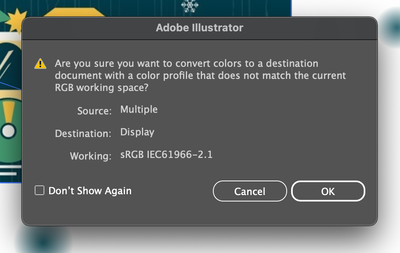- Home
- Illustrator
- Discussions
- Recently started receiving this color warning mess...
- Recently started receiving this color warning mess...
Recently started receiving this color warning message, why? Colors do appear different upon export
Copy link to clipboard
Copied
Hello,
I am using the 2023 version of Adobe Suite. My workflow dictates that I begin images in Photoshop and then bring them into Illustrator for final touches, and/or simply import an existing image file directly into Illustrator, before adding final touches there.
About 6 months ago or so (not sure when, exactly), I began receiving this warning message anytime I bring an image file into Illustrator:
If I click OK, the imported image often has subtle but noticeable color differences (compared to viewing it outside of Illustrator).
I found some posts here with examples of recommended color settings for Photoshop and Illustrator. I double checked and my current settings already match the recommendations, so I am not sure what is going wrong here, or what I may have accidentally changed to cause this in the first place.
Here are my current color settings in Illustrator and Photoshop, in case that helps:
Illustrator 2023 color settings
Photoshop 2023 color settings
Thank you for your time!
Explore related tutorials & articles
Copy link to clipboard
Copied
Ps. I am using a Macbook Pro 2019, running Big Sur 11.6.8 in case that is relevant.
Copy link to clipboard
Copied
Have you checked Adobe Bridge color settings? Bridge and syncronize all CC color managed apps in one source. Found under the Edit menu.
Copy link to clipboard
Copied
Thanks for your reply! I actually do not use Bridge, nor have I installed it. 😅 Does that change anything? I am game to install Bridge if it would help (I should have learned how to use it by now anyways)
Copy link to clipboard
Copied
Hello @Digital1834,
Thanks for reaching out. Kindly try the suggestions shared in this help article (https://helpx.adobe.com/acrobat/using/keeping-colors-consistent.html) to keep colors consistent across your Adobe apps, as suggested by Kevin, and check if it helps.
Looking forward to your response.
Thanks,
Anubhav
Copy link to clipboard
Copied
Thank you, Anubhav! I am hoping you can provide some further insight. I see in the article that it starts by stating:
"By default, color management is turned on in color-managed Adobe applications. If you purchased the Adobe Creative Cloud, color settings are synchronized across applications to provide consistent display for RGB and CMYK colors. This means that colors look the same no matter which application you view them in."
So it sounds like all of my color settings should have already been syncronized. To double check, I just now installed Adobe Bridge and made sure that the setting Kevin mentioned is applied ("Bridge and syncronize all CC color managed apps in one source").
Then I tested the same scenario (importing an existing image into Illustrator), and I received the same warning as in my original post.
Do you suppose that there is an Import setting in Illustrator causing this issue? Or something else, other than color management?
Ps. I forgot to note, I do not receive this error when I import an image into Photoshop.
Copy link to clipboard
Copied
I also just found this section in the article:
"About missing and mismatched color profiles:
Unless specified otherwise, the document uses the working space profile associated with its color mode for creating and editing colors. However, some existing documents may not use the working space profile that you have specified, and some existing documents may not be color-managed. It is common to encounter the following exceptions to your color-managed workflow:
- You might open a document or import color data (for example, by copying and pasting or dragging and dropping) from a document that is not tagged with a profile. This is often the case when you open a document created in an application that either does not support color management or has color management turned off.
- You might open a document or import color data from a document that is tagged with a profile different from the current working space. This may be the case when you open a document that was created using different color management settings, or scanned and tagged with a scanner profile.
In either case, the application uses a color management policy to decide how to handle the color data in the document."
It is certainly possible that the images I am importing into Illustrator do not have a color profile tag (for instance, a recent project involved downloading an image off a web page, and then adding to it in Illustrator).
Assuming this is the source of my problem, I am still left with some questions:
1) Why did this start happening to me in the last 6 months? (It wasn't always this way)
2) How can I fix/work around this? I can't continue to have colors altered like they are currently.
Copy link to clipboard
Copied
Apologies for the rapid-fire responses here, Anubhav and Kevin. So as an experiment, I just uninstalled and reinstalled Illustrator, then tested importing the same image as before. This time, I did not receive a warning!
I am hoping that this indicates the issue is resolved...seems odd that this would fix it, though.
Copy link to clipboard
Copied
You should have Bridge installed even if you don't use it just for the color management options alone.
Copy link to clipboard
Copied
Thanks Kevin! I have installed Bridge and will be researching why (and how) to use it. I am also curious to hear your reasoning as to why it should always be installed, if you have the time! Thanks again
Copy link to clipboard
Copied
If nothing else, you can sync all your CC apps color management in one place.
Using Bridge Edit Menu/Color Settings you can force sync the apps all at once.
It simplifies things.
Copy link to clipboard
Copied
That does sound convenient. Thanks again Kevin!
Copy link to clipboard
Copied
Looking at your first image, it seems that your document had Display as the Document Color Profile instead of the sRGB working space from your Color Settings. This can happen very easily, if you create a screendump in MacOS it can sometimes have the Display color profile, when opened in Illustrator, that becomes the color profile for that document.
Placing image files into a new document is the better way.
To check the Document Color Profile, you can turn this on at the bottom of your document window:
Copy link to clipboard
Copied
Whoa interesting, this is all new to me! Much appreciated, Ton. I just tried 'Show > Document Color Profile' and you are correct, the document is set to Display. If you don't mind, I'd like to double check that I'm properly understanding the rest of your advice:
1) By 'This can happen very easily if you create a screendump in MacOS', do you mean, if I take a screenshot via the MacOS screenshot function (and then use that screenshot in Illustrator)? Because while I do use that process occasionally, I more commonly use Right Click > Download to obtain the image from a webpage. I'd love to know if Right Click > Download can also cause the Display color profile to be embedded. (The problematic image in my original post here was obtained via Right Click > Download, for reference).
2) 'Placing image files into a new document is the better way' — I usually just drag the file I want to use out of the Finder, and drop it onto the Illustrator artboard I'm working on. Do you mean that I should avoid doing that, and instead use 'File > Place'?
Thanks again for your help!
Copy link to clipboard
Copied
If you have the warnings for missing/mismatched profiles turned off in your Color Settings, you can create a document with an RGB profile that you are not aware of by Opening an image.
If you create a new Illustrator document using File > New, it will always use the working profile that you have set in your Color settings.
File > Place or drag&drop should not make a difference. I always have the profile warnings turned on in my Color Settings, which allows me to choose what to do when profiles don't match.
Copy link to clipboard
Copied
Same thing here, but worse: profile described is the same and colours heavily change if "conversion" accepted. To make things weirder, original file was created in Ai with the same settings.
Copy link to clipboard
Copied
"Display! is certainly not at all suited as a destination profile.
It's a monitor profile. It can get applied to screenshots. But that's it.
Do not set it up as a working profile or as an output profile.
Copy link to clipboard
Copied
I am also facing the similar issue sir. but didnt recive any solution yet.
Copy link to clipboard
Copied
@hussain25017632x8h4 schrieb:
I am also facing the similar issue sir. but didnt recive any solution yet.
How are you importing images into your Illustrator document?
Do you receive the exact same warning about the destination profile called "Display"?
If you drag and drop.content from Illustrator to Photoshop, stop that immediately. Doing so will apply the profile from Photoshop to your Illustrator document without warning. Then check and correct the color profile in the Illustrator document.
And also: please learn color management. It's been there for 20 years and it won't go away. Set up your color settings to your needs.
Find more inspiration, events, and resources on the new Adobe Community
Explore Now