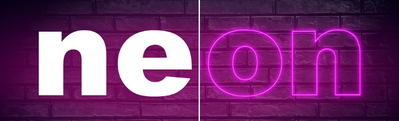Locked

Explore related tutorials & articles
Resources
Learning Resources for Illustrator
Crash on launch and known issues
Fonts and Typography in Illustrator