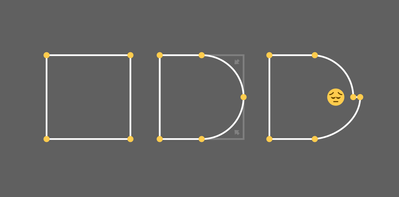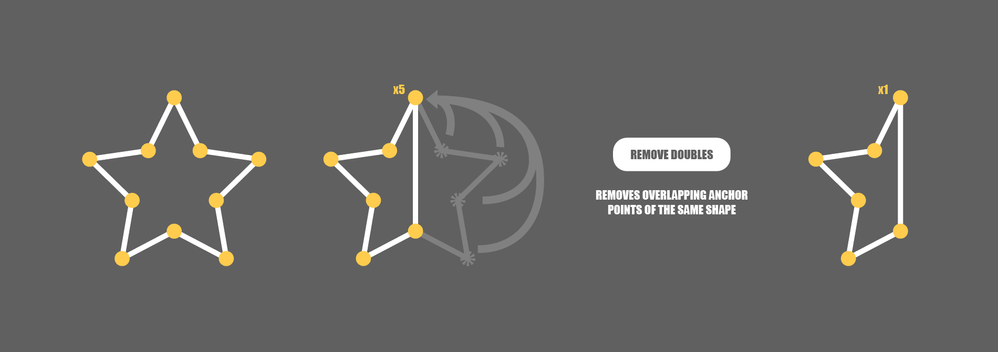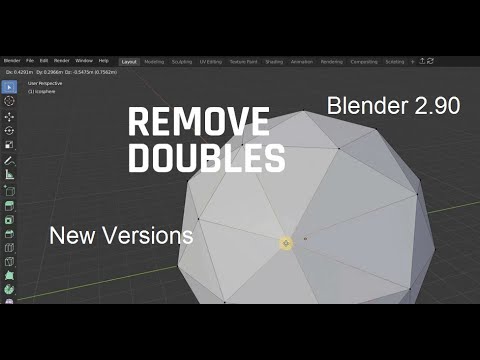- Home
- Illustrator
- Discussions
- Remove Overlapping Anchor Points (Remove Doubles)
- Remove Overlapping Anchor Points (Remove Doubles)
Copy link to clipboard
Copied
I oftentimes round corners or merge shapes together only to end up with a shape that looks nice but has horrible topology with overlapping anchor points. This makes adjusting bezier curves on these points impossible since the bezier handles are split up.
The solution is called "merge points by distance" or "remove doubles" which is commonly used in Blender 3D to reduce the vertex count which makes it easier to manipulate a model.
Let's say we have a 5-spoked star in Ilustrator and for some reason end up moving 4 anchor points of the right half on top of the anchor point at the top. You now have a nice half star silhouette with terrible topology since it icludes a corner with 5 overlapping anchor points. A simple "remove doubles" command would merge every anchor point on the canvas or selection that is closer than 0.000001 px or something like that, leaving you with the half star and no more overlapping points.
Yes, I know that you can just delete the 4 anchor points to get clean topology for the star, or put a rectangle over it and use the shape builder tool, but what do you do when you have a complex design with hundreds of curves that need to be merged and worked on afterwards?
The current workarounds are all terrible. Pathfinder doesn't remove anchor point duplicates and slightly alters the shape by 0.X pixels which ends up messing with alignments. Simplify Path redraws a new path which alters the shape and gives you no control over the anchor points and curves. Offset Path also alters the shape, either shrinking or enlarging it. CTRL+J only connects lose anchor points into a unified path, so it's not doing anything to help in this case.
https://www.youtube.com/watch?v=xCcV99wa07U
Blender 3D had this feature for a long time and it's really frustrating to not see it in a 2D vector application like Illustrator. On top of that, removing doubles should also carry both halves of the bezier handles over to the newly merged anchor point.
https://www.youtube.com/watch?v=dQeNyjoX9Do
 1 Correct answer
1 Correct answer
Explore related tutorials & articles
Copy link to clipboard
Copied
David, this would be a very good feature request, please post it here (where the AI engineers are watching):
https://illustrator.uservoice.com/
As a workaround you may try this:
Select the object with points on top of each other.
Choose: Object > Live Paint > Make
followed by:
Object > Live Paint > Expand
Copy link to clipboard
Copied
Copy link to clipboard
Copied
Voted.
Copy link to clipboard
Copied
Thanks for your detailed description, David! This feature is very important and I hope, it will be implemented soon!
Copy link to clipboard
Copied
Hi David,
I had the same problem so many frustrating times! Tonight I stumbled upon a video that offers a solution: https://www.youtube.com/watch?v=xCcV99wa07U So simple--and yet not logical at all... Please note: After you clicked on “Offset the path” AI doubles the shape. Delete the one on top and underneath you have your shape with a normal curve point. 🙂
Copy link to clipboard
Copied
The Vector First Aid plugin from Astute Graphics can fix those issues. Close points or doubled points can be fixed automatically. The plugin looks for all sorts of other common issues. I am often stuck having to harvest vector logos and other assets out of PDFs because I can't get better art from a client. Vector First Aid is very useful for fixing most of the junk that can be baked into elements of a PDF, including doubled anchor points.
It would be nice if Illustrator could clean up doubled points from within its stock tool set.
Copy link to clipboard
Copied
found a script on github
works fine imo
Find more inspiration, events, and resources on the new Adobe Community
Explore Now