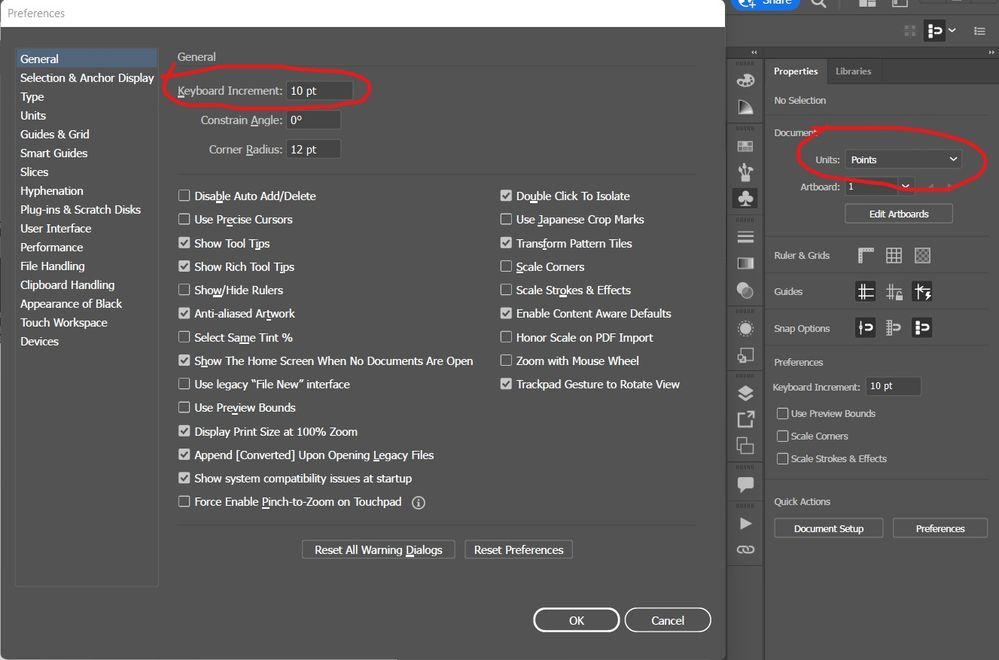Adobe Community
Adobe Community
- Home
- Illustrator
- Discussions
- Re: Reset transform box x/y to zero
- Re: Reset transform box x/y to zero
Reset transform box x/y to zero
Copy link to clipboard
Copied

Explore related tutorials & articles
Copy link to clipboard
Copied
to change the units, deselect everything and your Properties Panel will show you the Document Units dropdown, choose the units needed.
to move stuff around you might want to use the left, top, right, bottom Arrow keys on your keyboard. By default, pressing either key would move the selected items by 1 pt. To change the distance, press Ctrl+K to bring up the Preferences Dialog, then change the Keyboard Increment to the distance you need.
Copy link to clipboard
Copied
In addition to what Carlos said.
To change the units in your document Control click in the rulers to get the list of units.
To change the X/Y zero point, Drag from the intersection of the Rulers at the upper left corner to the place where you want the new zero point.
Double click the intersection of the rulers to reset the zero point.
Copy link to clipboard
Copied
And don't forget that Illustrator can calculate and mix units, so if you want to move the x position 10pts to the right, just type +10pts (or +10 if the units are already points) after the current position in the X field.