 Adobe Community
Adobe Community
- Home
- Illustrator
- Discussions
- Re: Resizing Artboards to add mm sizing to side of...
- Re: Resizing Artboards to add mm sizing to side of...
Copy link to clipboard
Copied
Hello,
So I recently created a 39page brandbook A4 size. I now need to add 25mm to the right side of each page (and on the front page on the left). If I resize all my artboards it throws my artwork all over the place, is there a way to lock the art work and add sizing to the side of each page?
Happy to explain further, but hope it made sense.
Thanks,
Nic
 1 Correct answer
1 Correct answer
Okay, here's your A4 artboard, and let's just say it's covered with (gray) artwork.
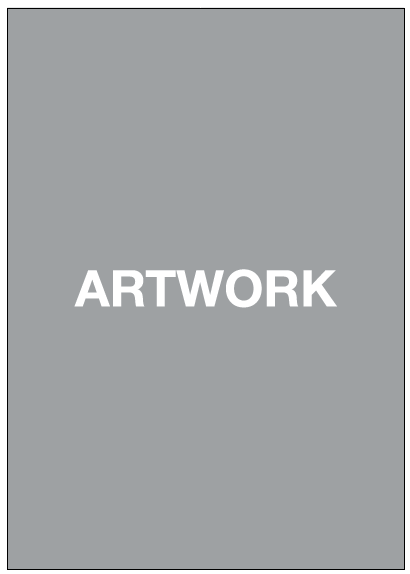
Double-click the Artboard tool to call up the Artboard Options dialog:
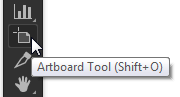
To add that 25 mm to the left side, with the Reference Point set to one of the right-side nodes, add 25 mm to the artboard width:
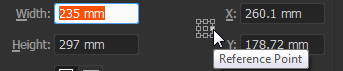

Explore related tutorials & articles
Copy link to clipboard
Copied
Which version of Illustrator are you using? How do you resize the artboards? What does "throws my artwork all over the place" actually mean?
Please show some screenshots that may explain what the issue is.
Copy link to clipboard
Copied
Sure,
So I cant actually post screenshots as its a brands contents and I am unsure of permission.
As it is currently set to A4 size, I need to add 25mm to a certain side of each artboard to allow for room for hardback hole puncture. When I alter my artboard size in 'document set-up' it adds 12.5mm to each side of the artboard. Is it possible to add the 25mm to the correct side without moving the artwork?
Let me know if further explanation is needed.
Copy link to clipboard
Copied
Are you familiar with using the Artboard tool that is located in the main Tools palette?
Again, which version of Illustrator are you using?
Copy link to clipboard
Copied
Sorry missed that,
CC 2019.
Sort of, but as mentioned I need to assign the added mm to the relevant (left or right) side of the page without moving the artwork. - Is this possible with the tool?
Copy link to clipboard
Copied
... "without moving the artwork" ...
I don't understand that part of your query.
Can you describe – step by step – what you are doing?
Copy link to clipboard
Copied
What I mean by that is, there is an A4 artboard full of objects etc. When I add the required 25mm to the artboard, it adds 12.5mm to each side of the artboard, with this it assigns all the objects and art to the center.. and I get a strip of 12.5mm white on each side, where I need 25mm on one side...
Hope this clears it up more and I appreciate your time and help.
Copy link to clipboard
Copied
Nic,
I now need to add 25mm to the right side of each page (and on the front page on the left).
I need to add 25mm to a certain side of each artboard to allow for room for hardback hole puncture.
The two statements seem to contradict each other. If this will be printed on one side of the paper only, the 25 mm/holes should all be on the left; if printed on both sides, the 25 mm/holes should all be on alternating sides.
It might help helpers help you if you could show the desired setup of the first pages with just a rectangle or whichever simple artwork to represent the artwork.
And what Kurt said.
Copy link to clipboard
Copied
Okay, here's your A4 artboard, and let's just say it's covered with (gray) artwork.
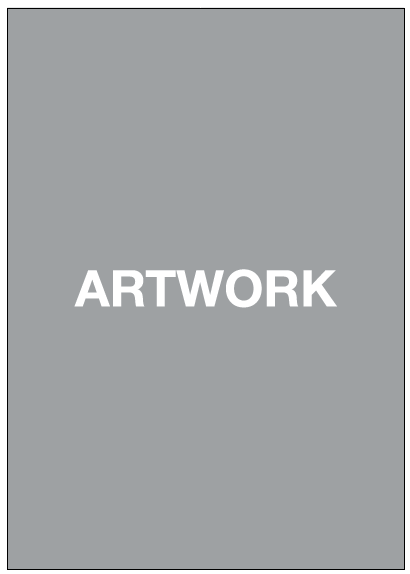
Double-click the Artboard tool to call up the Artboard Options dialog:
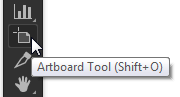
To add that 25 mm to the left side, with the Reference Point set to one of the right-side nodes, add 25 mm to the artboard width:
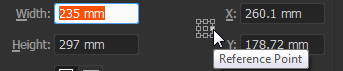

Copy link to clipboard
Copied
Legend! Thank you so much.
![]()


