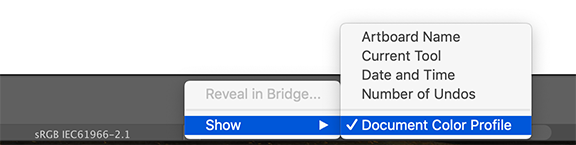- Home
- Illustrator
- Discussions
- Re: RGB colors appear oversaturated when exporting...
- Re: RGB colors appear oversaturated when exporting...
Copy link to clipboard
Copied
I'm having an issue where I have finished artwork in Ai with colors that I love (RBG), but when I export the artwork to JPG or PDF, the colors appear extremely oversaturated.
I realize now that I probably have an issue with my color settings, which is currently set to "Emulate Adobe Illustrator 6.0", which I'm guessing was default. If I change the settings to "North America Web/Internet", the colors now look exactly like they do when exported (too saturated).
My questions are 1) what color setting should I be using going foward to avoid this issue? and 2) is there any way to export the artwork faithfully with the colors I picked originally, without changing my color profile?
I'm not sure how to get back to my original non-saturated colors when in the new profile.
I've attached a screenshot of the correct colors in Ai, and the oversaturated version when it's exported to JPG.
Thank you!!
 1 Correct answer
1 Correct answer
Yes, emulate Illustrator 6 turns color management off.
There was a bug recently that caused this to be the setting when switching between Photoshop and Illustrator, but that has been solved with the latest updates.
If you have reset your color settings you should also have a look at the settings of the documents that you created when the bug was active.
Check your Document Color Profile at the bottom of your window and go to Edit > Assign Profile... to assign an sRGB profile (if there is no prof
...Explore related tutorials & articles
Copy link to clipboard
Copied
Yes, emulate Illustrator 6 turns color management off.
There was a bug recently that caused this to be the setting when switching between Photoshop and Illustrator, but that has been solved with the latest updates.
If you have reset your color settings you should also have a look at the settings of the documents that you created when the bug was active.
Check your Document Color Profile at the bottom of your window and go to Edit > Assign Profile... to assign an sRGB profile (if there is no profile assigned).
Copy link to clipboard
Copied
"My questions are...
1) what color setting should I be using going foward to avoid this issue?
That depends on where your file is going ( i.e., internet or print ). When you Export > JPG and there is no assigned profile, then whatever app that opens the JPG will ( or should ) ask what profile would you like to assign to it ( like opening in Photoshop ). But, getting back to your question. I have pretty good luck with both internet and print using a working RGB as Adobe RGB and working CMYK = SWOP Coated US Sheetfed v2. In rare cases, I may assign an sRGB to a RGB file destined for the internet. Very few browsers use color management and or honor color profiles.,
2) is there any way to export the artwork faithfully with the colors I picked originally, without changing my color profile?
When you have your Color Settings established and you have enabled color management, then upon Export your RGB will honor your Color Settings ( so, your Adobe RGB will go onto, upon opening, Photoshop will ask if you would you like to honor the Adobe RGB profile or assign a different one? You would keep Adobe RGB and the file should open and render as it did in your original Illustrator document ). By the way, your Color Settings should both be the same in Illustrator and Photoshop, in sync, sort of. I get very little shift when converting from Adobe RGB to my CMYK setting, which is ideal.,
I'm not sure how to get back to my original non-saturated colors when in the new profile.
You mean using something other than Emulate Illustrator 6? You could take color readings from the Illustrator file that is not saturated ( i.e., write down specific RGB numbers for each color used ). Create a new document using your new color settings and copy and paste the file elements from the non saturated Emulate Illustrator 6 document. If you see a shift, then apply the previous RGB numbers to your colors and see if that matches.