Rotate Object - Reset to 0 degrees
Copy link to clipboard
Copied
Rotation of an object does not "remember" how it was originally created if you use the Transform Rotate panel. It would be great if you use this feature that it would remember the original orientation of the object (like in Flash).
Explore related tutorials & articles
Copy link to clipboard
Copied
YES, YES, YES. I think it would be great to extend this to all transform properties including position and scale.
Copy link to clipboard
Copied
No one is listening
Copy link to clipboard
Copied
I was having this same issue today, especially when trying to just hold shift and rotate which only snapped at the 45 but kept the wonky angle, so the comment above from macawesome about indesign made me think that this must similar with AI. I opened the transform window and found an option that shows your current object's angle (I'm assuming to its original registration) and that seems to work to reset rotation if you just type in your desired rotation or zero it out. This worked when the bounding box had been reset with your new angle, too.
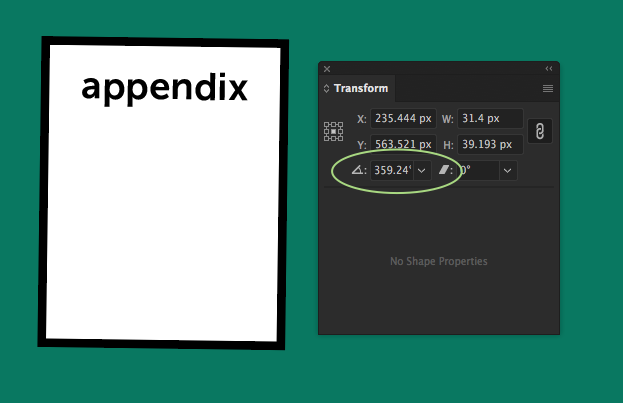
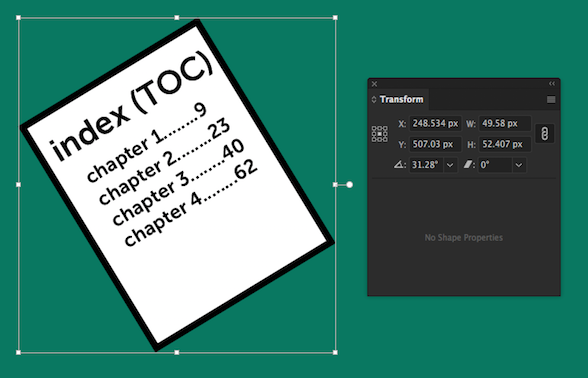
Copy link to clipboard
Copied
Hey guys,
Not sure if this is exactly what you were looking for but I was on the look out for how to reset the image rotation to 0 degrees in Photoshop after I have rotated the image canvas using the touchscreen on my Surface Pro. Then I accidentally found this shortcut; all you have to do is press the Esc key then the image rotation will automatically reset to 0 degrees ![]() And to reset zooming, you just use the Ctrl + 0 hotkey combination as shown in the View menu.
And to reset zooming, you just use the Ctrl + 0 hotkey combination as shown in the View menu.
Hope that helps ![]()
Copy link to clipboard
Copied
I have found that the easiest/accurate way to do this while also reducing clicks is working with a grid and the rotate tool, see below...
- Turn on your Grid - View> "Show Grid" OR Right Click "Show Grid"
- Turn on "Snap to Grid" - View>"Snap to Grid"
- Now you don't have to fiddle with inaccurate rotations in the next steps
- Select object in need of rotating back to "0 Degrees"
- Move the objects corner point to snap to an intersection on the grid (rotating just got easier)
- Select the Rotate tool or "R" on the keyboard
- Relocate the "Rotate Cursor" to the same point you aligned to the grid
- Now click the opposing object end and rotate your object SNAPPING IT ZERO DEGREES TO THE GRID!!!
If someone knows a more effiicient way to do this without plugins i would loveeee to know. Hope this helps pixel pushers 😉
Copy link to clipboard
Copied
You don't need the grid. Just use the Smart guides for this
Copy link to clipboard
Copied
I just did : object - shape - convert to shape. It said that it could not convert to shape, but the box is straight now 🙂
Copy link to clipboard
Copied
2023 gang still not able to do this 🙁
Copy link to clipboard
Copied
the_dudes schrieb:
2023 gang still not able to do this 🙁
Illustrator does save rotation angles. But if you release groups or do certain other stuff after rotation then it can't.
Just use Smart Guides and the rotate tool.
Copy link to clipboard
Copied
It still isn't as useful as it would be if we could just update the value in the transform window, or use "transform each" to reset the value of multiple objects at once.
Copy link to clipboard
Copied
This useless feature needs to be OFF by default in the settings. It's awlays back on when a new version comes out.
Copy link to clipboard
Copied
Indyboosler schrieb:
This useless feature needs to be OFF by default in the settings. It's awlays back on when a new version comes out.
Which feature needs to be off? This thread is from 2009 and the original issue has been fixed long ago.
Copy link to clipboard
Copied
Not really fixed, so much as redirected. All the suggested alternatives to the original post are not as functional as what was originally requested.
Copy link to clipboard
Copied
I understand your frustration—while Illustrator has made some improvements, the specific functionality you're looking for still seems to be lacking. The current workarounds, like using Smart Guides and the Rotate tool, can be useful but don’t always address the issue as directly as a built-in reset feature would.
It’s clear that many users share your sentiment, and it would be great to see this in future updates. Your feedback is valuable, and I encourage you to share your needs and suggestions on our Illustrator UserVoice. The product and engineering teams actively monitor that space.
Once you create a UserVoice for it, please post the link here with others so they can upvote it. The more upvotes a feature request gets from other users, the more likely it will be prioritized in future updates. This helps ensure that the product evolves to better meet users' needs.
If you have any other questions or need further assistance with Illustrator, feel free to reach out!
Best,
Anshul Saini
-
- 1
- 2



