Copy link to clipboard
Copied
Hi,
I can make a object, do some warping or transforming, and it looks good. Then If I try to rotate it later, it distorts unpredictably. Any suggestions would be greatly appreciated.
I started with a shape made with the Rounded Rectangle tool.
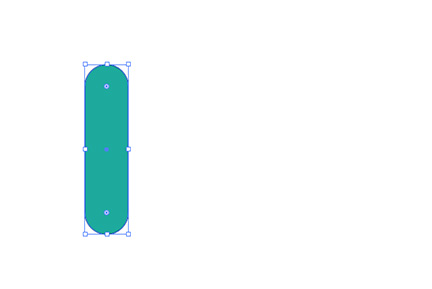
Applied a Warp Effect.
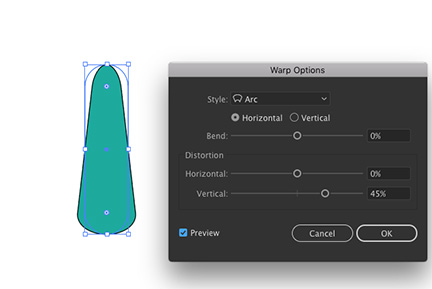
The resulting warped image looks fine.

When that image gets rotated later using the Selection Tool, it weirds out.
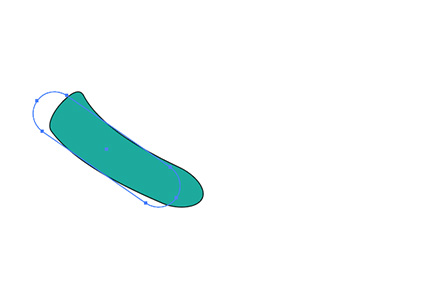
 1 Correct answer
1 Correct answer
Go to Object > Expand Appearance, then it should rotate fine.
Explore related tutorials & articles
Copy link to clipboard
Copied
Try using Object>Expand from from the top menu.
Copy link to clipboard
Copied
The warp you applied is a live effect. When you rotate, Illustrator reapplies the effect live to the object in its newly rotated position. As Larry suggests, before rotating, you'll have to make the effect permanent (no longer 'live') by choosing Object > Expand (Appearance).
Copy link to clipboard
Copied
Go to Object > Expand Appearance, then it should rotate fine.
Copy link to clipboard
Copied
Brilliant! Thank you Myra!
Copy link to clipboard
Copied
thanks
Copy link to clipboard
Copied
After applying the Effect as desired, drag the object to the Symbols palette. The copy on the page will then be a Symbol Instance, and transformations thereafter will include to any Effects applied.
That way, the effect will still be adjustable, by editing the Symbol.
JET
Copy link to clipboard
Copied
This is the actual Correct Answer!
Works with text also, now you just edit the symbol and it updates the effects to your object. A bit like linked layers in photoshop.
Copy link to clipboard
Copied
That did it! Thanks everyone for the help!
I learned something new today. ![]()
Find more inspiration, events, and resources on the new Adobe Community
Explore Now