- Home
- Illustrator
- Discussions
- Re: Saving Illustrator as PDF without the hidden l...
- Re: Saving Illustrator as PDF without the hidden l...
Copy link to clipboard
Copied
We have roughly 55cards that all have the exact same text. The titles and backgrounds differ among the cards. So I've made just one AI with the different backgrounds and all the text as one copy in a layer on top.
Now I can just hide each background layer and save as PDF. But even unchecking preserve editing capabilities, the file sizes let me know that it is still including the images and backgrounds for all the hidden layers. Doing a quick test and deleting all the hidden layers brings the file sizes done considerably.
I was under the impression that saving as a PDF without editing capabilities only saved what was needed for that particular PDF. It seems I was wrong. Do I just have to keep deleting the hidden layers for each copy?
 1 Correct answer
1 Correct answer
Make separate layers for you copy versions, then hide the layer(s) you do not want to go into PDF, and use this settings. Though this says print layers, apples to making of PDFs also..
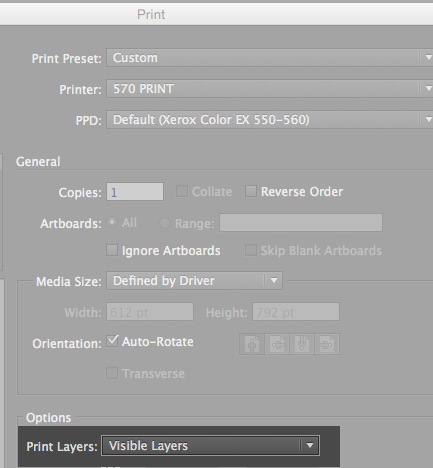
You also need to turn off Illustrator editing capabilities in the save dialog when making your pdf.
Explore related tutorials & articles
Copy link to clipboard
Copied
You can do that in Acrobat.
Save the file with the hidden layers in Illustrator with "Create Acrobat Layers from Top-Level Layers" checked.
In Acrobat:
Save as other... > Optimized PDF and in the Discard User Data check > Discard hidden Layer content and flatten visible layers.
Copy link to clipboard
Copied
just use the PDF/X1-a:2001 setting and it will nuke all the dead stuff and shrink the file by leaving those hidden bits out.
Copy link to clipboard
Copied
It still leaves some stuff in.
If I save a file with 3 layers, 2 hidden I get 1,3 mb when saved as PDF/X-1a:2001.
If I delete the hidden layers and save the file as PDF/X-1a:2001 the file becomes 596 KB.
Copy link to clipboard
Copied
would using a custom flattener preset make a difference, like the pass4press 'job options' settings.?
Just because If I were doing it, I'd want to try and get it done without the extra step through acrobat if i could.
Copy link to clipboard
Copied
Yes, I would like to skip the step in Acrobat too, but I do not know how a custom flattener preset would reduce the file size in my example.
Copy link to clipboard
Copied
just to play devils advocate..>
Ton, what happens to your file size if you re-open the pdf in acrobat and resave, but do nothing in-between? (i.e. don't delete hidden layers).
my file size shrinks in a similar amount to yours. I'm wondering whether its just re-processing the images that is reducing the file size. rather than invisible content being removed?
also... If i save as X-1a:2001 and re-open in .ai there are no empty layers anyway. it just leaves the desired content all in one layer/sublayers.?
Copy link to clipboard
Copied
If i save as X-1a:2001 and resave it in Acrobat, It reduces it, but not much. From 1,3 MB to 1,1 MB.
But with the optimized option to discard User Data and hidden layers it becomes 40 KB.
Both files look the same when opened in Illustrator, no empty layers.
Copy link to clipboard
Copied
Make separate layers for you copy versions, then hide the layer(s) you do not want to go into PDF, and use this settings. Though this says print layers, apples to making of PDFs also..
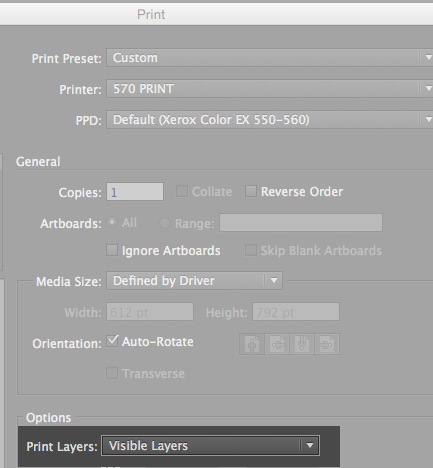
You also need to turn off Illustrator editing capabilities in the save dialog when making your pdf.
Copy link to clipboard
Copied
This didn't work for me. I had a 19MB file with the print visible layers only. I then deleted the hidden layer, and the file dropped to 70KB.
The only thing that worked when saving a copy with the hidden layer, oddly, was to choose compatibility = Acrobat 8, with no standard.
Choosing PDF-X-4:2010 led to a 600KB file, and choosing PDF-X-1a:2001 led to a 19MB file again. In every case, all option checkboxes were unchecked.
Suffice it to say, the export is buggy. The standard has nothing to do with simply leaving the hidden layer out of the exported file. When the hidden layer takes 19MB after being excluded, it's not working.
On top of this, when printing the 19MB pdf with acrobat the hidden layer does not print, but when printing with Chrome, it does. I'll blame the buggy PDF rendering of Chrome for that, but on the other hand, you could say there's a "broken" layer in there if Illustrator says it wasn't included, but somehow something was.
Copy link to clipboard
Copied
Acrobat 8 option worked for me! Literally nothing else did, this is easy to save into a preset too, so this is the easiest solution I've discovered. Thanks!
Copy link to clipboard
Copied
Hi Mike
I see that you are printing but say that this solution applies to making a PDF too. If instead of Print (and therefore instead of Printing to PDF), I use Save As and then select Adobe PDF, there is no option to "Print to Visible Layers". When Saving As Adobe PDF, visible sublayers for which the top layer is hidden, still seem to find their way into the PDF, making the PDF much larger than it needs to be!
How can I Save As Adobe PDF and not have such sublayers find their way into the PDF? Is there a setting in the Save Adobe PDF popup menu?
Interestingly, even though the Illustrator hidden layer finds its way into PDF (but is still hidden there), I can't find the hidden layers in PDF. Only the increased size of the PDF indicates that extra information is included. How can I see what that extra information is in the PDF?
Possible alternatives:
One way is to hide all sublayers too in Illustrator. But that is counter-intuitive since the top layer is already hidden, thereby hiding the sublayers in Illustrator automatically.
Another way is to discard the additional unwanted information in Acrobat once the PDF is created (as stated by Ton), and resaving the PDF. I don't think that's a clean methodology.
Thanks.
Find more inspiration, events, and resources on the new Adobe Community
Explore Now
