- Home
- Illustrator
- Discussions
- Scale multiple items by specific size without movi...
- Scale multiple items by specific size without movi...
Copy link to clipboard
Copied
I need to scale / tranform 30 - 40 circles from .5 to .25 that are in specifice locations, without moving the circles when scaled.
Any suggestions are welcomed.
Thanks
Danny
AI CS6
 2 Correct answers
2 Correct answers
Apply the Distort & Transform --> Transform effect or use Object --> Transform Each
Mylenium
Try using Object>Transform>Transform Each with the following
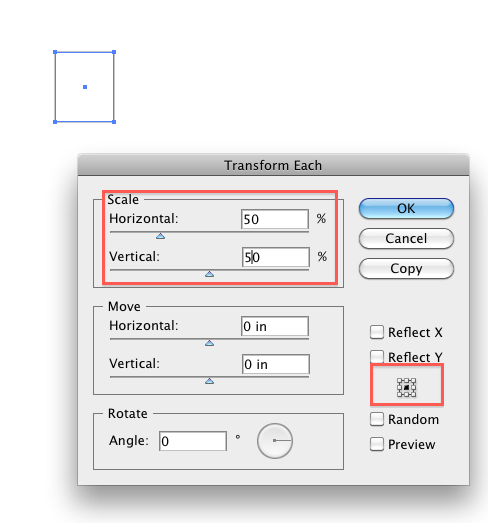
Explore related tutorials & articles
Copy link to clipboard
Copied
I have a variation on this question. I have 30 circles on a map of various sizes. I want to scale them all to be the same size, keeping their center points the same. Doesn't appear this method works since there is no option to specify the exact size.
Any ideas on how to do this?
Copy link to clipboard
Copied
I have a variation on this question. I have 30 circles on a map of various sizes. I want to scale them all to be the same size, keeping their center points the same. Doesn't appear this method works since there is no option to specify the exact size.
Any Illustrator version: use the script "Set all the things" by John Wundes
Current version: convert all your circles to live shapes and then adjust their size using the transform panel.
Copy link to clipboard
Copied
But what we do if we want to scale 40 px object to 24 px form transform each option .
transform each shows the percentage of scaling how someone type correct percentage to transform each object

Copy link to clipboard
Copied
manojk63856826 wrote
But what we do if we want to scale 40 px object to 24 px form transform each option .
then you scale it by 60%
Copy link to clipboard
Copied
manojk63856826 schrieb
But what we do if we want to scale 40 px object to 24 px form transform each option .
transform each shows the percentage of scaling how someone type correct percentage to transform each object
Use the script "Set All the Things" by John Wundes. www.wundes.com
Copy link to clipboard
Copied
I like the script (Set All the Things), but what if I want to change only one value (height or width), and keep the original proportions for the other one?
Copy link to clipboard
Copied
The first field in the script says <width,height>. If you want to adjust the height but leave the width unchanged, delete <width,> or type height. In the next field, type the value (in points) that you want for the height of all selected objects.
Peter
Copy link to clipboard
Copied
Are there other properties that you can type in besides width and height? Thanks
Copy link to clipboard
Copied
Good solution down there. Adjunct question: How to do the same with an exact amount so, for example, every object in selection becomes the same exact width as every other?
Copy link to clipboard
Copied
Aaron,
there are scripts to do that. One that I'd recommend is generously provided by Josh Duncan.
Copy link to clipboard
Copied
Thank you Kurt! I'll check it out. At a glance it looks much more evolved than the old one I found (which does still work though):
Set ALL the Things
Copy link to clipboard
Copied
Some may have frustration with the answers marked as correct in this thread IF their individual items (the 30-40 circles in this case) are in a group. If the items are in a group, the items will move away from their original location when they are scaled (even with "scale each"). If the items are ungrouped, they will remain in place when "scale each" is used.
Copy link to clipboard
Copied
Hi @Butcher & Swede,
Thanks for pointing out this important detail! It’s definitely frustrating when scaling grouped objects leads to unexpected repositioning. Let me break this down for anyone facing similar issues and clarify how to scale multiple items accurately without altering their positions in Adobe Illustrator:
Key Considerations When Scaling Multiple Items
1. Grouped vs. Ungrouped Items
• When objects are grouped, Illustrator treats the entire group as a single entity, scaling based on the group’s bounding box. This can cause individual objects to move relative to their original positions.
• To maintain the original positions, ungroup the objects first (Object > Ungroup) before applying any transformations.
2. Scaling Ungrouped Items Individually
• Use the Scale Each option to apply precise scaling while keeping objects stationary.
Steps to Scale Multiple Items Without Moving Them
1. Select All the Objects
• Use the Selection Tool (V) to select all the objects you want to scale.
2. Ungroup (If Necessary)
• If the objects are grouped, ungroup them via Object > Ungroup.
3. Use Scale Each
• Go to Object > Transform > Transform Each (or press Shift+Ctrl+Alt+D / Shift+Command+Option+D on Mac).
• In the Transform Each dialog:
• Set the Horizontal and Vertical scale percentages to your desired size.
• Ensure Move values are set to 0 px to prevent displacement.
• Check the Preview box to see the changes live.
• Click OK to apply the changes.
4. Maintain Appearance
• If your objects have strokes or effects, check the Scale Strokes & Effects option in the Preferences > General menu to ensure they scale proportionally.
Let us know if these steps help you achieve the scaling you’re aiming for. If you’re working on a specific type of artwork (e.g., patterns or grids), feel free to share more details, and we’ll be happy to assist further!
Best,
Anshul Saini
-
- 1
- 2
Find more inspiration, events, and resources on the new Adobe Community
Explore Now



