- Home
- Illustrator
- Discussions
- Re: scaled objects stay centered in bounding box?
- Re: scaled objects stay centered in bounding box?
scaled objects stay centered in bounding box?
Copy link to clipboard
Copied
I'm going to do my best to describe a situation that's been bothering me lately; please bear with me.
I'd like to scale the group of objects on the right to match the height of the objects on the left. No biggie, right?

So I select them, drag the bounding box upward to match the height of the objects on the left...

BUT! Something's different here—because instead of the objects on the right now being the same height as the ones on the left, they stay centered in the bounding box!

Can someone please help me understand what's going on here? I'm not sure if I accidentally clicked something or what, but this has become a real nuisance for my workflow. Any help resolving this would be greatly appreciated! Thanks in advance!
Explore related tutorials & articles
Copy link to clipboard
Copied
That is a long going issue with the bounding box. Just drag again.
Copy link to clipboard
Copied
go to object -> shape
and convet the shape to path,
or you could use the Transformation panel
Copy link to clipboard
Copied
"convert shape to path" is not an option for me.
but thanks for the reply!
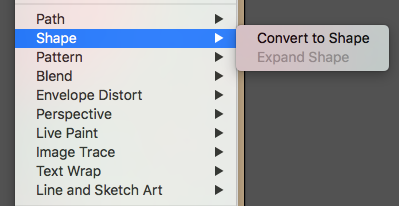
Copy link to clipboard
Copied
You can use the Transform panel.
Copy link to clipboard
Copied
that is true, but the transform panel doesn't allow me to direct in which direction the object(s) scale; it's essentially the same as Option-dragging (constrained proportions). Transforming scales the objects from the center out.
Previous iterations of Illustrator never had this problem, and it's messing with my work flow
Copy link to clipboard
Copied
Brian,
How about this way?
1) Click one of the bottom Reference Points in the Transform palette;
2) Select the objects on the left (or just one of them), then drag across the H value in the Transform palette to select it and Ctrl/Cmd+C;
3) Select the objects on the left, then drag across the H value in the Transform palette to select it and Ctrl/Cmd+V to copy the value from the objects on the left.
Copy link to clipboard
Copied
Thanks Jacob. Yeah, definitely one of the alternative ways of achieving what used to be a simple matter of dragging up the bounding box. I appreciate the suggestion.
Find more inspiration, events, and resources on the new Adobe Community
Explore Now

