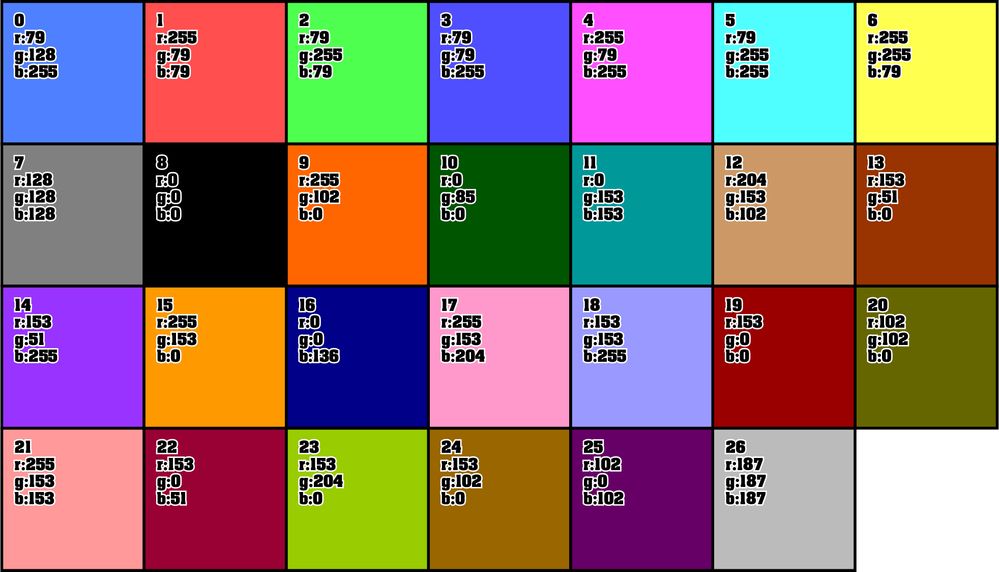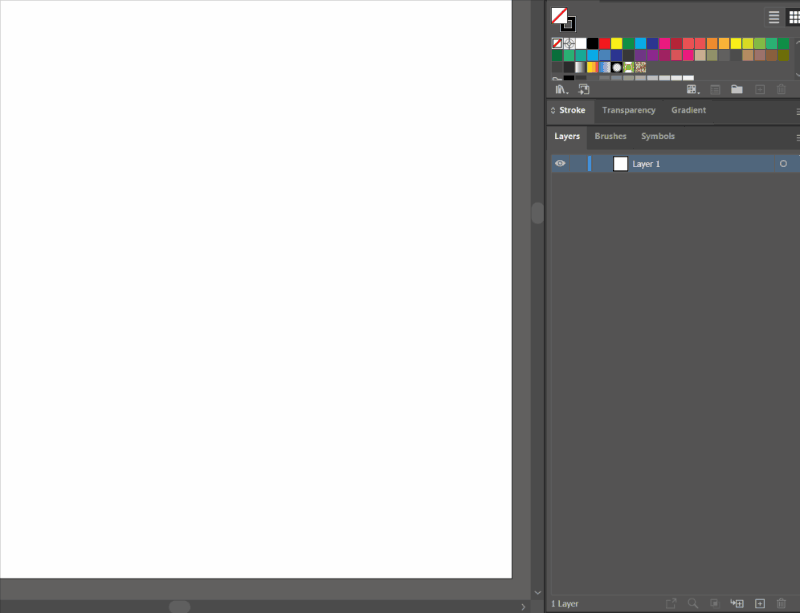- Home
- Illustrator
- Discussions
- Script to create layer and already set the color
- Script to create layer and already set the color
Copy link to clipboard
Copied
I'm looking for a script that creates a new layer and already sets the color to Light Blue, but that keeps the Light Blue option and doesn't simulate it with Custom.
 1 Correct answer
1 Correct answer
I'm not sure if this is what the OP looking for but..
https://www.dropbox.com/s/1etriuidpqqekvg/NewLayerColor_%20AI26%20Release_x64.aip?dl=0
for AI 2022, Win platform.
It forces all new layers to LightBlue color like on a previous animation.
Explore related tutorials & articles
Copy link to clipboard
Copied
IMHO we are not able to use predefined colors for layers with scripting. Sorry
Copy link to clipboard
Copied
every once in a while the suggestion of an impossibility lights a fire under me and i want to start figuring it out... The following is NOT good code and should NOT be considered an effective or useful workaround...
However... Having said that, there IS actually a way to determine the color of the layer label... Kind of...
As we know, when a layer is created, it's automatically assigned a color. i always assumed these were randomized.. but in my quick testing here, it looks like the same values are used every time. So let's say you write a little loop that just creates 10 empty layers.. We can check the "color" of each one of those layers to see whether it looks like what color we want... if it matches, then we can get rid of the rest of the layers so that we're left only with the layer that has the appropriate color.
But what if the color i want isn't used for any of those 10 layers?! Make more, dammit! Make more layers and just keep checking their color until you find the one you want. Except that while testing this, I just learned that the numbers begin to repeat after 27 color combinations... i went through this whole thing of making a "library" of the first 1000 colors used for newly created layers.. and it just keeps repeating after 27. This isnt entirely bad, because tyring to make 1000 layers and then deleting 999 of them isn't a very quick or efficient process... So the good news is you'll never have to process more than 27 layers... The other good news is that that means you get to choose your own custom color, as long as it's one of these 27 colors.
So, whenever you create a new layer, it will use one of the following colors, according to the index of the layer. If the index of the layer is > 27 (or a multiple of 27), the next layer will use color 0.
Choose one of these colors:
Then input the index (number in the top left corner) into the "myChosenIndex" variable in this script:
#target Illustrator
function setCustomLayerColor()
{
if(!app.documents.length)
{
alert("Please open a document before running this script.");
return;
}
const doc = app.activeDocument;
const layers = doc.layers;
var layersToRemove = [];
var layerColors = [
{
"r": 78,
"g": 127,
"b": 255
},
{
"r": 255,
"g": 78,
"b": 78
}, {
"r": 78,
"g": 255,
"b": 78
}, {
"r": 78,
"g": 78,
"b": 255
}, {
"r": 255,
"g": 78,
"b": 255
}, {
"r": 78,
"g": 255,
"b": 255
}, {
"r": 255,
"g": 255,
"b": 78
}, {
"r": 127,
"g": 127,
"b": 127
}, {
"r": 0,
"g": 0,
"b": 0
}, {
"r": 255,
"g": 102,
"b": 0
}, {
"r": 0,
"g": 85,
"b": 0
}, {
"r": 0,
"g": 153,
"b": 153
}, {
"r": 204,
"g": 153,
"b": 102
}, {
"r": 153,
"g": 51,
"b": 0
}, {
"r": 153,
"g": 51,
"b": 255
}, {
"r": 255,
"g": 153,
"b": 0
}, {
"r": 0,
"g": 0,
"b": 136
}, {
"r": 255,
"g": 153,
"b": 204
}, {
"r": 153,
"g": 153,
"b": 255
}, {
"r": 153,
"g": 0,
"b": 0
}, {
"r": 102,
"g": 102,
"b": 0
}, {
"r": 255,
"g": 153,
"b": 153
}, {
"r": 153,
"g": 0,
"b": 51
}, {
"r": 153,
"g": 204,
"b": 0
}, {
"r": 153,
"g": 102,
"b": 0
}, {
"r": 102,
"g": 0,
"b": 102
}, {
"r": 187,
"g": 187,
"b": 187
},
]
//
//
//input the index of the layer color you want here
var myChosenIndex = 0;
//
//
var ccv = layerColors[myChosenIndex]; //chosen color value
var foundColor = false;
var curLay,curColor;
var counter = 0;
while(!foundColor && counter < 27)
{
curLay = layers.add();
curColor = curLay.color;
if(Math.floor(curColor.red) == ccv.r && Math.floor(curColor.green) == ccv.g && Math.floor(curColor.blue) == ccv.b)
{
foundColor = true;
}
else
{
layersToRemove.push(curLay)
counter++;
}
}
for(var x=layersToRemove.length-1;x>=0;x--)
{
layersToRemove[x].remove();
}
}
setCustomLayerColor();
boom. "custom" layer colors. Or at the very least, the ability to choose which of the default colors you want to use at a given time.
Copy link to clipboard
Copied
Yes, I've used a script like that, but it won't be a predefined color, but a custom one...And that bothers me.
Copy link to clipboard
Copied
I've tested the script... If i input "0" for the myChosenIndex variable, it creates a new layer with the color "Light Blue". It's not a custom color. I'm not explicitly setting any color values. I'm just creating empty layers until one of them matches the preset color you want. Then it deletes the ones that were created but not needed. This is exactly like clicking "new layer" in the layers panel until you get the layer color you want.
Please try the code i've provided and show me a screenshot if the layer you're getting has a "custom" color in the "layer info" dialog. In my testing, I can keep running the script over and over and keep getting layers that have the appropriate "Light Blue" named color.
Copy link to clipboard
Copied
My apologies. There actually was a bug in the script that could result in an infinite loop due to rounding anomolies. i've floored all the values so we can just check integers, and i've added an additional condition to ensure that the loop will indeed exit.
my previous comment with the script included has been updated to reflect these changes.
Copy link to clipboard
Copied
Yesterday I already suggested to take a look at an action I had created a couple of years ago. It still works in the latest Illustrator versions and does exactly what you want.
See here:
https://community.adobe.com/t5/illustrator-discussions/fix-layer-color/td-p/12846828
https://community.adobe.com/t5/illustrator-discussions/layer-colors-set-default/m-p/9184587#M55097
Have you already tried it (following the instruction I provided in the older thread)?
Copy link to clipboard
Copied
I tested your action, but it does the same thing as the program itself, it will create a layer with a random color...
Copy link to clipboard
Copied
Why bother with Layers if they are all the same color? Just use a single layer.
Copy link to clipboard
Copied
Layers are still useful for locking, hiding, etc.
Copy link to clipboard
Copied
because I have OCD (Obsessive Compulsive Disorder)
Copy link to clipboard
Copied
I realize you are dealing with ODC, but for me, the different layer colors help by giving visual feedback that objects are on the correct layer when I select the object. Something to consider...
Copy link to clipboard
Copied
I tested your action, but it does the same thing as the program itself, it will create a layer with a random color...
It works fine for me. Perhaps you misunderstood the instructions on how to use the action.
You may do a simple test.
- Open a new document and change the colour of Layer 1 to "Yellow" in the Layer Options dialog.
- Don't close the dialog and immediately choose "Light Blue".
- Close the dialog.
- Run the action "new_layer_specific_colour" repeatedly.
That should always create light blue layers as long as you do not change it to another colour (which will then be the default colour when running the action).
Doesn't that work for you?
PS: I will modify the action tomorrow, such that the initial manual adjustment will not be required anymore. Will post another download link.
Copy link to clipboard
Copied
Could you make a video because I don't understand
Copy link to clipboard
Copied
Sorry, I'm not a good video maker, but as mentioned above, I will upload a modified action set tomorrow.
It may be a bit more OCD compatible.
Copy link to clipboard
Copied
Thank you!
Copy link to clipboard
Copied
I'm sorry, but apparently I was a bit too optimistic to provide something that works without any kind of manual work.
But I still think that you may benefit from the action if you just follow the instructions I already provided.
In a nutshell:
- Open a new document.
- Go to the Layers palette, double click on the default layer to open the Layer Options dialog.
- In that dialog, take the colour dropdown and change the colour to "Yellow" and, important, don't close the dialog.
- While the dialog is still open, change the colour to "Light Blue", then hit OK to close the dialog.
- Now, use the action to create new layers. They will always be "Light Blue" as long as you do not change the colour of another layer.
If you open a new document, you would have to repeat that little setup.
For me, that works reliably, and I don't know how to explain it better. Wish someone else could confirm that it works on their machines as well (I'm sure it does).
Copy link to clipboard
Copied
Another options is to make a plugin which handles new layer creation event.
But unfortunately I have only a Win platform.
Copy link to clipboard
Copied
I'm not sure if this is what the OP looking for but..
https://www.dropbox.com/s/1etriuidpqqekvg/NewLayerColor_%20AI26%20Release_x64.aip?dl=0
for AI 2022, Win platform.
It forces all new layers to LightBlue color like on a previous animation.
Copy link to clipboard
Copied
Very good man, that's exactly what I wanted, you're awesome!
Copy link to clipboard
Copied
by the way do you happen to have this plugin for mac too?
Copy link to clipboard
Copied
I don't have mac.