Copy link to clipboard
Copied
I have some text that I have broken into individual pieces and changed the color on each piece. The problem is that I am left with the letter R and I can't find a wait to separate the base of the R into individual pieces. Here's the letter so far:
I am trying to separate the bottom four lines so I can color the 2nd and 4th red
Highlight the object I see the points:
However, when I try and use the Pen tool to collect two lines to allow me to use pathfinder divide, I get this:
It just fills it in. I've tried changing the Fill/Stroke combos, but without any luck.
Would appreciate any help!
Thx,
Jeff
 1 Correct answer
1 Correct answer
Sorry, try now
Explore related tutorials & articles
Copy link to clipboard
Copied
Copy link to clipboard
Copied
When I click on the link, it takes me to a page that states, "Sorry, we couldn’t find that page"
Copy link to clipboard
Copied
Sorry, try now
Copy link to clipboard
Copied
Worked great - thx so much!
Copy link to clipboard
Copied
Jeffrey,
You may (Smart Guides are you friends), after Ungrouping if the paths are Grouped:
1) Create one path with a small Stroke Weight across the four ends with the Pen Tool, it will straight to the left and curved to the right following the upper part, so probably you can Click at the leftmost Anchor Point where the leftmost leg part meets the upper part, then ShiftClickDrag horizontally to the right where the straightness changes into curvature (just drag about a third of the distance to the end), then finally ClickDrag at the rightmost Anchor Point where the rightmost leg part meets the upper part, this will be the first draft; you may try to adjust that last Handle to a first best fit of the curved part; make sure tha path really does extend to the outermost Anchor Points;
2) Deselect, then switch back and forth between the two smooth Anchor Points by Clicking them with the Direct Selection Tool and ClickDragging the Handles until you have a good final fit;
3) Select the path from 2) with the normal Selection Tool, then Object>Path>Divide Objects Below.
Now you should have the four leg parts as individual paths which you can relolour (two of).
Copy link to clipboard
Copied
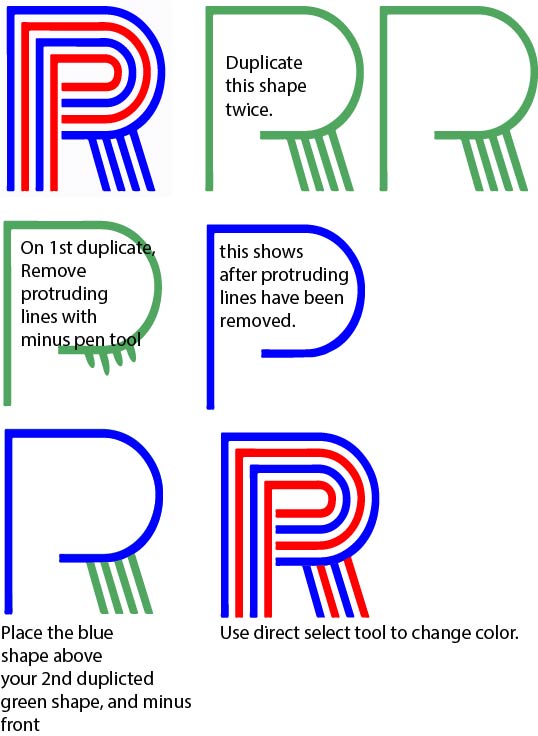
Copy link to clipboard
Copied
This worked as well - thx!
Copy link to clipboard
Copied
It seems like you would be able to color the R without breaking it apart.
Start with the R

Draw lines where the paths are open and need to change color.

Select everything and use the Live Paint Bucket tool to fill in areas.


Object > Live Paint > Expand will give you a group of closed paths.
Ungroup or use the Direct Selection tool to select and delete the extra lines.

Find more inspiration, events, and resources on the new Adobe Community
Explore Now

