Shapes become jagged when Divided
Copy link to clipboard
Copied
I have a variety of objects I've created and overlaid to create an image.
I am now ready to expand and combine these items.
I have Expanded, Expanded Appearance, Flattened etc.
but whenever I choose "Divide" from the pathfinder palette, the smooth corners become jagged.
I've checked view options such as - snap to grid, snap to point, etc. and they are all off. So now 'snapping' is on.
Why are my smooth objects becoming jagged?
Example:
pre- Divide:
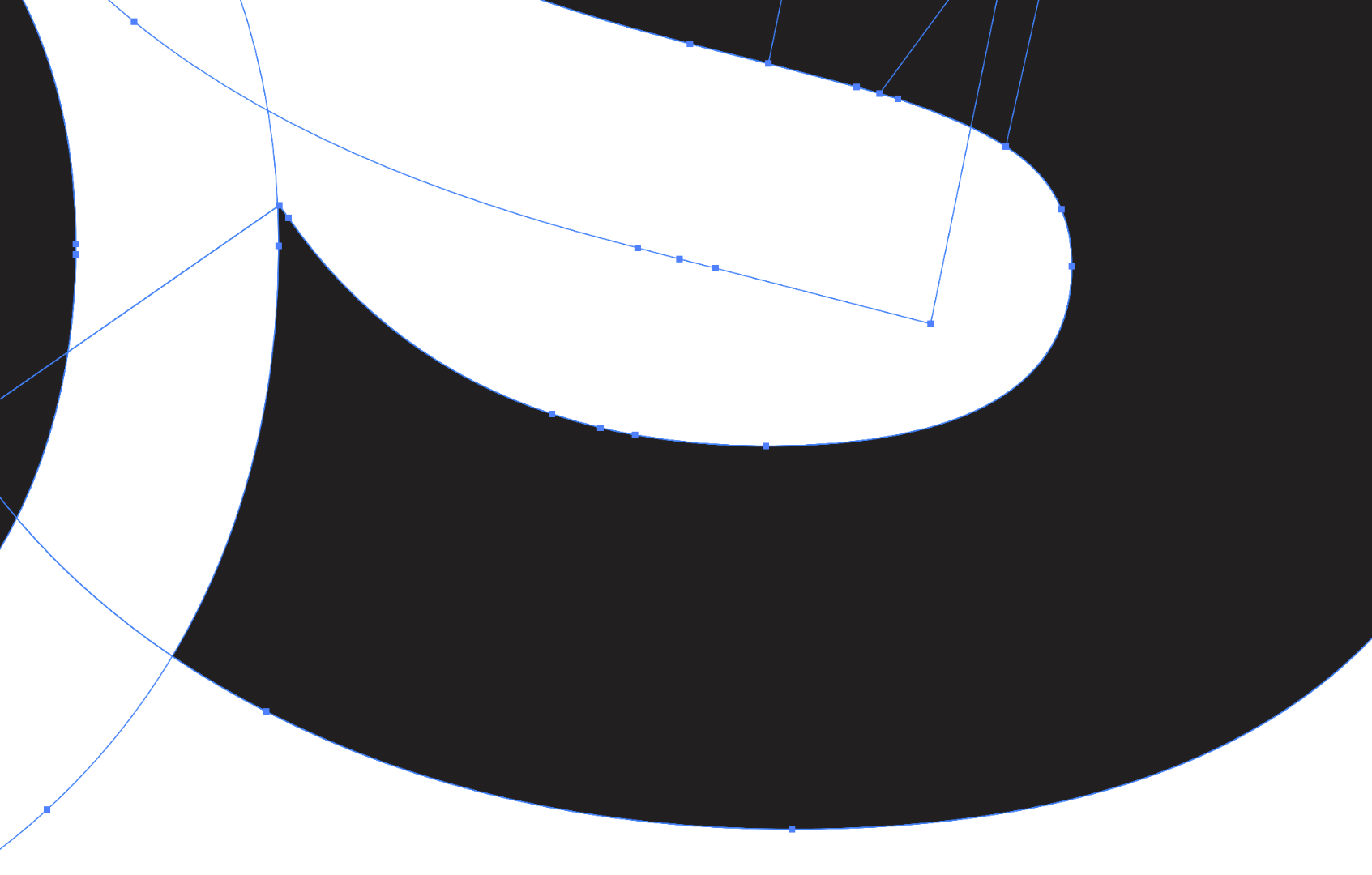
after Divide option is clicked:
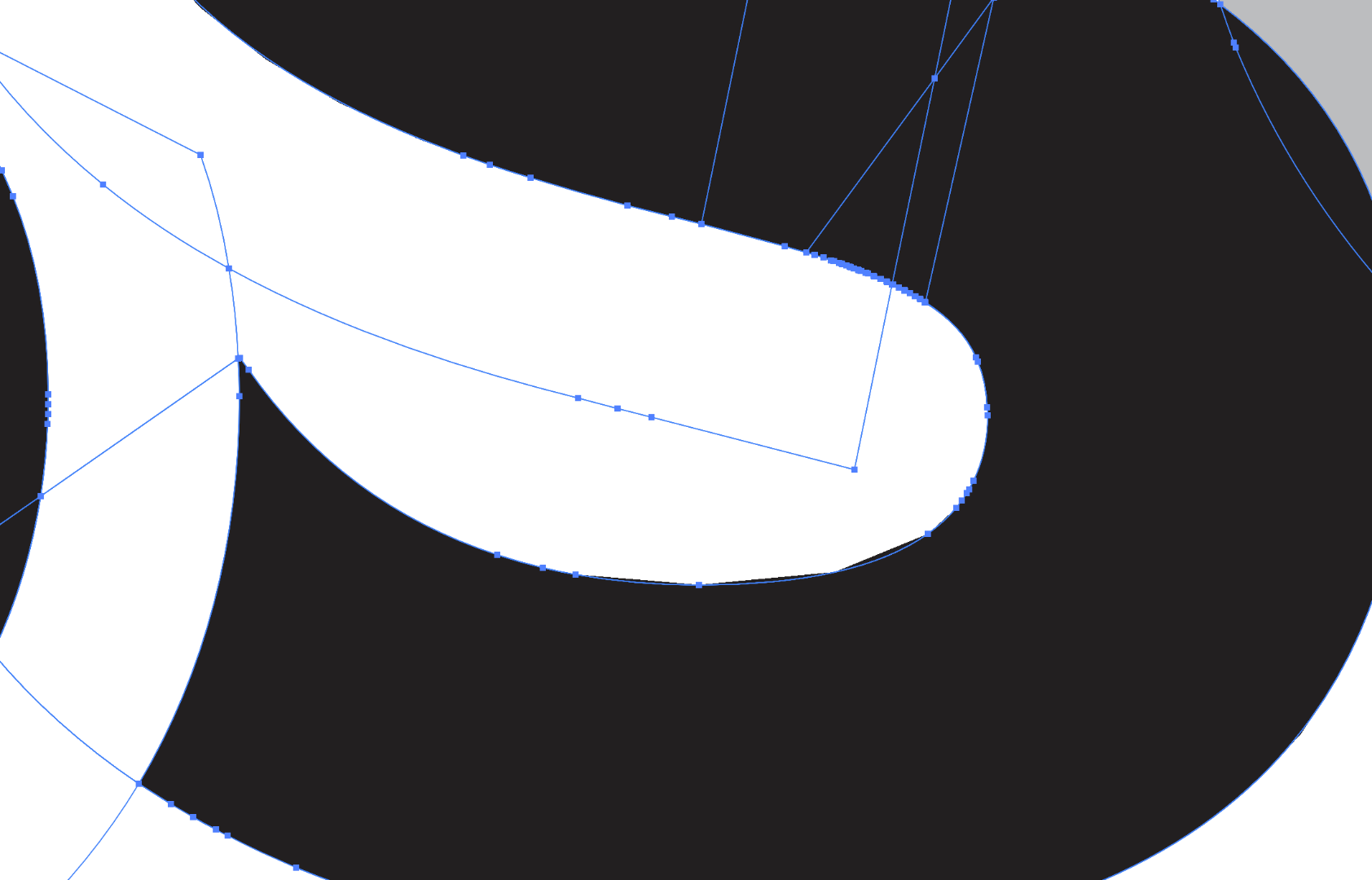
(notice the inner bottom curve inside the S is now jagged)
Explore related tutorials & articles
Copy link to clipboard
Copied
It may be the GPU. You can turn it on/off in Preferences under the Performance section.
Copy link to clipboard
Copied
OK this is weird. If I turn GPU off. the edges show smooth. If I turn it back on, it goes all jagged again.
Which is the REAL representation and what is GPU and why is it harming(or helping depending on what the case is here...) the accuracy of my displays?
Copy link to clipboard
Copied
Hi you to use smooth tool where it is judged because of cutting it happens .... thank you
Copy link to clipboard
Copied
I think Barbara is right: this is not normal fill along a path and between anchor points.
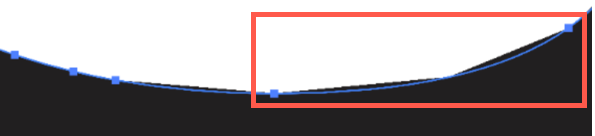
Peter
Copy link to clipboard
Copied
What do you mean by this is not normal?
I realise it doesn't look right. which is the problem. But are you saying there is something else causing this. Or are you just commenting that it doesn't look right?
Copy link to clipboard
Copied
I was replying to lambiloon , that I don't think his response is in the right direction, that I think Barbara Ash is probably correct.
Copy link to clipboard
Copied
ah I see, thank you
Copy link to clipboard
Copied
You can try Shape Tool instead using Pathfinder. May that can help.
Copy link to clipboard
Copied
I tried selecting everything and Going to: Object / Shape / Convert to Shape,
and then Dividing them, but the same jagged outcome occurs.
NOTE: I need to select multiple items and Divide them like this as some objects are intentionally overlapping/hiding other sections of other objects (It's a logo icon that needs to interact like this, but I now need to flatten and remove the spare bits)
Copy link to clipboard
Copied
It is a long standing bug. Some GPU and OS are not compatible.
Copy link to clipboard
Copied
oh OK, and just to clarify - is the jagged appearance the "actual reality" of what my object has become, or is that a flaw, and it is actually still smooth?
Copy link to clipboard
Copied
It is actually still smooth. If you print it, you will see that it is smooth.
Copy link to clipboard
Copied
OK thank you. So is there a solution to this?
It's really slowing down my productivity and costing my business money.
I'm paying big dollars to Adobe to keep these apps up to date and I'm also ensuring my Mac is up to date also, so it's very frustrating that such a horrible glitch is occurring.
Copy link to clipboard
Copied
The only possible solution would be to contact the company that makes your graphics card to see if they have an update or more compatible card.
You can also submit a request to Adobe. Start Illustrator and under the Help menu choose Submit Bug/Feature Request.
Copy link to clipboard
Copied
auxiliaryjoel schrieb
OK thank you. So is there a solution to this?
It's really slowing down my productivity and costing my business money.
I'm paying big dollars to Adobe to keep these apps up to date and I'm also ensuring my Mac is up to date also, so it's very frustrating that such a horrible glitch is occurring.
Since the implementation of GPU support (which made Illustrator considerably faster) you're caught in a race between graphic card producers, operating system companies, your computer hardware and Illustrator. There are a gazillion graphic cards on the market and nobody is able to track every tiny update each of them gets.
Additionally Apple is not known to be cooperative or even communicative. They do their thing and everyone else has to take care of themselves.
It's like with computer games: you have to be very careful which components are inside your machine in order to be fully compatible with the game you really want to play.
Or you just live with the minor things and check the CPU preview every now and then.
Just a reminder, the Adobe Forums are transitioning to a new community experience soon. New threads and replies posts to the forums between August 22nd and September 9th will likely be lost, but we’re still here to help during that time.


