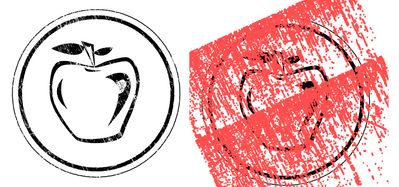- Accueil
- Illustrator
- Discussions
- Re: Simplifying a logo with distressed texture
- Re: Simplifying a logo with distressed texture
Copier le lien dans le Presse-papiers
Copié
Hi all! I feel like I should know how to do this, but I'm drawing a blank. I've designed a logo. There's a circle with the icon and words inside it. Over the entire thing, I added a distressed pattern... to make it look... well, distressed. I know there's a way to clean up all that texture that's outside the circle... but I can't quite seem to make it work. What is the best way to do this? I've attached two screenshots... the one on the left is what I want it to look like. The one on the left shows the distressed texture highlighted... it's a mess!
[ attachment inserted as inline image by moderator ]
 1 bonne réponse
1 bonne réponse
I actually found a video that showed me the technique I was not remembering. Here is how to do it:
Create artwork (not including the distressed texture)
Expand everything (text, strokes)
Using the Pathfinder, unite everything (first button on top left)
Open Transparency window
Select graphics
Play with the two checkboxes (check and uncheck) until it looks right
Now go copy your distressed texture
Come back to original file and paste that texture INTO the white box in the Transparency window
You can move
...Découvrir d’autres tutoriels et articles connexes
Copier le lien dans le Presse-papiers
Copié
The most simple solution is not to apply the texture to the outer circle in the first place. Just bake the texture into the interior elements. If that was your only copy of the logo and you no longer have a clean version then the easiest thing to do would be re-creating the outer circle.
Copier le lien dans le Presse-papiers
Copié
Good idea. I do have a clean version, so this could work. Thanks.
Copier le lien dans le Presse-papiers
Copié
You want to use an opacity mask. If that doesn't ring any bells for you, there are many tutorials online, it is very simple.
Copier le lien dans le Presse-papiers
Copié
I've not heard of an opacity mask. I'll research that! Thanks!
Copier le lien dans le Presse-papiers
Copié
More info then:
https://helpx.adobe.com/illustrator/how-to/illustrator-opacity-masks-transparency.html
to create texture:
if texture is vector - https://www.youtube.com/watch?v=GQaeVqqKa7o is a good tutorial
if an image - https://www.youtube.com/watch?v=cPm5aUkq3OY
Copier le lien dans le Presse-papiers
Copié
I actually found a video that showed me the technique I was not remembering. Here is how to do it:
Create artwork (not including the distressed texture)
Expand everything (text, strokes)
Using the Pathfinder, unite everything (first button on top left)
Open Transparency window
Select graphics
Play with the two checkboxes (check and uncheck) until it looks right
Now go copy your distressed texture
Come back to original file and paste that texture INTO the white box in the Transparency window
You can move the texture around now
And here's the link to the video that reminded me: https://www.youtube.com/watch?v=7XVG1XP1-jU
Trouvez plus d’idées, d’événements et de ressources dans la nouvelle communauté Adobe
Explorer maintenant