Copy link to clipboard
Copied
Hello,
I have a problem snapping a corner anchor point of a rectangle with a two intersecting guide lines. Does anybody have a solution? Snap to point is turned on.
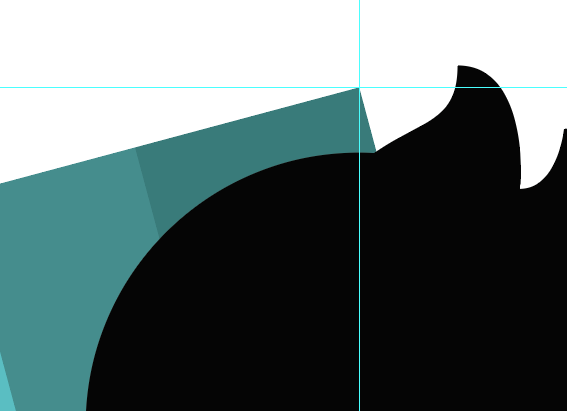
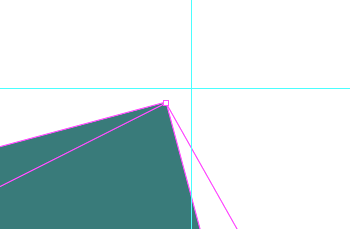
 1 Correct answer
1 Correct answer
What happens if you:
- Deselect the objects you are going to move.
- Turn on Smart Guides in the View menu (that's not necessary, but it can help).
- Move the mouse with the Selection tool towards the anchor point until Smart Guides say "anchor".
- Click on the anchor point, hold down the left mouse button and drag the selection to the intersection point of the guides.
Does it snap or not?
Explore related tutorials & articles
Copy link to clipboard
Copied
Which version of Illustrator are you using? What tool are you using when you try to snap the anchor point to the intersection? Are Smart Guides turned on or off? Are there any other infos that could be helpful to know?
Copy link to clipboard
Copied
CC version. Using the Selection tool (V). Smart guides are on. Zoom is a lot (6000+), but since it's vector, it should be perfectly snapping, right? Thanks.
Copy link to clipboard
Copied
And, I rotated the rectangle for 15 degrees. Should I maybe do something to the shape after that?
Copy link to clipboard
Copied
What happens if you:
- Deselect the objects you are going to move.
- Turn on Smart Guides in the View menu (that's not necessary, but it can help).
- Move the mouse with the Selection tool towards the anchor point until Smart Guides say "anchor".
- Click on the anchor point, hold down the left mouse button and drag the selection to the intersection point of the guides.
Does it snap or not?
Copy link to clipboard
Copied
Actually this works as well! Thank you! You will see two 90 degrees lines, like a crop mark.
Copy link to clipboard
Copied
It's not clear what exactly do you want.
turn off snap to pixel and snap to grid
Does this helps?
menu: View --> Guides --> Lock Guides
Shortcut [Strg]+[Alt]+[,]
or hide them
Copy link to clipboard
Copied
Snap to grid and snap to pixel are off. Guides are locked.
Copy link to clipboard
Copied
Here is something interesting:
When I put my mouse over the shape, it shows the correct corner anchor points. It does this also with the Direct selection tool. But, when I select it with the Selection tool (V), it shows some more a white gap between the anchor points. It's probably because it's rotated.
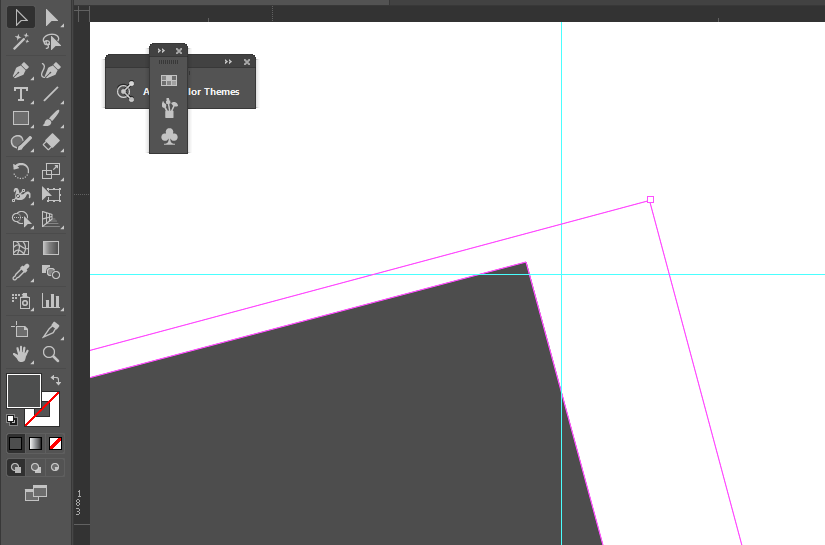
Copy link to clipboard
Copied
Use the group selection tool and click and hold directly on an anchor to moving.
Then it should be work as expected.
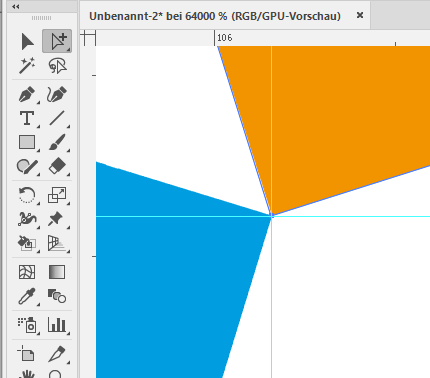
Copy link to clipboard
Copied
THIS DID IT! Thanks man, I owe you. ![]() Cheers!
Cheers!
Copy link to clipboard
Copied
I also have found that with no object selected turn smart guides ON and OFF then ON again.
Even with snap off the smart guides come active and click to the intersection of your guide lines.
Perhaps this is an alternate solution. Cheers.

