- Home
- Illustrator
- Discussions
- Re: Solidworks drawing saved as AI file
- Re: Solidworks drawing saved as AI file
Copy link to clipboard
Copied
I've saved a Solidworks drawing as an AI file. I can see all the lines, but cannot ungroup the items to add colors. I ran the Path Simplify command, but can't get any further with it. What is the next step?
 1 Correct answer
1 Correct answer
Hello Charlie, when you save a Solidworks file in an AI format it'll join all your lines in one BIG compound path. Or at least, it's always done so for me anyway. Sooo..
1) Open Adobe, hit Ctrl + A to select all
2) Hit Object, Compound path, then Release.
You should be able to select each line individually now, for recolouring, cutting, whatever you have in mind. All that tech talk for something simple eh?
You're welcome
Explore related tutorials & articles
Copy link to clipboard
Copied
Open the layers panel and analyze your file.
Copy link to clipboard
Copied
I've look the layers, there is only one.
Copy link to clipboard
Copied
I'm afraid we'll need a lot more information in order to offer any coherent help.
I've saved a Solidworks drawing as an AI file.
Form Solidworks help:
Adobe Illustrator Files (*.ai)
You can import Adobe® Illustrator® files into SOLIDWORKS and SOLIDWORKS models and drawings to Adobe Illustrator files.
Graphic objects are imported as outline shapes, and text objects are imported as SOLIDWORKS text objects.
Part and assembly models are exported as bitmap images.
You can copy SOLIDWORKS parts, assemblies, sketches, and drawing views to Adobe Illustrator by means of the clipboard.
Those final 2 sentences are the most relevant. I don't have Solidworks itself, but I have a lot of experience bridging Engineering materials to print-publishing formats. I interpret those sentences this way:
Part and assembly models are exported as bitmap images.
Instructions found elsewhere claim that *.AI is an available format in Solidworks' Save As.. dialog, but this sentence suggests that "models" would export in raster format. That would be consistent with my experience; there are very few workflows which can output 3D model data to vectors. I suspect your .AI file is only a raster image, essentially unusable in Illustrator.
You can copy SOLIDWORKS parts, assemblies, sketches, and drawing views to Adobe Illustrator by means of the clipboard.
So even though you say:
I've saved a Solidworks drawing as an AI file.
That sentence suggests a proper "drawing" (in the sense that 3D modeling apps use that term), cannot be Saved As .AI, but only copied/pasted from its native Solidworks environment.
In this context, can you offer any clarification?
Copy link to clipboard
Copied
With a Solidworks drawing document open, I went to the save as dialog box and there is an option to save as an AI file. I have done this a few times, and have had success with Path Simplify and ungroup items. The problem is that I have sometimes had success and it works very well, but other times it doesn't. I know it is possible and seems to work very well as vector art. I can resize without losing resolution. My problem is that I'm new to Illustrator and am not familiar with all the nuances of it. It is so much easier to create drawings with precise dimensions with Solidworks. I'll figure this out someday and let you know. Is there any way I can send a file to tech support and have them take a look at it?
Copy link to clipboard
Copied
charlier4783393 wrote
I'll figure this out someday and let you know. Is there any way I can send a file to tech support and have them take a look at it?
Maybe, but I have no experience with Adobe Tech Support, so I can't say whether it will produce a result, or how long it might take. You'll get better/faster help right here if you open the AI file, select all, and take a screenshot with your Layers panel in view, and the layer(s) expanded, something like this:
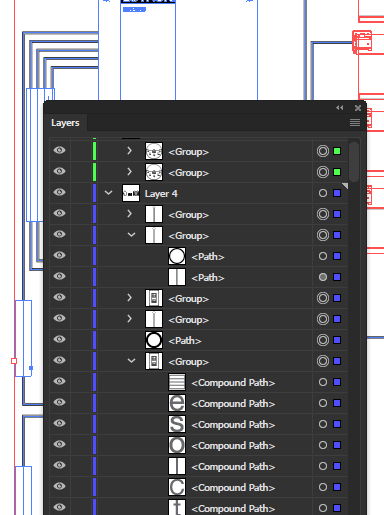
Monika made an earlier suggestion about the Layers panel because it is the definitive source of object-identifying information. Post the screenshot here, and we'll find out what's in there, whether it will be editable, and if so, what steps will get you there.
Copy link to clipboard
Copied
Create a new view and export a DWG or DXF from it.
Mylenium
Copy link to clipboard
Copied
Is there any way I can send a file to tech support and have them take a look at it?
Guess they are more interested in non working Adobe products rather than teaching.
You might be better uploading it to Dropbox and linking it here.
Copy link to clipboard
Copied
Hello Charlie, when you save a Solidworks file in an AI format it'll join all your lines in one BIG compound path. Or at least, it's always done so for me anyway. Sooo..
1) Open Adobe, hit Ctrl + A to select all
2) Hit Object, Compound path, then Release.
You should be able to select each line individually now, for recolouring, cutting, whatever you have in mind. All that tech talk for something simple eh?
You're welcome
Copy link to clipboard
Copied
Ps. Apologies, just realised that I'm signed in on my partners account. I'm not Emily haha
Copy link to clipboard
Copied
Thanks, this works. But now I try to fill the text from SW and it looks like this

Copy link to clipboard
Copied
It's many short unjoined paths
try the Shapebuilder tool
Copy link to clipboard
Copied
Hi "Emily,"
I'm trying to edit a SolidWorks image, saved as an .ai file, in Illustrator. I wasn't sure it was even possible, as in a previous job we always had the engineers save from SW to .dwg and then used AutoCAD to copy and paste from the .dwg file into Illustrator, but some of these posts seemed to indicate it can be done.
I was hoping that your solution above regarding the Compound Path would be the answer to my problem. But the Release Compound Path option is not enabled, even though everything is selected.
I noticed that "Release Clipping Mask" option was enabled, so I tried that, hoping it would magically enable Release Compound Path, but it didn't do anything. I also hoped I might be able to use Image Trace, but that is also disabled.
Have you ever encountered this? Is there a setting I could tell the engineers to select in SW when they save which would make the image easier to manipulate?
Find more inspiration, events, and resources on the new Adobe Community
Explore Now

