Copy link to clipboard
Copied
HI all
Noob here so apologies if this is a basic question, I cant seem to find the answer on the forums.
If I have a closed path, and want to add a new path to that closed path, how do I do it? For example, imagine you have a circle (which is a face) and you want to add ears to that circle - two separate arcs which are connected to the closed path but use part of the closed path as their own path, to make a new closed path. Maybe another example could be scales of a fish - I dont want to draw each scale individually, just add an arc to the previous one.
Any help greatly appreciated.
 1 Correct answer
1 Correct answer
...I have a closed path, and want to add a new path to that closed path...a circle...add ears to that circle - two separate arcs which are connected to the closed path but use part of the closed path as their own path, to make a new closed path.
Gareth,
Some basic principles:
Each path segment (the portion of a path between two consecutive AnchorPoints) is a single cubic Bezier curve. The program's interface effectively joins the Bezier curves end-to-end, so that they act like a single object (the
...Explore related tutorials & articles
Copy link to clipboard
Copied
Draw the additional closed paths in position to where you want them then select all paths and use the Pathfinder Unite option. See screen shot below:

Copy link to clipboard
Copied
Thanks for your answer but I want to fill the ears a different colour so I need to keep the common border between the two.
Copy link to clipboard
Copied
Convert your objects to a Live Paint object.
How to create and work with Live Paint groups in Illustrator

Copy link to clipboard
Copied
Try using a Live Paint group. Draw the paths, then select them and go to Object > Live Paint > Make. Use the bucket tool to fill separate areas and stroke different line segments. All strokes are separated wherever they cross. It’s called Live Paint for a reason. You can move, rotate, and scale individual paths and, so long as the overlaps don’t change too much, the fills and strokes update. You can even add paths to the group.
In the example below I have five ovals. Some parts have no strokes and fills. I can edit the paths, change the strokes and fill colours, and even add gradients. There are limitations, for example you can’t apply effects or graphic styles to individual areas.
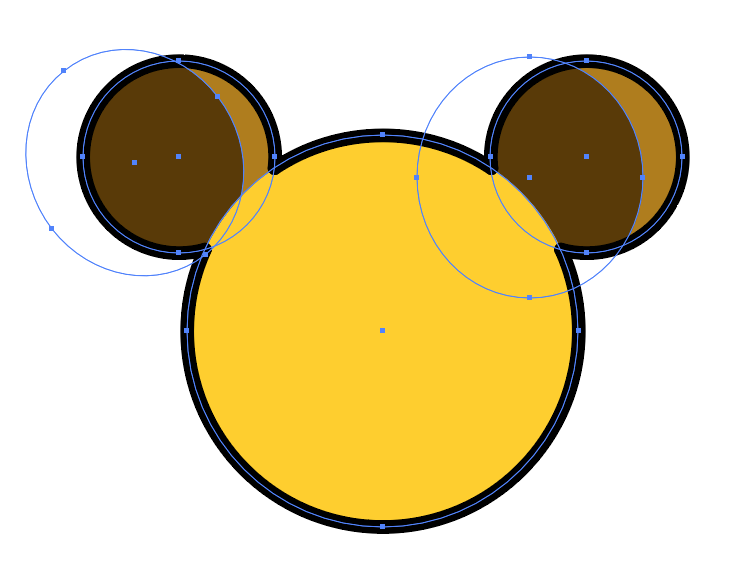
Copy link to clipboard
Copied
...I have a closed path, and want to add a new path to that closed path...a circle...add ears to that circle - two separate arcs which are connected to the closed path but use part of the closed path as their own path, to make a new closed path.
Gareth,
Some basic principles:
Each path segment (the portion of a path between two consecutive AnchorPoints) is a single cubic Bezier curve. The program's interface effectively joins the Bezier curves end-to-end, so that they act like a single object (the path). In Illustrator (and most drawing programs like it), each joint between Bezier Curves can only join two curves. You cannot have more than two Bezier curves joined at a single AnchorPoint.
In other words, you cannot actually have Y-joints or T-joints (involving three segments) or star-joints (involving three or more joints) in programs like Illustrator. You can only create the appearance of that kind of construct using multiple, but separate paths.
(Understand, the joining of Bezier curves into an object considered a single path is just an interface convention. There are programs [Flash, for example] which do make star joints involving more than two Bezier curves and treat them as a single object. But programs with PostScript as their original basis don't.)
Illustrator's so-called Live Paint feature makes it look like you can, but it is actually just creating a stack of multiple paths, and re-creating them on-the-fly as you edit the Live Paint Group. You can see what is actually being created by Expanding the Live Paint Group and Ungrouping the result.
Things like your head-and-two-ears example are typically done by creating a stack of three separate paths. One way is to:
- Draw the ellipse for the head (a closed path).
- Edit>Copy. (A copy of the ellipse is now on the clipboard.)
- Draw two ellipses for the ears. (You now have three closed paths.)
- Select the two ears and Object>Compound Path>Make. (The two ears are now subpaths of a compound path.)
- Edit>Paste In Front. (A copy of the head ellipse is pasted in front of the current selection, but in the same position as the original.)
- Black Pointer: ShiftClick one of the ears to add the compound path to the current selection.
- Pathfinder palette: Click the Subtract button. (The pasted copy of the head ellipse is used as a "cookie cutter" to remove the intersecting areas of the two ears. The pasted path is removed, and the two ears are now a normal Group containing two closed paths.)
- Object>Ungroup.
Now you have three closed paths which abut each other, but look like what you are trying to create,
Alternatively, it is not really necessary to remove the intersecting portions of the ears and head, unless the intended output method require it (ex: a knife plotter). You can simply leave the two ears as originally drawn, and bring the head to the front.
Alternatively, it is not really necessary for the two ears to be closed paths, because Illustrator allows open paths to contain fills. (Not all drawing programs allow this, and it has its advantages and disadvantages.) So you could simply draw the visible portions of the ear shapes as open paths which start and end at the edge of the head path, give them a fill, and bring the head path to the front.
This "stack of partially overlapping paths" kind of structure is quite normal for most purposes. You don't really need Y or T joints.
JET
Copy link to clipboard
Copied
Thank you so much for your comprehensive answer JET. I get it now ![]()
Copy link to clipboard
Copied
Thank you to all who posted! I definitely took a couple of steps forward today.


