- Home
- Illustrator
- Discussions
- Re: Stipple one colour print 40% how to achieve
- Re: Stipple one colour print 40% how to achieve
Copy link to clipboard
Copied
Hi there
I am trying to figure out how to create a 40% coverage for a one colour print. Printers have asked for 40% coverage (they call it stipple). I thought perhaps it was halftone but I can't figure out how to specify % wise.
I had originally created a dot pattern but I am unable to know if the % is correct.
Thank you
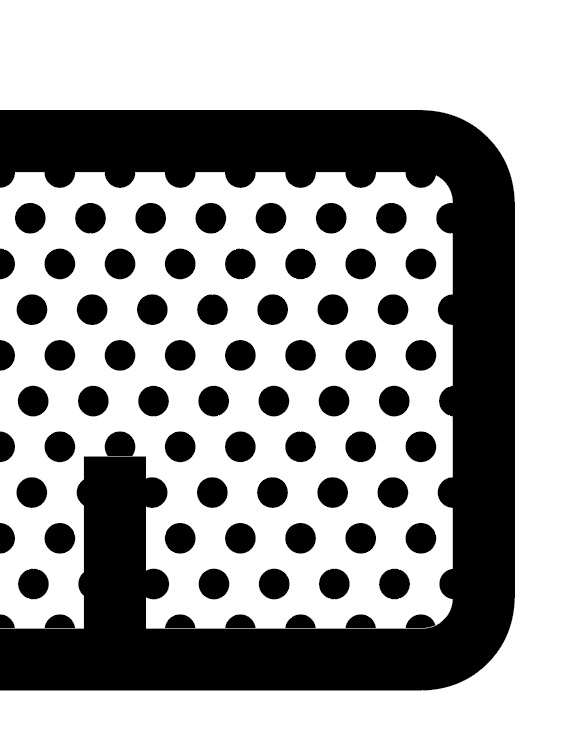
 2 Correct answers
2 Correct answers
In Illustrator, open the Swatches panel. In the Swatches menu, choose Open Swatch Library.
In the submenu, choose Patterns > Basic Graphics > Basic Graphics_Dots.
There you will find a 40% dot pattern that you can use.
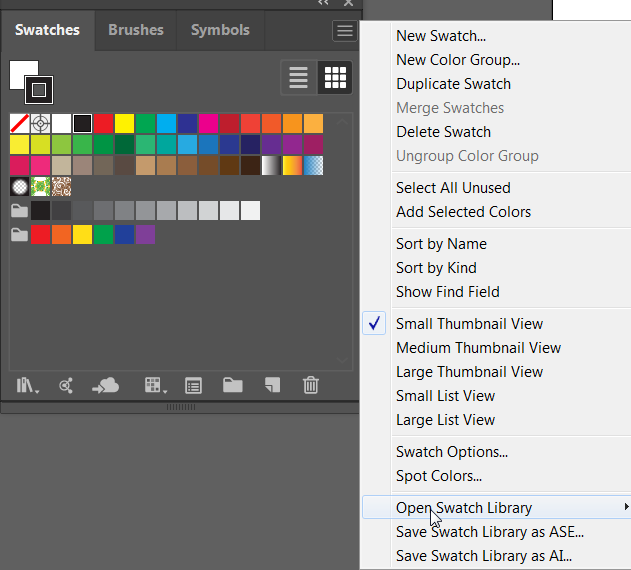
I added from the Swatches panel the Patterns > Basic Graphics > Basic Graphics Dots > 6 dpi 40% pattern to my swatches.
Dragged that pattern to the artboard.
Created a 4 mm circle and gave it a red color.
Copied off the black dots from the pattern, brought it to the front and aligned the center with the red dot.
Select both dots and zoomed in as much as possible while still seeing both edges from the red and black dots.
Selected the black dot and double clicked the Scale tool.
I had to scale the
...Explore related tutorials & articles
Copy link to clipboard
Copied
In Illustrator, open the Swatches panel. In the Swatches menu, choose Open Swatch Library.
In the submenu, choose Patterns > Basic Graphics > Basic Graphics_Dots.
There you will find a 40% dot pattern that you can use.
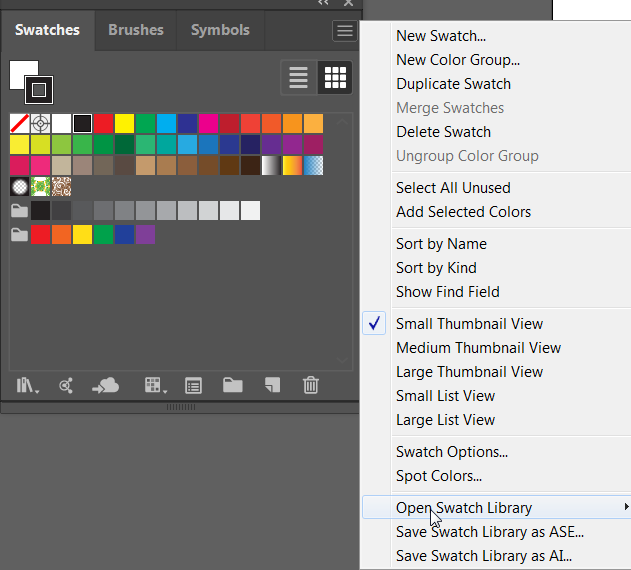
Copy link to clipboard
Copied
Hey Barbara
Thanks for that - How do I specify the size of the dots though?
I have found the 40% swatch but the DPI is 6, I am needing to get them a lot smaller as the object I am filling is only 14mm wide.
Thank you
Copy link to clipboard
Copied
It's a pattern, and therefore you can scale the pattern without having to scale the object.
Select the object. Double-click on the Scale tool right in the Tools panel to open the Scale dialog box.
Enter a uniform scale. Remove the check mark from Transform Objects and put a check mark on Transform Patterns.
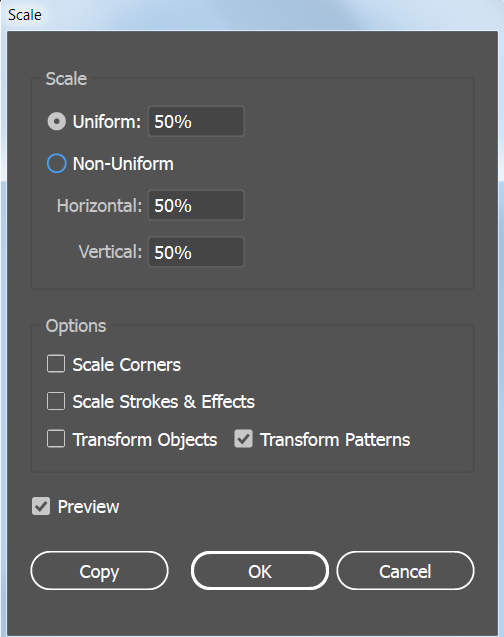
Copy link to clipboard
Copied
Thank Barbara , I got my maths on and got it right.
Thanks
Copy link to clipboard
Copied
I'm glad that worked for you! It's convenient that Illustrator comes with the dot (stipple) patterns.
Copy link to clipboard
Copied
Hi Barbara Ash,
i want to make a Design with 40% coverage with 4mm Dia but i don't know how to customize the Dot in the
pallete can you help me please.
thanks
Copy link to clipboard
Copied
Are you sure this is what the printer expects?
Maybe it's just the 40% tint.
Look at the screenshot.
Copy link to clipboard
Copied
thanks for reply
i will copy and past my client Email Down so can you check it please.
Can you kindly ask someone to make a drawing (no samples) for a 40% coverage dot matrix 4mm
you can see that he required 40% coverage dot dia with size 4mm.
Copy link to clipboard
Copied
There is a 40% dot matry pattern in the pattern swatches. You could apply it, then measure the dot, then calculate how much it needs to get scales in order to have 4 mm dots.
Question remaines: nobody knows which printing process the 40% coverage of the pattern in the swatches relates to. Same goes for your request. How will anyone determine if the dot pattern is really 40%? Which criteria is that based on?
Copy link to clipboard
Copied
thanks Monika Gause.
my question answer is your first paragraph .
(There is a 40% dot matry pattern in the pattern swatches. You could apply it, then measure the dot, then calculate how much it needs to get scales in order to have 4 mm dots.)
but i think when i scale the dia it seen like i destroy the coverage area?
becouse the Dia is Touching each together is it posible to send me the scape shoot for a 40% coverage dot matrix 4mm.
thanks
Copy link to clipboard
Copied
@hazrat36733985va50 schrieb:
thanks Monika Gause.
my question answer is your first paragraph .
(There is a 40% dot matry pattern in the pattern swatches. You could apply it, then measure the dot, then calculate how much it needs to get scales in order to have 4 mm dots.)
but i think when i scale the dia it seen like i destroy the coverage area?
becouse the Dia is Touching each together is it posible to send me the scape shoot for a 40% coverage dot matrix 4mm.
thanks
Sorry, I do not get your point. Maybe you can post screenshots.
Copy link to clipboard
Copied
Copy link to clipboard
Copied
Sorry, I do not get your point.
Copy link to clipboard
Copied
If that is a 4 mm dot and a 40% screen, you have got what you wanted.
Copy link to clipboard
Copied
Hi Ton Frederiks,
thanks for reply can you send me a Screen Shoot or upload any jpg file so i will follow your instruction please.
thanks
Copy link to clipboard
Copied
I added from the Swatches panel the Patterns > Basic Graphics > Basic Graphics Dots > 6 dpi 40% pattern to my swatches.
Dragged that pattern to the artboard.
Created a 4 mm circle and gave it a red color.
Copied off the black dots from the pattern, brought it to the front and aligned the center with the red dot.
Select both dots and zoomed in as much as possible while still seeing both edges from the red and black dots.
Selected the black dot and double clicked the Scale tool.
I had to scale the black dot 118,1 % to scale it to the size of the red dot.
When you select the pattern item you dragged from the Swatches panel, scale it 118,1% and drag it back the the Swatches panel, you will have created a 40% 4mm dot pattern.
Copy link to clipboard
Copied
thank you so much ton Frederiks,
i really Appreciate your help.
Copy link to clipboard
Copied
Glad to hear that helped.



