- Home
- Illustrator
- Discussions
- Strange behavior in auto-arranging artboards
- Strange behavior in auto-arranging artboards
Strange behavior in auto-arranging artboards
Copy link to clipboard
Copied
Steps:
- I create a simple artboard and position the 0,0 point to align with the upper-left corner of the artboard.
- I add several new artboards (which align horizontally with predetermined space between them)
- I then select Auto-Arrange artboards and enter 1 column.
- I expect the first artboard to remain at 0,0 upper left corner as it indicates both in the Auto Arrange dialog box and because that's what I setup to begin with.
- I expected the second artboard to be located at the height of the first artboard + 20px because I set that in the Auto Arrange dialog box.
- Since my artwork is 200px tall, the coordinates of the second artboard should be 0,220 allowing for the 220px gap.
- I return to edit my artwork to find that the first artboard is no longer at 0,0. It's at 57.5, 238.8 or something strange.
Please tell me what I am doing wrong and how this makes any sense at all. I never asked the first artboard to move, I explicitly set the 0,0 point and every single anchor is set relative to 0,0 for my artwork.
How can I get the Auto Arrange artboards function to honor my settings for the 0,0 point and to arrange artboards relative to the first artboard?
Is there any way to automate the creation of artboards withthe content of the first artboard for the various asset sizes for use in export assets?
I would like to have a single file with several versions of my artwork setup in a grid so that color pallets go horizontally from left to right and scales go vertically from top to bottom.
Is there any way to automate this or do I have to create it by hand and use it as a template?
| SIZES | Single Color (black) | Halftone (black) | Black+Spot | 2-Color Spot | 4-color Process |
|---|---|---|---|---|---|
| 100% | |||||
| 200% | |||||
| 75% | |||||
| Desktop | |||||
| Mobile | |||||
| Desktop-retina | |||||
| Mobile-retina | |||||
| Fav-icon |
Explore related tutorials & articles
Copy link to clipboard
Copied
Does the number of artboards fit into the space that is left in the document?
Copy link to clipboard
Copied
Most certainly. We are talking about a single logo in multiple formats. There is plenty of space. But regardless, the zero,zero point should not change under any circumstance. Why would you have a setting that you manually declare and then have it changed with no reason by Illustrator?
Thanks for your reply.
Copy link to clipboard
Copied
In that case please post on http://illustrator.uservoice.com
The engineers will hopefully be able to explain it.
Copy link to clipboard
Copied
Will do. I always post here before I post to any of the official boards in case there's a simple explanation (like with the blend tool ![]() ). Thanks for your reply.
). Thanks for your reply.
Copy link to clipboard
Copied
that's normal behavior, what happens is that illustrator centers the artboard or artboards to the center of the Pasteboard, regardless of your 0,0 origin.
For instance when you create the first artboard, it gets centered to the pasteboard, top/left corner is not in the center.
then when you use Auto arrange, Illustrator will still center all the artboards to the center of the pasteboard. Noted, the 0,0 origin stayed where it was.
now, if you want to move your origin to the top/left corner of the first artboard, double click on the corner where the rulers meet.
does that help?
Copy link to clipboard
Copied
Another way that may be suitable in this case is to use Artboard Rulers instead of Global Rulers.
Copy link to clipboard
Copied
Have you clicked the upper left hand edge of the transform position while inside the artboard tool view?
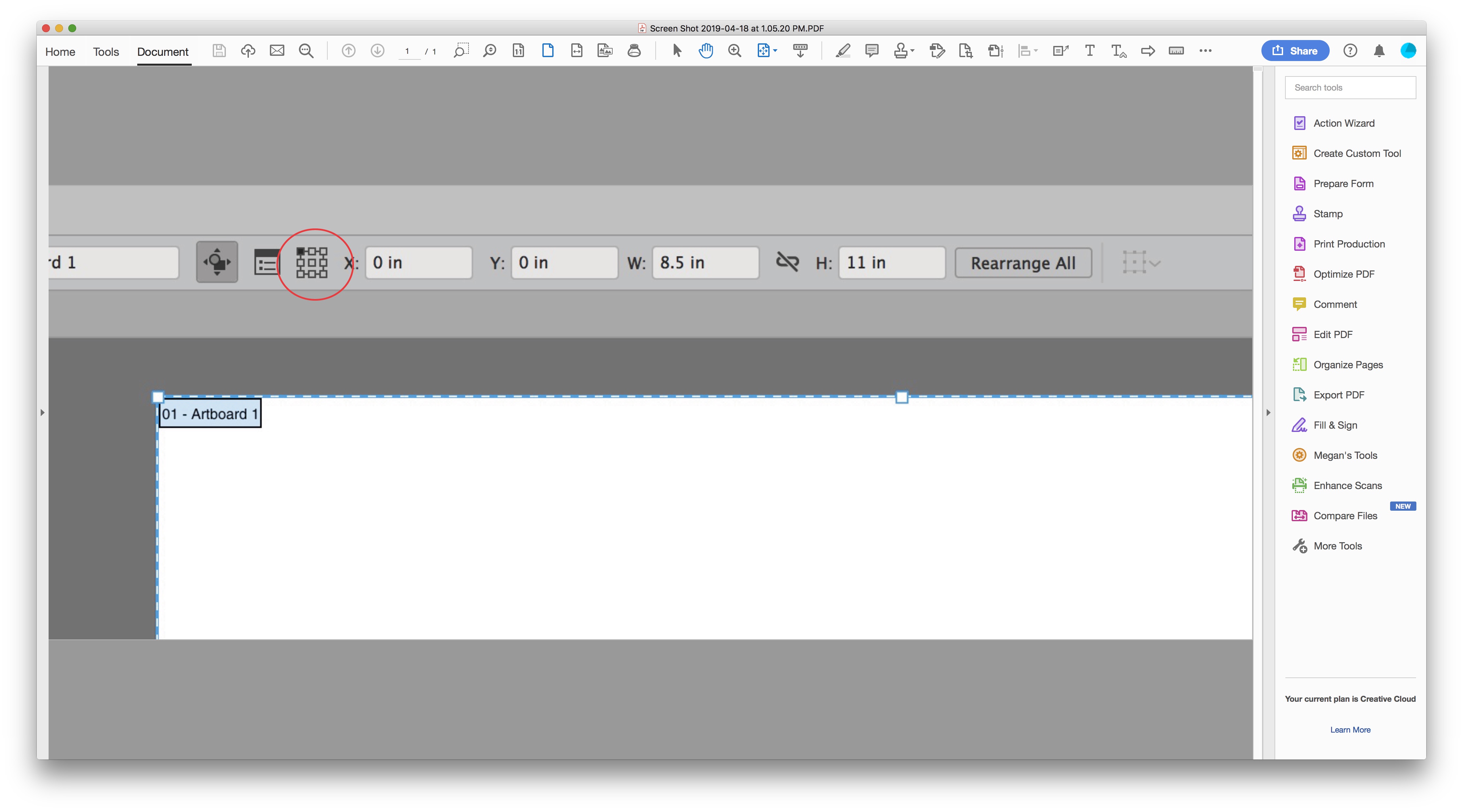
Copy link to clipboard
Copied
Thanks for your reply.
Most certainly I made sure of that from the beginning. But regardless, if I set the origin point to 0,0 and drag it to the top left of the artboard, if I didn't have the upper left node of the tool selected, the coordinates of the arboard would indicate the adjusted (but not upper-left corner) coordinates when I set the origin. So if my artboard was 1000px wide and I had the center node selected, dragging the origin to the top left would change my x coordinate to 500, not 0.
Find more inspiration, events, and resources on the new Adobe Community
Explore Now


