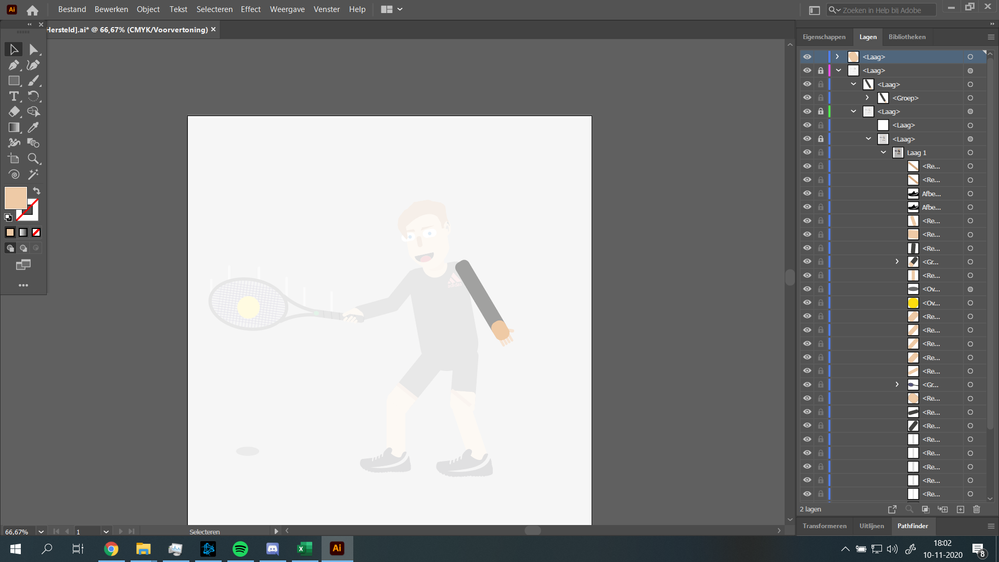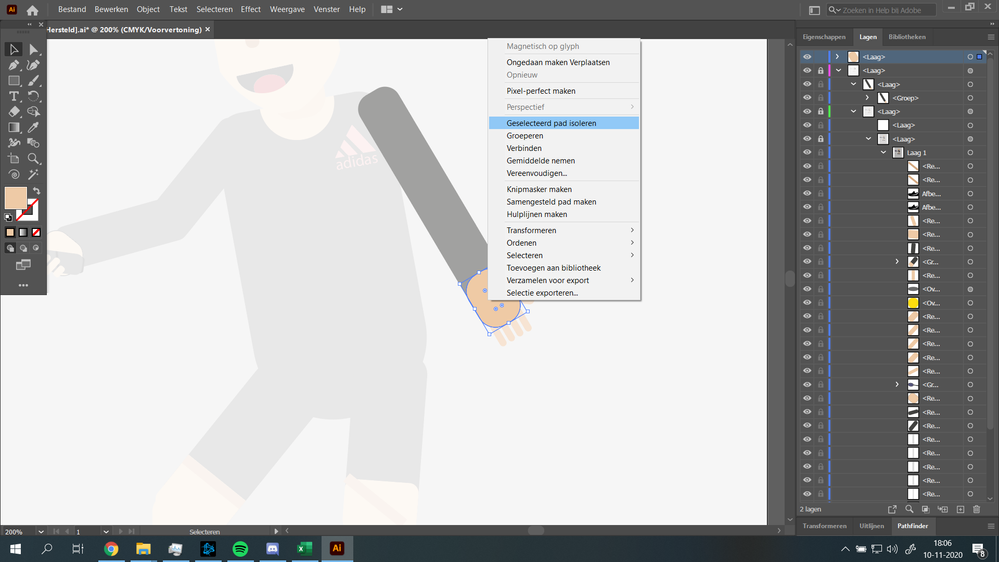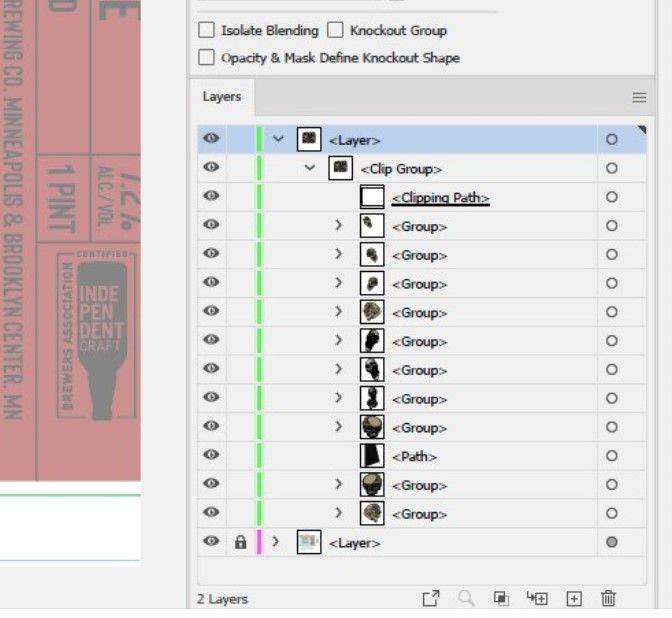- Home
- Illustrator
- Discussions
- Stuck in isolation mode (Help a noob)
- Stuck in isolation mode (Help a noob)
Copy link to clipboard
Copied
Hey guys,
I'm just starting to use illustrator and I am trying to create a character that is playing tennis. However I got stuck in isolation mode.
Things I've tried:
Restarting Ai
Pressing Esc multiple times
Double clicking everywhere
Looked through the Ai settings
Right clicking the isolated box, this only shows me the option to isolate it again.
I think the issue here is that the box that is my arm is isolated too, but it doesnt show me to stop isolation mode on that box.
I can't find any other object I've accidently isolated either.
How my screen currently looks:
Thanks in advance,
Pieter
 2 Correct answers
2 Correct answers
- In the Layers palette flyout menu, choose the Unlock All Layers command.
- In the Layers palette you can see four small circles (right-handside) that are marked with a grey fill. Click on the target circles (one by one) and while they are selected go to the Transparency palette and set the opacity to 100 %
Now the tennis player should be restored and he can immediately play the match of his life.
Jasmine,
the bug is fixed in the latest application release.
Do an update to version 25.1 (released today).
Explore related tutorials & articles
Copy link to clipboard
Copied
Margarita,
may I ask the same question: Can you share a sample Illustrator file (.ai) with reproducible instructions to catch the issue as a bug?
Copy link to clipboard
Copied
This is happening to me as well and I have to rebuild the file every time it does. I will try and reproduce it the next time it happens. It usually happens when I try and undo while in isolation mode. Really annoying and a big time suck. My layers end up locked, rearranged and condensed into one layer. Even after closing the file and restarting the file stays as is. This has been happening since the last update.
Copy link to clipboard
Copied
Okay, what the heck. This worked for me. How did everything in my file except for what I isolated get to 50% opacity all of a sudden? Is there a key command for this, cause I need to avoid this in the future. I've spent over an hour trying to figure out what happened. Also I couldn't click on anything in my file except for what I had isolated until I clicked that little circle in the layers panel and bumped everything back to 100% opacity. Sometimes I cannot handle illustrator. smh.
Copy link to clipboard
Copied
Jasmine,
the bug is fixed in the latest application release.
Do an update to version 25.1 (released today).
Copy link to clipboard
Copied
Actually not true, Im updated and this has happened to me 2x already. it happend when you in isolation mode and hit "undo" once it locks in isolation mode there is not getting out of it, file is lost. only thing you can do is close the file and hope that most of your work is saved.
Copy link to clipboard
Copied
ignore i did have the latest update... sorry.
Copy link to clipboard
Copied
The same thing happened to me. I just ended up copy-pasting everything to a new file and it showed up with 100% opacity.
Copy link to clipboard
Copied
Yes!! OMG thanks Kate!
This is the only thing that worked for me. All oher methods didnt work. Cut paste into new doc! of course! so simple.
Copy link to clipboard
Copied
Unlock layers, select all, turn off paste remebers layers, paste into new layer.
Copy link to clipboard
Copied
The solution is to save the file in .SVG, close everything and reopen Illustrator. You should open the .SVG file and ungroup all the layers and fixed the problem.
Copy link to clipboard
Copied
Good luck with that solution, jdh.
There may be a couple of people who would rather avoid to take this route.
Copy link to clipboard
Copied
OH MY GODDDD!!!
AFTER TRYING A LOT OF THINGS I FOUND A SOLUTION WHICH SAVED MY PROJECT.
COPY AND PASTE THE LAYERS IN A NEW ART BOARD OF A NEWLY CREATED PROJECT.
IF THIS DOESN'T WORK, THEN JUST SAVE THE FILE, CLOSE ILLUSTRATOR, RESTART THE PC, OPEN ILLUSTRATOR AGAIN, OPEN THE FILE, COPY LAYERS AND PASTE IN NEW ARTBOARD OF NEWLY CREATED PROJECT
Copy link to clipboard
Copied
I think i have found the solution so all of your layer are in this layer and somehow it lowers the opacity for me the layer name is like this <layer> its new layer and what i didi is i draged all my layer out of it in fixed it
-
- 1
- 2
Find more inspiration, events, and resources on the new Adobe Community
Explore Now