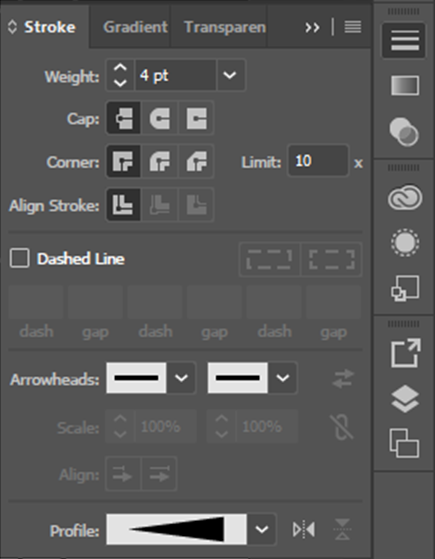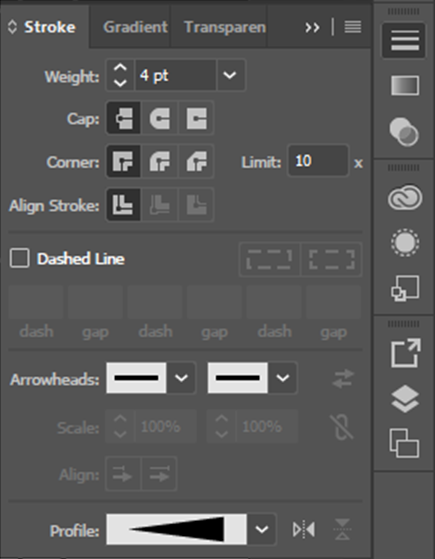Link in Zwischenablage kopieren
Kopiert
Gents,
I have a path that has a .5 pt stroke applied to it that I am trying to figure out how to taper... Any suggestions??
Regards,
RMB
 1 richtige Antwort
1 richtige Antwort
hannahp72374359 schrieb
Just to update, there is a very simple way to achieve this:
Window> Stroke> Open options> Profile> Width profile 4.
Few years late, but hope this helps someone!
You know that they are talking about a different version, right? The feature has only been added in CS5, which came to market in April 2010, shortly after this thread.
Entdecken Sie verwandte Tutorials und Artikel
Link in Zwischenablage kopieren
Kopiert
Use a Brush or outline the stroke and start dragging anchors.
Link in Zwischenablage kopieren
Kopiert
Thanks for the response, but my limited background is in Xara. In Xara it is very easy to shape lines, taper, do all sorts of things... there has got to be an option in Ai... Just cannot find it!
Regards,
RMB
Link in Zwischenablage kopieren
Kopiert
There isn't a simple tool for tapering lines, so it's not that you can't find it.
If you are trying to create a stroke that is fat one end a tapers down to a point you could use this method.
1. Create a straight stroke on your artboard and choose Object > Path > Outline Stroke
2. Zoom into one end of your outlined stroke and delete one of the points
3. Re center the remaining point horizontally with the adjacent points at the other end of your line (if you are a perfectionist)
3. Drag this tapered line to the Brushes panel and choose Art Brush when prompted
This brush can now be applied to any stroke that you draw, even curved paths.
Link in Zwischenablage kopieren
Kopiert
1. Rectangle Tool: ShiftDrag to draw a small square. Black fill. Stroke of None.
2. DoubleClick the Rotate tool. Enter 45°.
3. Delete Anchor Point tool (The minus Pen tool. Tap the minus key to invoke it.): Click the leftmost anchorpoint.
4. Drag the resulting triangle and drop it into the Brushes Palette. In the resulting dialog, select ArtBrush. In the ArtBrush dialog, make sure the blue direction arrow is pointing rightward. Okay the dialog.
Draw any path with any tool. In the Brushes palette, click the Brush you just created. Adjust Stroke Weight of the path to adjust the maximum width of the brush stroke.
See online Help; search for Brushes for explanations of more options.
Create additional ArtBrushes based on similarly simple shapes and you'll have pretty much the same thing as Xtreme's menu of stroke shapes. Two very useful ArtBrushes are:
- The right-pointing triangle as described above.
- A small circle.
- A "football". (Draw a small circle; convert its left and right anchorPoints to corner points.)
A little additional forethought makes the Brushes you build more useful and compatible. For example, after drawing each of the shapes, turn on the proportional checkbox in the Transform palette, and set their heights to the same meaningful value. For example, if you prefer to define stroke weights in points, you might make the shapes 10 pt. in height each. Then, as you apply the Brushes to paths, you'll always know that a stroke weight of 1 pt. results in Brush strokes that are 10 pt. at their widest.
JET
Link in Zwischenablage kopieren
Kopiert
All, thanks I will be trying these various options soon!
Link in Zwischenablage kopieren
Kopiert
Just to update, there is a very simple way to achieve this:
Window> Stroke> Open options> Profile> Width profile 4.
Few years late, but hope this helps someone!
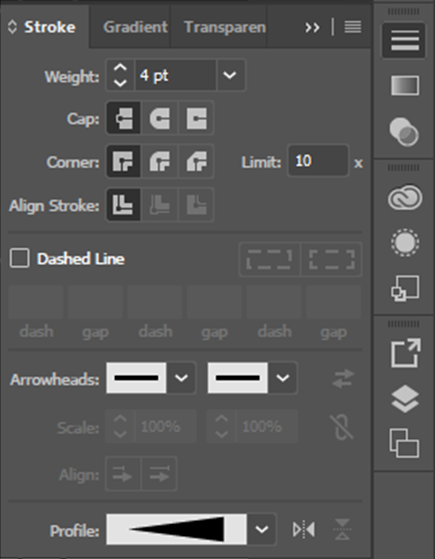
Link in Zwischenablage kopieren
Kopiert
hannahp72374359 schrieb
Just to update, there is a very simple way to achieve this:
Window> Stroke> Open options> Profile> Width profile 4.
Few years late, but hope this helps someone!
You know that they are talking about a different version, right? The feature has only been added in CS5, which came to market in April 2010, shortly after this thread.
Link in Zwischenablage kopieren
Kopiert
Yes, thanks. Just thought I'd be helpful, as the thread still comes up on the top of google searches for the problem.
Sent from my iPhone
Weitere Inspirationen, Events und Ressourcen finden Sie in der neuen Adobe Community
Jetzt ansehen