text in perspective
Copy link to clipboard
Copied
Hi all, I'm trying to manually write text in a two-vanishing point perspective in Illustrator CS4 without using th 3D effect Extrude and Bevel. I created a grid with two vanishing points for alignment purposes. Then I write some text that I want to transform based on the newly created grid (or guides if you wish) using the free transform tool. The problem is that I can move only one point at a time and then the bounding box is reset. What I would like to be able to do is to control the 4 anchors of the bounding box to project the text as disered (The 4 anchors should be located on the red dots of the image below). Is there a technique that can do that ? Thank you

Explore related tutorials & articles
Copy link to clipboard
Copied
You mean something like this. Use a no fill/no stroke box around the text and use Object>Envelope Distort>Make with top object then use the Free-Distort tool (e) to make the object fit your space.

Copy link to clipboard
Copied
plutonak,
Or you may:
1) Select the Type and in the Appearance pallete/panel tick Add New Fill, then Effect>Convert to Shape>Rectangle;
2) Create a quadrilateral based on the red corenrs of the grid (in the front);
3) Select 1) and 2) and Object>Envelope Distort>Make with Top Object.
Copy link to clipboard
Copied
thank you both, the "Envelope>Distort>Make with Top Object" helped a lot. Anyway, the anchors of the rectangle become "smooth" instead of "corners" after "Envelope>Distort>Make with Top Object" which is a bit problematic. I would be happy with the smae approach keeping corners of the rectangle as corners. I could get what follows: it would be perfect with pure corners on the rectangle (since now I have to play with tangent of a spline)

Copy link to clipboard
Copied
also I found this link useful and confirming the potential "many attempts to finally align everything up and be a very frustrating endeavor":
http://www.khulsey.com/adobe_illustrator_free_transform.html
I must say that I thought it would much easier quoting:
"Our last example shows the distorted vehicle line-art properly placed into the perspective grid. (below). This may seem like a lot of steps to achieve something that would seem to be relatively simple but if you have tried to use the Free Transform tool, you know how aggravating it can be if used improperly."
Copy link to clipboard
Copied
Your solution is to upgrade to CS 5
Use the perspective grid.
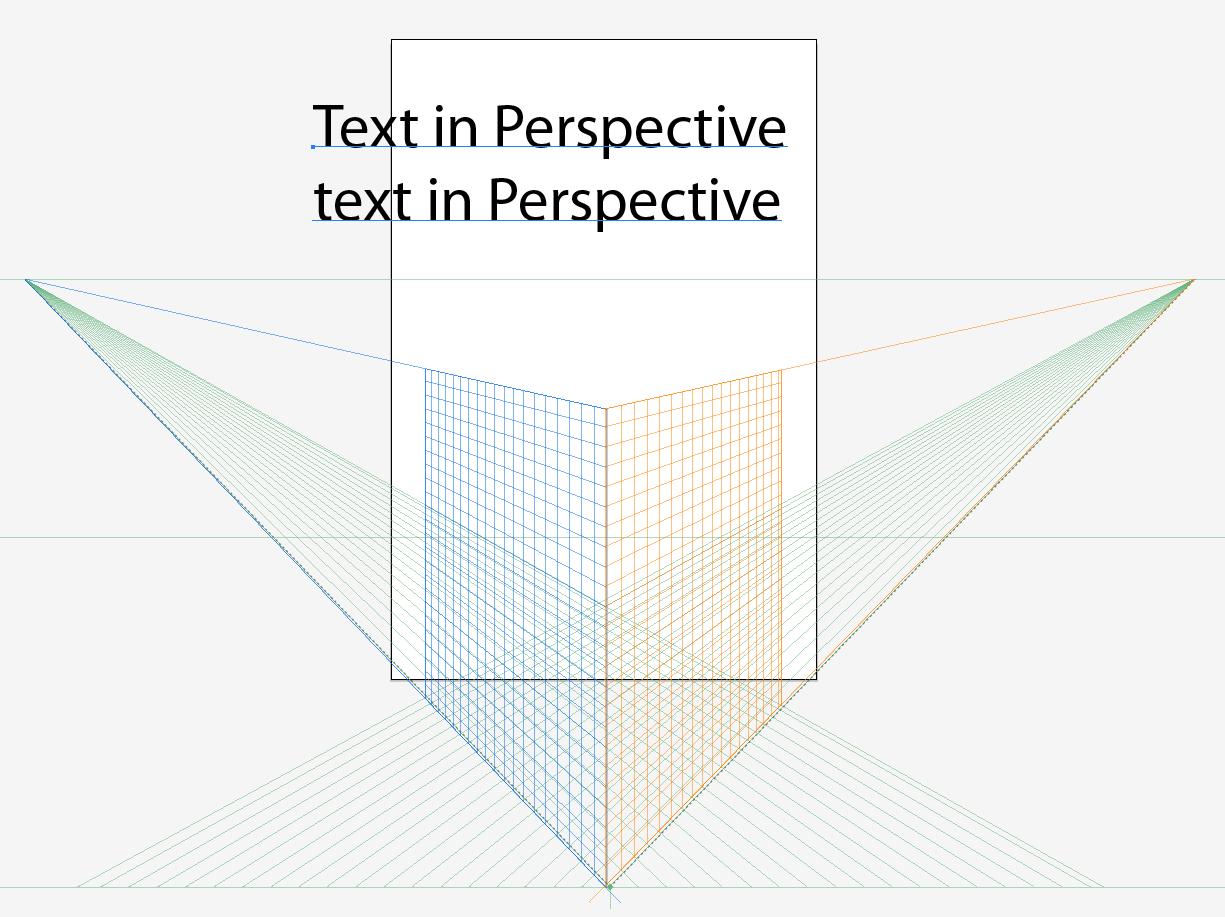
Rotate text
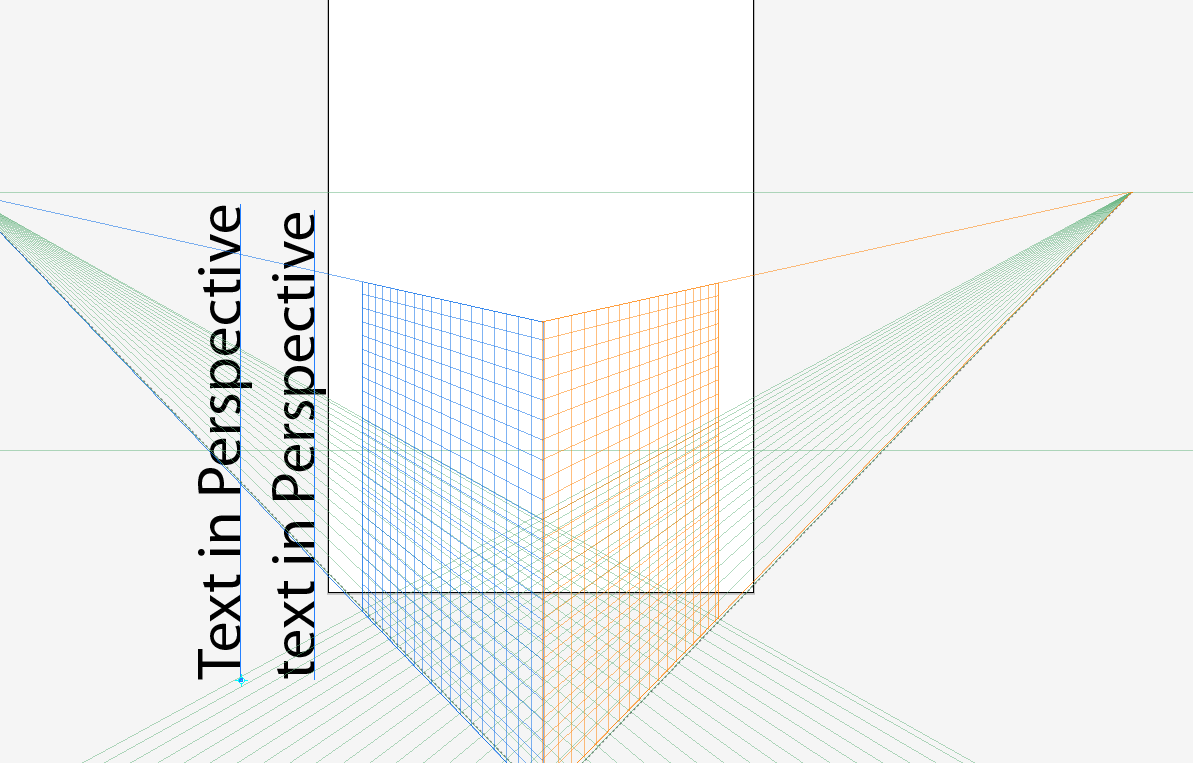
Use the perspective selection tool to place it on the grid

resize and reposition it on the grid with the perspective selection tool
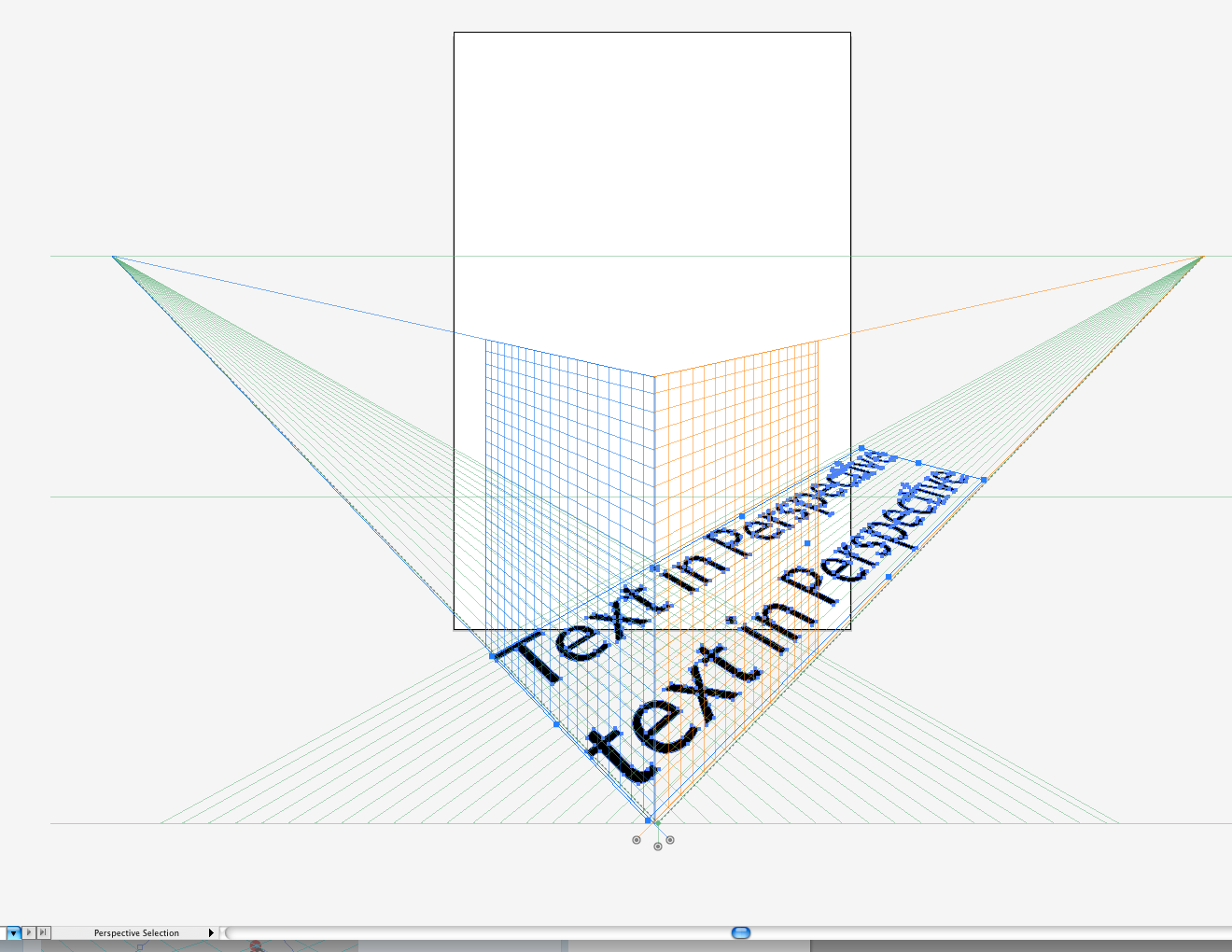
hide the grid
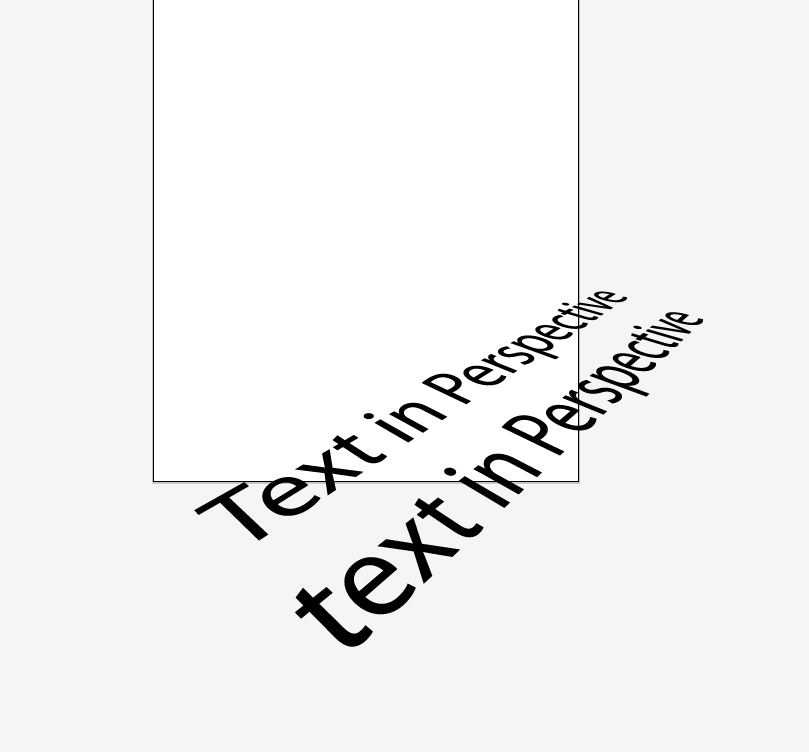
it is still live
Copy link to clipboard
Copied
Wade_Zimmerman wrote:
Your solution is to upgrade to CS5
yes, I know it is a solution but I wanted to control everything by myself. I think a good upgrade for coming versions of Illustrator is an improved control of the bounding box through the free Transform tool. As mentionned in the link I provided, this may be sometimes very painful.
Copy link to clipboard
Copied
That really is pretty mich the answer
if you want the control you wish it you already have it in AI. Effects-Distort and Transform-Free Distort which has no preview on canvas but is live but was never developed as a full feature...if you want it to be more robust add a feature requestand give a really good argument why you need this how it should be implimented and how it willsave you time and improve your workflow and improve the integration with other adobe products
Good luck I already tried And thought I had it but it went away
Copy link to clipboard
Copied
For my part you are welcome, plutonak.
Anyway, the anchors of the rectangle become "smooth" instead of "corners" after "Envelope>Distort>Make with Top Object" which is a bit problematic.
It does not seem to happen to me in 10, so I wonder why.
Copy link to clipboard
Copied
Jacob Bugge wrote:
It does not seem to happen to me in 10, so I wonder why.
I'll try again but that is what I could observe.
Copy link to clipboard
Copied
the anchors of the rectangle become "smooth" instead of "corners" after "Envelope>Distort>Make with Top Object"
No, they are corner points; but their handles are always extended when first applied. This has been the problem with Illustrator's half-baked implementation of Envelopes since the feature's belated first appearance.
Adobe has a better implementation at its disposal in FreeHand. FreeHand's Envelopes enable the user to determine whether a rectangular Envelope's initially appear with anchorPoint handles extended or retracted.
Retracting the handles after applying the Envelope does not serve; it wrecks the proportion of the distortion, "pulling" the content toward the corners. So one has to tediously reposition the handles in such a way as to maintain straight edges without disturbing their lengths...a royal pain.
As an alternative, you can also apply Effect>3D Rotate (not Revolve) to live text. The problem there is that you have to manipulate it by dragging the proxy cube in a modal dialog with the preview checkbox turned on in order to to align it properly with your artwork. Also, the amount of perspective distortion available may or may not be sufficient to match the rest of the artwork.
Feature glut. A grab-bag of half-baked inelegant and poorly integrated features, none of which do the job well.
JET
Copy link to clipboard
Copied
Well you can also map the text to the surface of an extruded plane and then manipulate that in the 3D Effect interface but that would not give the control the user wishes. Illustrator has the feature but it has to brought to the canvas level and not the dialog level as with the Free Distort which is the feature the OP wants but has the wrong interface in should work on the canvas but it should be an effect. Most of the effects would be more appropriate it the were panelized and or canvas ready.
And of course if they were full feature.
Having a real 3D space would be helpful even if many or most users of illustrator will ultimately be using the art to be applied to a 2D art.
Trying to build art in illustrator that represents the real world is a challenged even for experienced artist without tracing. Even figuring the lighting, shadows and reflections are a bit arbitrary. Using the pen to trace things is fine but being able to use illustrator to create would be much better.
Find more inspiration, events, and resources on the new Adobe Community
Explore Now