Copy link to clipboard
Copied
Hello, I was just wondering if there was a way for text to have a white background around it. Like if I put text over lines, the text wouldn't have lines going through it or be somewhat near it. Thanks
 1 Correct answer
1 Correct answer
Rereading the question it seems like the Operator is looking to just Stroke the type.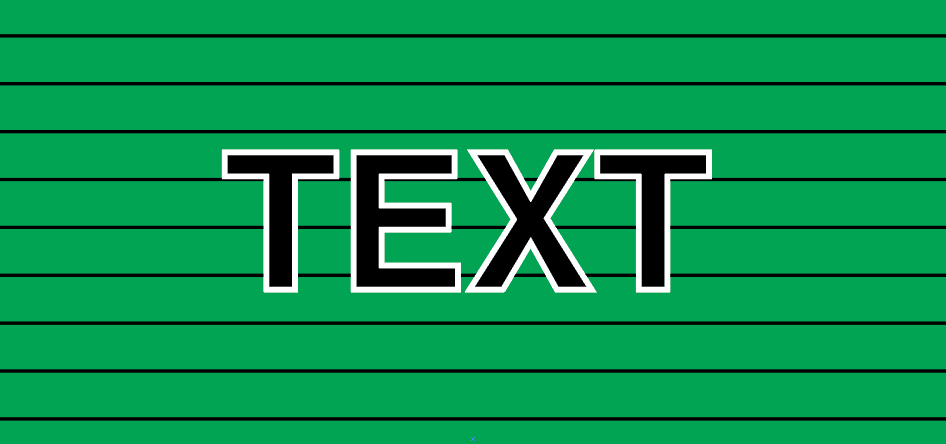
Explore related tutorials & articles
Copy link to clipboard
Copied
Sounds like you're talking about using text as a clipping mask. Read the help files on the subject.
Mylenium
Copy link to clipboard
Copied
Copy link to clipboard
Copied
John,
As I (mis)understand it, you may:
1) With the normal Type Tool create the text as live Type; you may wish to choose Align Center in the Window>Paragraph palette (bundled with the Character palette where you set the font and size);
2) In the Window>Appearance palette flyout click Add New Fill, then drag that fill down below Characters in the main Appearance palette and click it to have it selected; it will be highlighted;
3) Set the desired background colour (white), you may use the Window>Color palette or something else;
4) Effect>Convert to Shape>Rectangle (or Rounded Rectangle), then either:
4a) Click Absolute and set a predetermined size, or:
4b) Click Relative and set the width and height to be added to the live Type; you may try different values in Preview to see how it works.
This will give you the text as live Type so you can edit it (you may add text, even more lines), and it will stay centred on the background. If you choose 4a), you must keep the text inside, adjusting the font size if needed; if you choose 4b), the background will adapt to the text.
Copy link to clipboard
Copied
An example of Jacob's 4b. The Transform Effect was used to center the all cap text in the visible area of the tag.
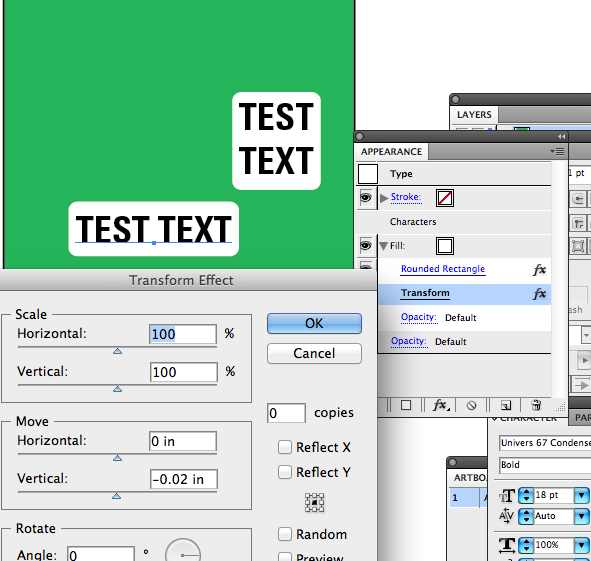
Copy link to clipboard
Copied
An exquisite reminder, Larry.
What looks right is right.
Copy link to clipboard
Copied
Rereading the question it seems like the Operator is looking to just Stroke the type.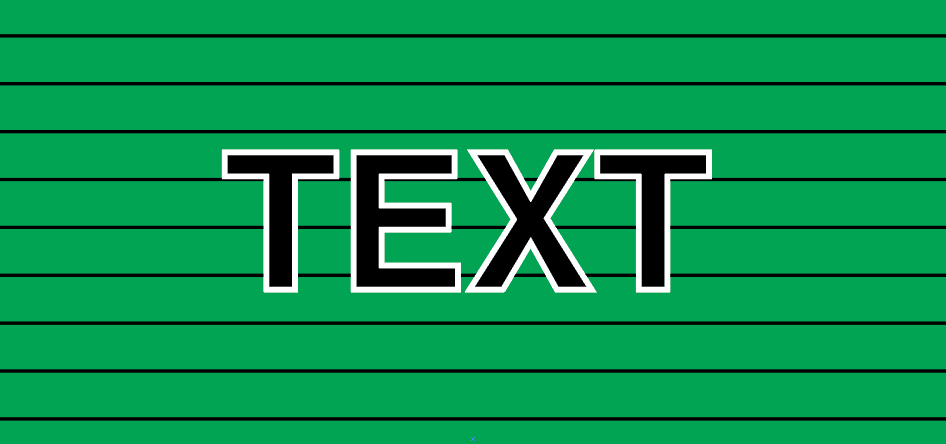
Copy link to clipboard
Copied
Or maybe an Outer Glow?
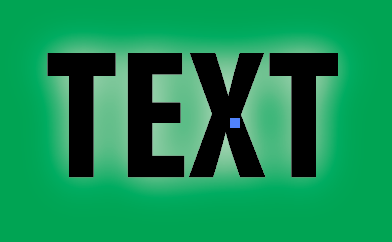
Copy link to clipboard
Copied
Yeah, I figured it out already but this was exactly what I was looking for. Thanks!
Copy link to clipboard
Copied
John,
If you wish to retain the full size/thickness of the Type, you should drag the Stroke down beneath Characters in the Appearance palette, so it only shows outside instead of covering the outer part (thus thinning the letters), obviously with a suitable/adequate Stroke Weight.



