• Text wrap
Copy link to clipboard
Copied
Hello -
I am working on a text that must be placed at back of a tetra pack. As you may have noticed, the back of a tetra is divided into 2 (there is a sealing on the back).
Our client has requested that the text run across the full length of the back of the tetra pack, thus passing through the sealing. As the sealing is not always perfect, I have to be cautious to leave a space at the sealing point so that parts of the words are not lost. Not only that, but in this case, the sealing is slightly off center.
So I have created a text aligned “justify” and in the area where the sealing should appear, I have inserted a rectangular shape and activated the “text wrap” which works perfectly!
Because the justified text leaves with gaping holes in the sentences, I have used the “hyphenation” and this makes the text look better, however I have the hyphenation for the words that are split in two around the rectangular shape I have created. (Meaning that I have the “-” symbol on the first half of the word)
And this is my problem. I do not wish to see this “-” symbol in the middle.
Of course, I have also tried using columns but the issue is still there. Not only that but the columns are equal in size (as explained above, the sealing at the back of the tetra pack is off center). I have tried readjusting the column size but it takes the right edge of my text block with it!
I personally think that the rectangular shape is the best solution because I can get the text to wrap around and if I have to make the white area bigger, I can do so and my text adjust accordingly.
Is there any other way I can achieve this? That is ensure I have white space in the center but not have the words hyphenated but keep the hyphenation for the words broken into two at the end of the text block?
Thank you very much for any help.
Regards,
- Dimitri
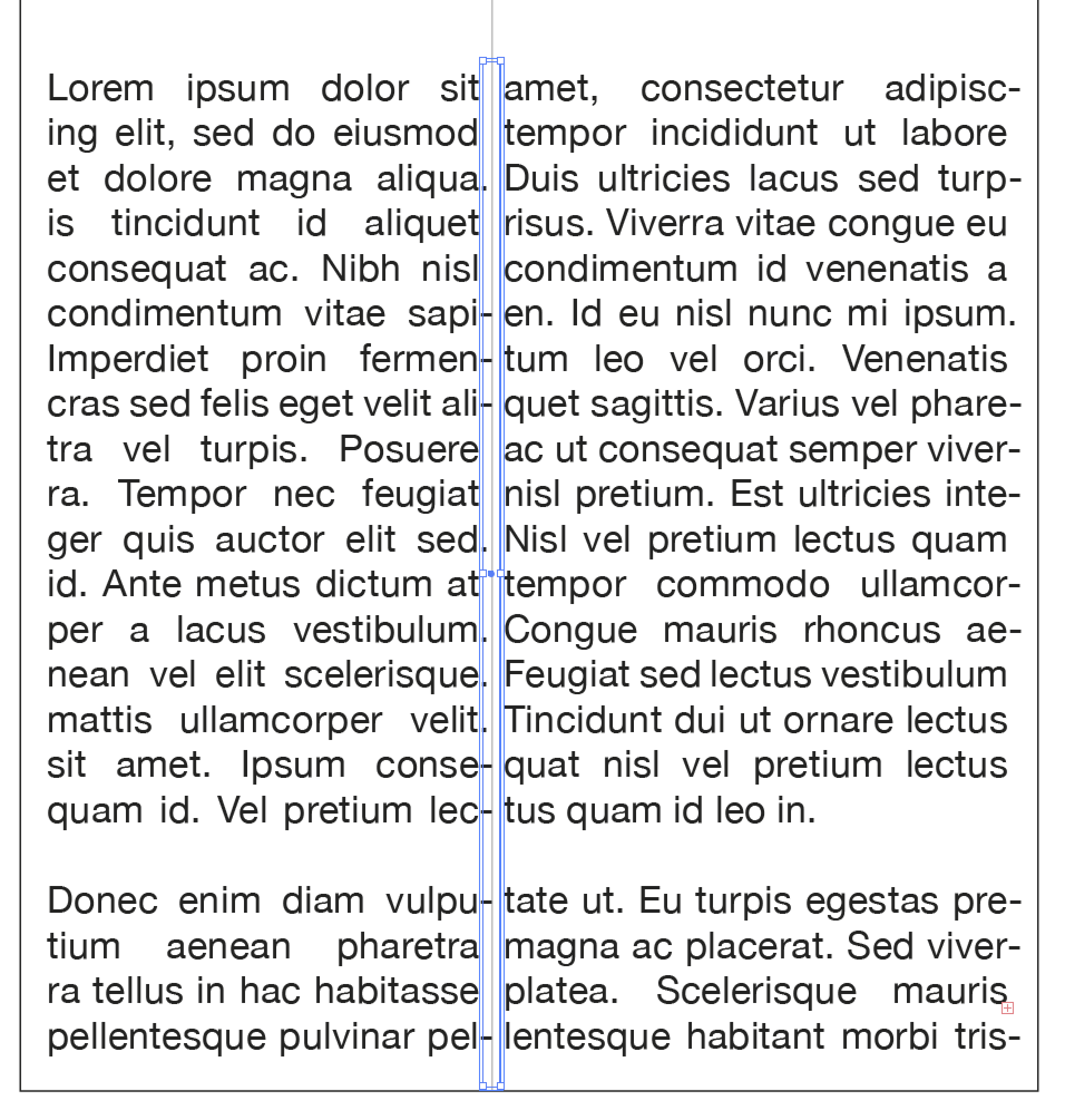
Explore related tutorials & articles
Copy link to clipboard
Copied
Select the text. Go to the Paragraph panel. In the flyout menu, turn off Roman Hanging Punctuation.
Peter

Copy link to clipboard
Copied
Hello Peter -
Thank you for your replay…
But it doesn't solve the issue I have, I means words are still "split" in two with in between this "-" mark.
And it is in particular this sign that I doesn't want (in the middle, but they may/must stay on the right right side of the textfield.
- Dimitri
Copy link to clipboard
Copied
It's kind of a hack, but you could leave the Roman Hanging Punctuation turned on, make sure your rectangle is in front (right-click, Arrange > Bring to Front), and fill it with white with no stroke. It basically just covers up the hyphens.
Copy link to clipboard
Copied
Another way would be to set a "tab" where you want the word to split. A bit manual because you'd have to tab each line.
Copy link to clipboard
Copied
Hello Myra -
I did that already, it works so-so, because sometimes it doesn't cover fully the "-" sign.
Hello Jdanek -
"Impossible" for me, because I really to avoid as most as possible any manual stuff.
Thank you…
- Dimitri
Copy link to clipboard
Copied
Here's another hack that is halfway between automated and manual - let Illustrator find the words that need to be hyphenated, then go to the right column and insert a space before the remaining part of the word. It should keep the justification while removing the hyphen on the left side.
Copy link to clipboard
Copied
Similar to Myra's hack, you could select each actual hyphen and just make it white, instead of covering it with a white rectangle. Use Find and Replace them to save time.
Copy link to clipboard
Copied
Hello -
I may be wrong, but you can't select the hypen sign ("-").
- Dimitri
Copy link to clipboard
Copied
If you set the text wrap offset to 0 and fill its path with white it will hide the hyphens. Unfortunately, it also covers any other punctuation.
Copy link to clipboard
Copied
Ahhh, auto-generated hyphens. You are correct those cannot be selected individually.
So if you don't want to see the hyphens where the words are split, why not just uncheck (turn off) hyphenate and reflow your copy without the word breaks?
Copy link to clipboard
Copied
Hello Tromboniator -
I noticed that, thank you…
- Dimitri
Copy link to clipboard
Copied
Hello mark-heaps -
Because It's simply not an option, since I have to put 14 languages on a small packaging 😉
- Dimitri
Copy link to clipboard
Copied
That is definitely a challenge. I used to deal with that for an electronics company I worked for. Republishing and working content for quite a few languages. German (Deutsch) was always a real challenge. Although some of the languages weren't allowed to have hyphens which caused even more challenges.
Other than manually doing it, I'm not sure I have a great solution. Sorry. ![]()
Copy link to clipboard
Copied
Have you tried explaining to the client the specific difficulties with this request, and then presenting an option in which the text does not cross the seam?
Copy link to clipboard
Copied
Since this is a complex request, I'm wondering if it wouldn't be better to use InDesign to take advantage of its more robust Paragraph styles and the option of using GREP.
Copy link to clipboard
Copied
Hello SJRiegel , yes we explained that to the client∞ but some times they just say that it isn't their problem. 😉
Hello Myra Ferguson, INDD is clearly an option, except that my colleagues doesn't want to make/develop packagings in InDesign.
Anyways, thank you for your help guys 🙂
- Dimitri
Copy link to clipboard
Copied
You could set the text in InDesign, then export it as a PDF and open the PDF in Illustrator. Then copy/paste the content from the PDF to your Ai layout. It won't be as easy to edit text after the copy/paste, though. Illustrator will convert the area type into multiple lines of point type.
If you want to stay within Illustrator, another option might be to explore scripting. Illustrator Scripting | Adobe Developer Connection