- Home
- Illustrator
- Discussions
- Re: Trying to put lines in AI on a topographical m...
- Re: Trying to put lines in AI on a topographical m...
Copy link to clipboard
Copied
Hi,
Apologies for my beginner question, as i am new to AI (played with it on and off for a few different things).
I have this topographical map (with lots of counters lines) and what I am wanting to do, is make each of the topographical line a line on AI. Which I will be able to export so that I can laser cut them out, for a project.
I know i can manually draw the lines but that would take a lot of work, and my guess it that there would have to be a better way to be able to do it.
The link below (one to google dive) you can download the AI for what i have done so for.
https://drive.google.com/open?id=1tZZ0ZR0DFclFiYdSVQeOPRBEsgfPM0ca
I am fully aware that the IMG file is not at the best quality level, because i don't know how to just got the part that i am after i took capures of just the part i am after. the next link is to the original digital version of the of the area. https://drive.google.com/open?id=1q0R1eqQdjCo-X5JQ0PJ4GeFzhmJs5vuZ (see my Current AI project to see the area i am after)
Thanks Followspot
Any help would be greatly appropriated
 1 Correct answer
1 Correct answer
Here is an .ai with just the TOPO lines from your file. I saved it without PDF preview to reduce size.
The complete file opened in AI CS5, iMac 10.11.6, 32Gig.
The topo lines were neatly saved in a group. Steps used:
- Isolate group with lines.
- Delete all other groups.
- Select one topo path
- Choose "Select>All with same stroke Color"
- Invert selection
- Delete
Edit:
Here's a PDF. Its twice the size but maybe it will be helpful.
Explore related tutorials & articles
Copy link to clipboard
Copied
Hi there i think no other way instead of doing it manually you to keep moving for it as you are...Good Luck.
Copy link to clipboard
Copied
Followspot,
What happens if you (maybe prepare the map in PS by using contrast/brightness to have only the topographical lines, then) use Live Trace using Strokes (rather than filled paths)?
How to edit artwork in Illustrator using Image Trace
You can apply Basic Controls>Preset>Black And White and crucially Advance Controls>Strokes (and Stroke if you must).
Remember to Expand the Live Trace before editing it.
Edit: I am hesitant to take a google dive.
Copy link to clipboard
Copied
I am hesitant to take a google dive.
A matter of utmost gravity.
Copy link to clipboard
Copied
Mapping is a specialist field , maybe better asking on a dedicated forum like Cartographersguild.com
and use software where you hopefully get the contours etc on their own layers eg open source QGIS.
Or you could try this site Contour Map Creator
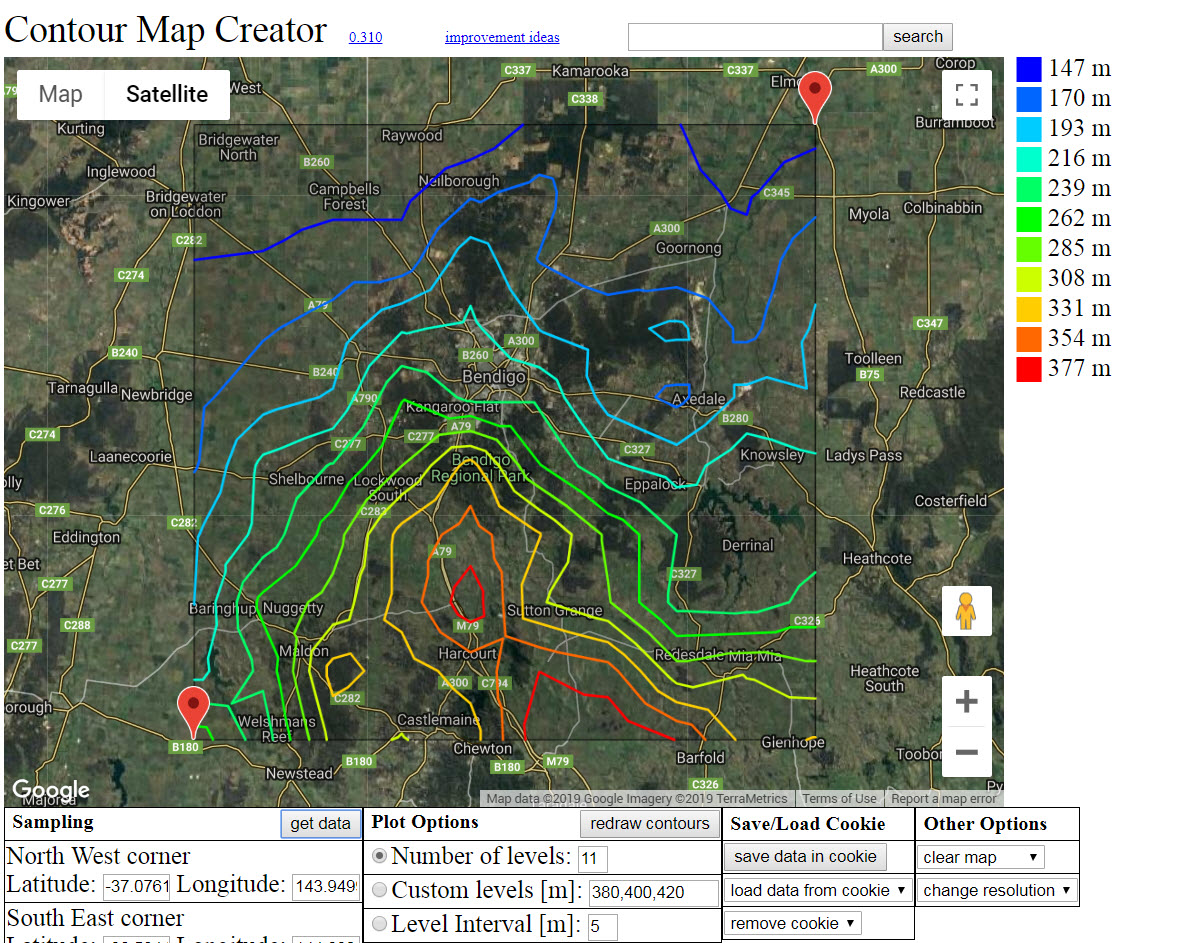
and use
Save Contour Map as an SVG file
and manipulate that file in Illustrator
Copy link to clipboard
Copied
As alluded, you might try using Photoshop>Select>Color Range to at least isolate the topographic lines to make them easier to trace.
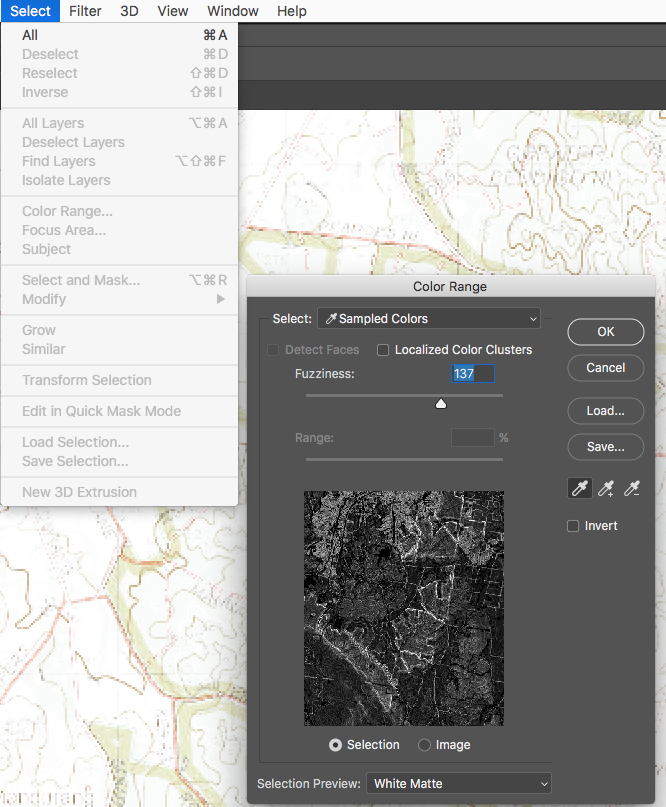
Copy link to clipboard
Copied
I opened the PDF map in Acrobat and selected a small area, then right-click and choose Edit in Illustrator. As you can see, once opened in Illustrator, the map is already vector.
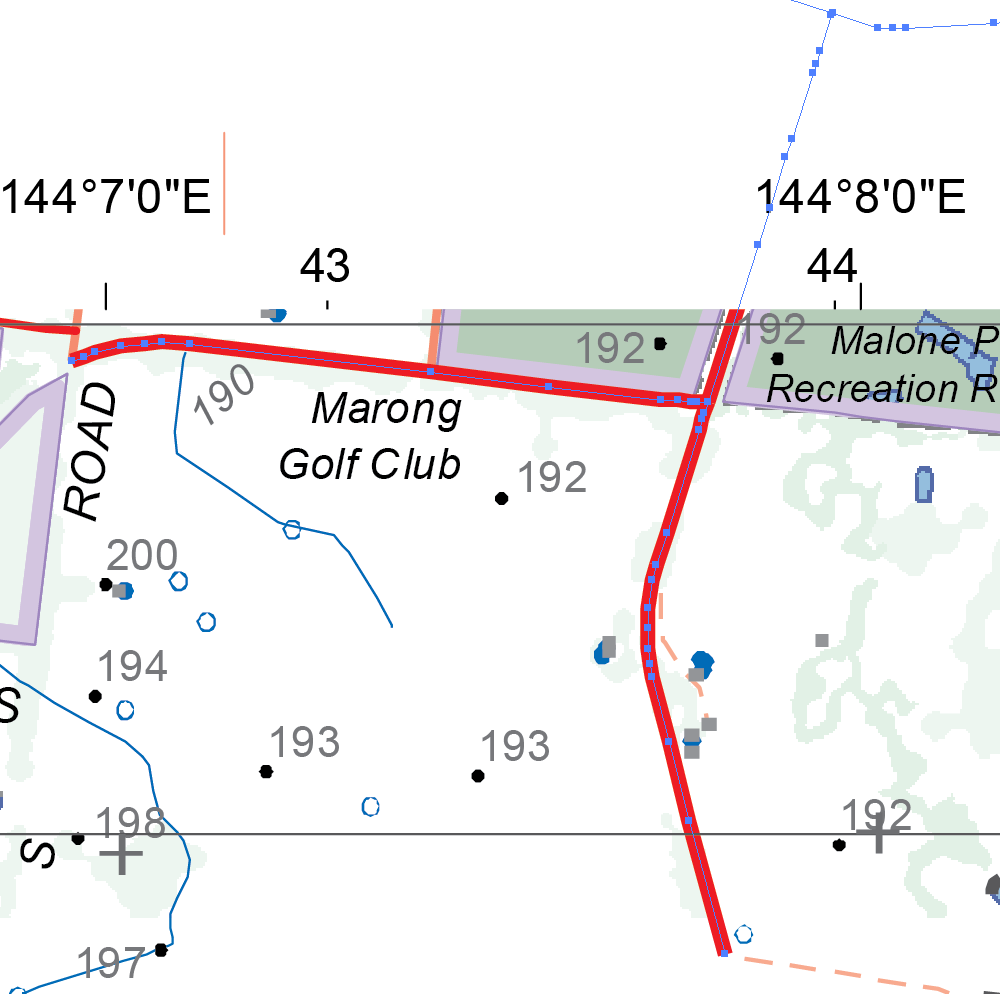
However, it has so many anchor points that the whole map, or even just the portion you are interested in, cannot be opened in Illustrator. You would need to select small pieces and open them one at a time in Illustrator.
I can't think of any easy way to do what you need. If you can contact the person or company who drew the map maybe they will give you access to the original file.
Copy link to clipboard
Copied
Barbra Ash "If you can contact the person or company who drew the map maybe they will give you access to the original file."
I have access to the original file AD file which is https://drive.google.com/open?id=1q0R1eqQdjCo-X5JQ0PJ4GeFzhmJs5vuZ
I have been trying to only get the layer with the counters but so far have had no luck.
Copy link to clipboard
Copied
The link you listed is to a PDF file. The original file was created in another application, not Acrobat. It was created in an authoring program (maybe Illustrator or maybe a mapping application), before it was saved as PDF.
The PDF file in the link you provided does not have any layers.
Acrobat does support layers, and a PDF created from Illustrator can save layers, as shown:
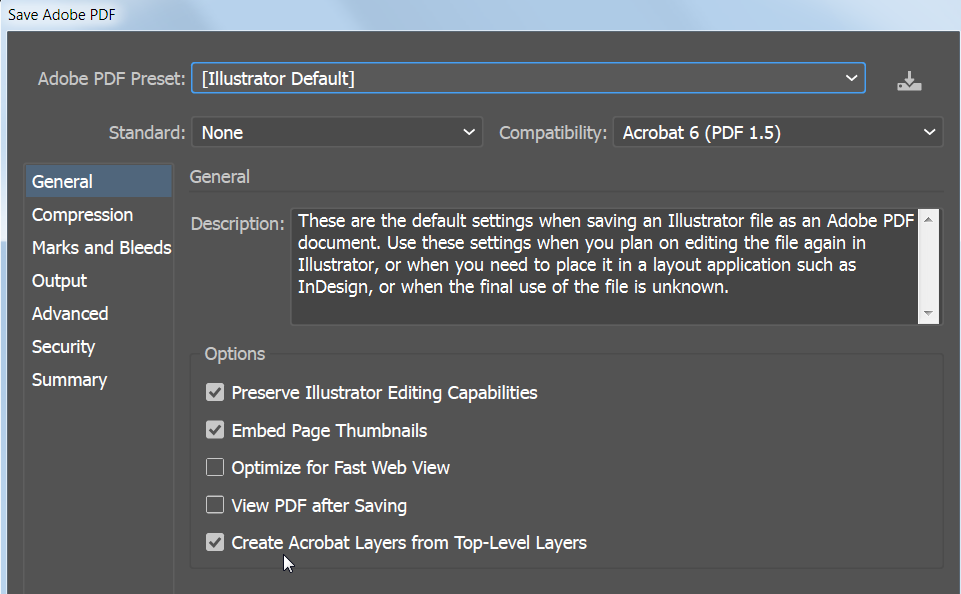
Unfortunately, the person who created the PDF did not save it with layers.
You would need the original file in the original authoring application, before it was saved as PDF, in order to get layers.
Copy link to clipboard
Copied
https://forums.adobe.com/people/Barbara+Ash schrieb
You would need the original file in the original authoring application, before it was saved as PDF, in order to get layers.
But those layers will then exist only in the authoring application and you still can't have them in Illustrator unless there is a way to generate AI files with layers from that app. There ist a rather costly GIS plugin for Illustrator which can get map data with decent layers into Illustrator.
Copy link to clipboard
Copied
ok, thanks for that info.
The only reason why i asked was when i open up the map on my slow computer it loads the map in layers. eg it loads the background, then the contours, then the dams, then the text. and it is/was very noticeable that it was loaded in laye
I think I should just start doing the lines manually.
Thanks Barbra, and Monika, and others, for setting me straight
Copy link to clipboard
Copied
The PDF loads much more quickly on my computer so I wasn't able to see each layer appearing one at a time. Since it is slow on your computer, you might be able to make separate screen captures of each layer. At least that would be helpful when redrawing the layers because there would be so many distracting objects in the way.
Copy link to clipboard
Copied
I captured this while it was loading
https://drive.google.com/open?id=1E0r9HVPspCYCTaixUyzmoK37BIv7ushs
the top left hand corner has not loading in the contours yet. but it has loaded everything thing else in
Copy link to clipboard
Copied
Another idea occurred to me. It worked on my computer. Not sure it will work on a slow computer, because even on mine the process was slow.
In Acrobat, choose Edit PDF. Select the Crop tool and crop the map so that a small area shows. This is what the map looks like in Acrobat after I cropped it:
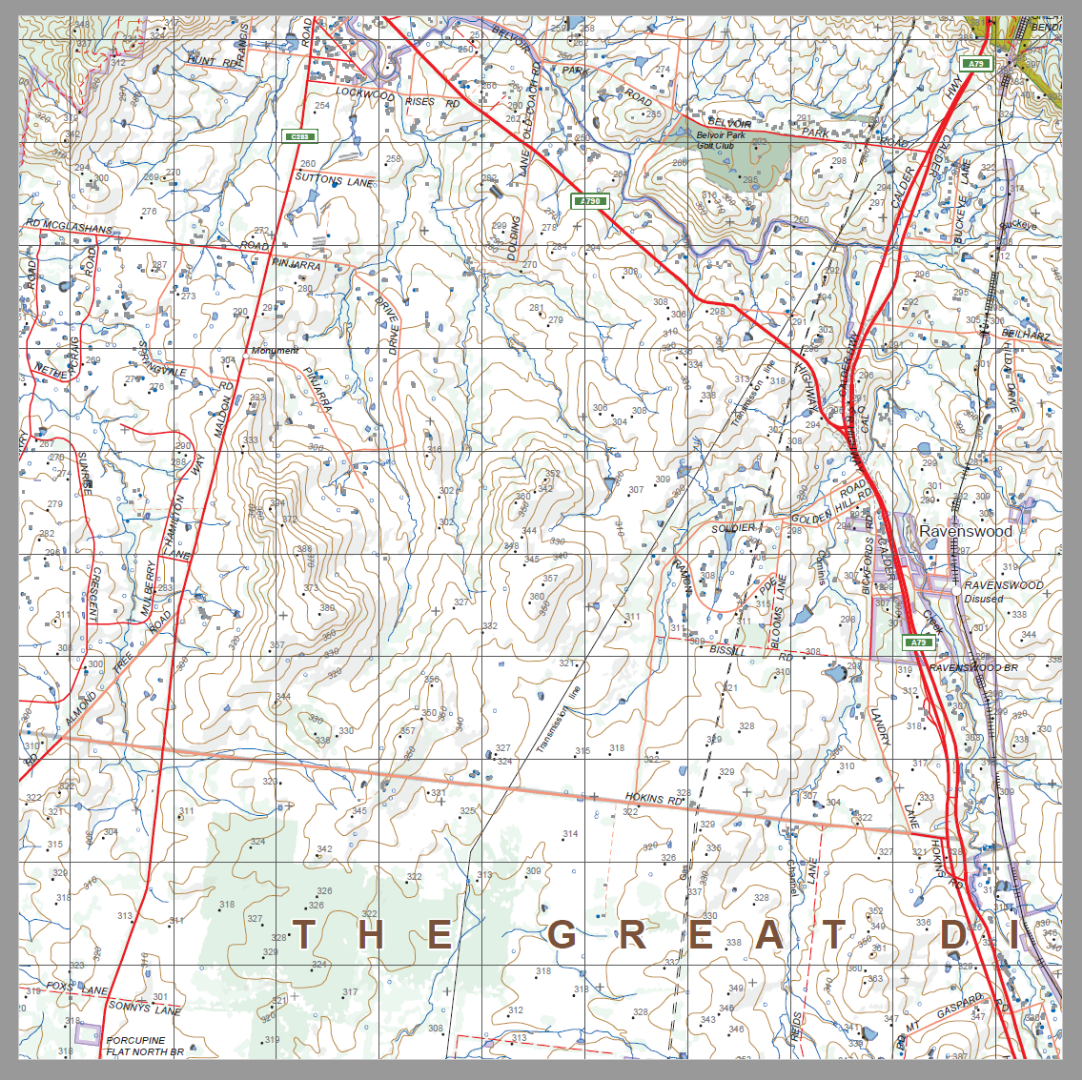
Acrobat doesn't delete areas outside the crop, so the whole map is still there, just not visible.
Still in Edit mode, I choose Select All from the Edit menu. Wait awhile until everything is selected. The whole map will be selected.
Then choose Edit Using Adobe Illustrator. Wait awhile until the map opens in Illustrator.
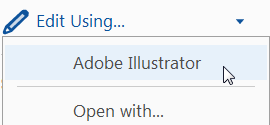
Once it is in Illustrator, select a line of any color. I selected a red line.
Under the Object menu, choose Select > Same Stroke Color.
You can then put those red paths on a separate layer.
Continue with the process, selecting a line of another color, selecting same stroke color, and putting it on its own layer until each line color is on it's own layer.
Copy link to clipboard
Copied
Hi there,
I would like to know if the steps suggested above worked for you, or the issue still persists.
Kindly update the discussion if you need further assistance with it.
Thanks,
Srishti
Copy link to clipboard
Copied
Here is an .ai with just the TOPO lines from your file. I saved it without PDF preview to reduce size.
The complete file opened in AI CS5, iMac 10.11.6, 32Gig.
The topo lines were neatly saved in a group. Steps used:
- Isolate group with lines.
- Delete all other groups.
- Select one topo path
- Choose "Select>All with same stroke Color"
- Invert selection
- Delete
Edit:
Here's a PDF. Its twice the size but maybe it will be helpful.
Copy link to clipboard
Copied
followspotI would like to know if the steps above worked for you. The TOPO lines were saved to a separate AI and PDF file. Is that what you were looking for?
Copy link to clipboard
Copied
make each of the topographical line a line on AI. Which I will be able to export so that I can laser cut them out, for a project
I'm interested to hear exactly what this project is about ?
Copy link to clipboard
Copied
Hi, rcraighead you post with the link to dropbox with files, I have just open and used the one with AI. Thanks that was a massive help (i did try you're steps but me computer crashed out![]() ).
).
I am now working on trying to just get the part of the area for which i am after, that is my next step, and i am learning a lot.
For those of you who are interested in what i am trying to make it will end up looking something like this.
Copy link to clipboard
Copied
Fun! Let us know if we can help out in any other way.
Find more inspiration, events, and resources on the new Adobe Community
Explore Now

