Copy link to clipboard
Copied
I have Align to Pixel Grid, Align New Objects to Pixel Grid, and Snap to Grid all disabled, but it keeps snapping to the grid! Any ideas?
 1 Correct answer
1 Correct answer
In Illustrator CC 2017, "Align to Pixel Grid" has become part of "Pixel Preview."
To control pixel grid alignment, toggle the icon that looks like three vertically aligned boxes with a magnet, located in the top right of the menu bar (beneath the "Search Adobe Stock" bar).
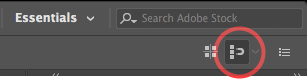
Explore related tutorials & articles
Copy link to clipboard
Copied
So I have to select a specific file template each time I want to create a new document just to ensure that align to pixel grid is off as default? Does that mean it will open the same size and number of artboards every time? I guess I'd rather automatically click the corner icon every time I start a new project. That's really frustrating.
Copy link to clipboard
Copied
It is not a template, it is replacing your new document profile with a document that has not align to pixel turned on.
That way is you create a New Document, it does not have the align to pixel grid on.
Copy link to clipboard
Copied
I'm using Adobe Illustrator CS6 (version 16, see image 0) and I couldn't find the magnet or the three little dots, but I did find two little boxes, (see image 1,) and when I clicked that, it opened all my alignment tools along the top bar. Once that was opened, I also saw a "transform" word in blue, that could be clicked, (see image 2) and when I clicked it, a drop-down menu opened and I could uncheck the box next to, "align new objects to pixel grid, (see image 3,) and this removes the possibility that it will re-enact the transform... Unless I open another web file (maybe a picture?) somewhere along the way that will re-enact it... This is a stupid added feature that does no real good but screw up your day and make your art all wonky. I thought my computer was hacked and someone was screwing with my art as I was creating it.
Copy link to clipboard
Copied
The magnet icon was added in CC 2017, as some of the earlier posts here describe.
Align to Pixel Grid is pretty useful if you want your objects aligned to the pixel grid. Some people do.
Copy link to clipboard
Copied
And, how does it get activated? (I just don't want to get it activated again.)
Copy link to clipboard
Copied
Time to post this old link again: https://www.vektorgarten.de/problems-align-to-pixel-grid.html
Copy link to clipboard
Copied
I went to the link you gave, and I read everything down to this paragraph, which says, "If you don't want to deal with it again - ever -, turn it off for any new document by editing your new document profiles.
The next sentence is a link, which says, "See how to do that in this article on the Adobe Illustrator blog."
But the link goes to a page that no longer exists on Adobe, which reads,
"Error 404 Not Found
Not Found
Error 54113
Details: cache-iad-kcgs7200090-IAD 1693314735 1254254289
Varnish cache server."
And I can't find anything when I do a search for "editing your new document profiles..." inside Adobe, even under Global Search.
The german website was helpful for some other things, but do you have a correct link that I can try? Thank you
Copy link to clipboard
Copied
Okay, I did a search using "editing your new document profiles..." on Google, and it came up with something for CS3, which might work. But! I'm still not sure how to create a new profile within the "New Document Profile Folder," which I found using this path; C:\Program Files (x86)\Adobe\Adobe Illustrator CS6\Support Files\Required\New Document Profiles\en_US
Does anyone know how to make a new profile? I took a picture of the profiles that are already in my folder if anyone would like to see what is already there, see image called, "new document profiles folder."
Thank again
Copy link to clipboard
Copied
Those are the correct files to edit and that is the correct location to add your own custom profiles.
When changed, I find it it easier to find them when creating a new document if I turn on the "Use Legacy "File New" interface" in the Preferences.
Copy link to clipboard
Copied
Correct. So, now that we know where they are, and which ones I should have, how do I edit one or create a new one?
Even this link says, "create a custom new document profile," yet, it doesn't say "how." Does anyone know how to, or do you only need to respond to my question to cap off the conversation with a final response, to show me you're paying attention, yet not really paying attention... to my question?
Copy link to clipboard
Copied
@Steep King schrieb:
Correct. So, now that we know where they are, and which ones I should have, how do I edit one or create a new one?
Even this link says, "create a custom new document profile," yet, it doesn't say "how." Does anyone know how to, or do you only need to respond to my question to cap off the conversation with a final response, to show me you're paying attention, yet not really paying attention... to my question?
To create a new document profile, you create a new AI file.
Set it up the way you want. Rulers, preview, swatches, brushes, general settings.
Save the file.
Then you go into your user folder. Into the Application support for Illustrator and then copy your new document profile into the New document profiles folder there.
If you can't find it, use the old "File new" interface and open the Profile menu there and go to "Browser". The default location of Browse is your new document profiles folder.
-
- 1
- 2
Find more inspiration, events, and resources on the new Adobe Community
Explore Now

