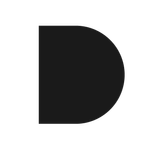- Home
- Illustrator
- Discussions
- Turn selected AI sublayers into top-level layers?
- Turn selected AI sublayers into top-level layers?

Copy link to clipboard
Copied
I wanted to ask if by chance any of the scripting gurus here happen to have written an AI script that will take a number of selected sublayers/sub-sublayers and move them so they become top-level layers?
I am really needing this very badly, given that After Effects can only handle AI layers as separate entities. So I find myself moving tens, even hundreds of nested sublayers to the top level all the time.
Is it possible this script exists already?
 1 Correct answer
1 Correct answer
Install the script.
Launch Illustrator.
Open the AI file.
Note that an expanded Blend is on the Artboard. Each object from the former Blend is on its own Layer. The Layers palette contains 100 or so Layers, all named sequentially and nested 10 levels deep.
Run the script a few times. Each time the script runs, an alert tells you the number of existing top-level Layers. It then moves any sublayers nested inside each of those top-leve...
Explore related tutorials & articles
Copy link to clipboard
Copied
Could you find a solution for your problem?
As I know the main problem is that a script doesn't see which layers are selected.
Regards,
Tom
--
Stop monotonity. Start productivity.
http://softwareautomation.hu/
Copy link to clipboard
Copied

Copy link to clipboard
Copied
I did not find a solution yet (ironically painful, as when I google for my name I get this thread pretty much at the top to remind me!)
Larry: That's the starting point, unfortunately. Release to layers gives you a hierarchy of sublayers and sub-sublayers nested in a top level layer. After Effects can only recognize top level layers as individual entities - sublayers (and AI objects/groups of course) are just internal content for the top level AI levers in AE. I find myself dragging sub and sub-sublayers out to the top level a million times :(
Copy link to clipboard
Copied
Hey guys, I just used the release to layers option (sequence),
once I did that, I was able to drag my sub layers out of their top level layers to make them top level layers,
Hope this helps some
Copy link to clipboard
Copied
Copy link to clipboard
Copied
What is the trick to physically moving the sublayer out from under the top layer with your mouse? I've done the "Release" command and selected the sublayers, but every time I want to move them out from under, I get the "no can do" icon (circle w/ slash). I've looked at videos and think I must be missing a step. Do I click on something else before tyring to move them?
Copy link to clipboard
Copied
"What is the trick to physically moving the sublayer out from under the top layer with your mouse?"
It works with sublayers, but it doesn't work with groups or just objects.
Copy link to clipboard
Copied
Does that mean if any of the sublayers have grouped objects that I must first ungroup them?
Copy link to clipboard
Copied
No I mean that there is a difference between a sublayer and a group.
Copy link to clipboard
Copied
After a little experimentation, making a script that moves sublayers to become top-level layers while maintaining the same relative stacking order between them is fairly trivial.
But what if a layer contains a mix of sublayers and loose objects? Moving the sublayers so that they become top level layers will change the overall stacking order of the illustration, because doing so would move the sublayers to locations above or below the loose objects.
Is that or is that not a problem in your situation?
JET

Copy link to clipboard
Copied
I think it would not be a problem. There would be no loose objects, since I get the sublayers after using release to layers. So I would only use such a script when objects/groups are already converted to sublayers.
Having this would be great!
Copy link to clipboard
Copied
Install the script.
Launch Illustrator.
Open the AI file.
Note that an expanded Blend is on the Artboard. Each object from the former Blend is on its own Layer. The Layers palette contains 100 or so Layers, all named sequentially and nested 10 levels deep.
Run the script a few times. Each time the script runs, an alert tells you the number of existing top-level Layers. It then moves any sublayers nested inside each of those top-level Layers so that they are top-level Layers.
After you have done this for the number of times necessary in the example, you should see that all the Layers are top-level, and still have the correct stacking order (verified by the correct order of the overlapping paths on the Artboard).
Again, this is just rough and experimental. This is the only file I have tried it on; but I think it should work on any file, given that there are no loose objects inside the subLayers as you described. Also, it does not operate on only selected Layers, as your original post specifies. Perhaps it will help as a starting point.
JET
Copy link to clipboard
Copied
Are there any parameters that you can think of that would cause this script not to function properly?
When I try the script on the provided JET_X_Layers.ai file... it works like a champ - but when I try and use it on a file that I am wanting to separate into top layers... I continually get a script alert saying "1 Top Level Layer(s)", and nothing seems to change in my layer palette.
Copy link to clipboard
Copied
Still running into this problem. This script is a real lifesaver, but I can't get it to work on my files... only the sample file that comes with the script.
Copy link to clipboard
Copied
What OS and version of AI? I just tried it on a file. It takes a couple of steps. First select each master layer in your document and run the Release to Layers (Sequence) from the flyout menu. Then run the script twice. The first time it should tell you the number of atarting layers and the second it will move the layers to the top layer list.
Copy link to clipboard
Copied
OS X 10.6.7 using CS5.
I tried releasing to layers (sequence), then ran the script like you suggested, and it told me the number of layers, but then when I try and run it again is just tells me that same number and does nothing in the layer palette.
Copy link to clipboard
Copied
Can you post a screenshot of the Layers panel with one of the top layers expanded both before and after running the Release to Layers command? Here's what mine looked like.
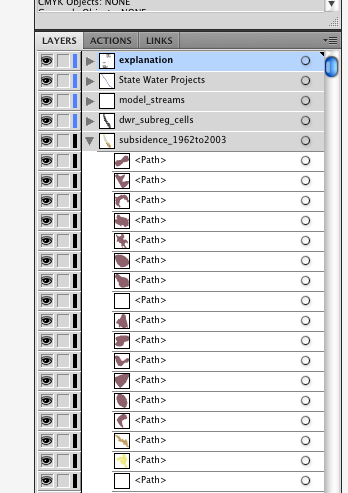
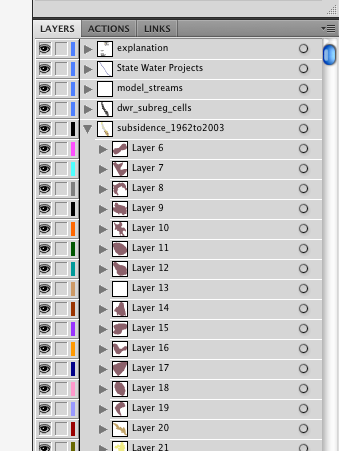
If you can get it to look like the bottom picture, then the script will work.

Copy link to clipboard
Copied
Thanks for the script!
![]()
Copy link to clipboard
Copied
Thank you so much!
Copy link to clipboard
Copied
This would be perfect if it also worked with groups. I still have to manually move everything and rename the folders, sadly.

Copy link to clipboard
Copied
I have no words to thank you.
This will be extremely useful. It will really help in taking the sweat out of something I have to do constantly!
I tested very briefly. This week I have major work to do, and I'll let you know. Looks like a real time saver :)
Best,
Adolfo
Copy link to clipboard
Copied
That seems to have done the trick! I tried it again, and once it was released to layers the script worked for me.
Thanks for your help!
![]()
Copy link to clipboard
Copied
Glad to help.
Copy link to clipboard
Copied
I had the same problem. In Illy CS6, I found a way though.
- Release layers (sequence).
- Select them all by clicking on the top sub-layer, hold shift and click on the bottom sub-layer.
- Drag the whole bunch above the top-level layer they're in. They will all turn into top-level layers.
Unfortunately, the release to layers command doesn't name the sub-layers according to the objects they're in. Aynone has a fix for that?
Find more inspiration, events, and resources on the new Adobe Community
Explore Now