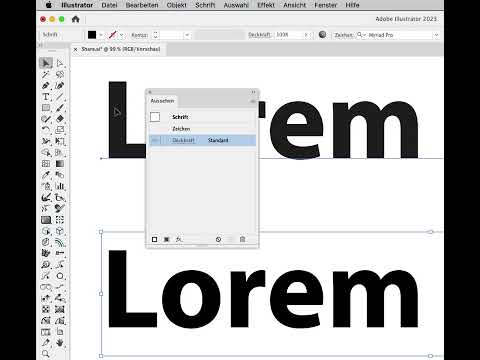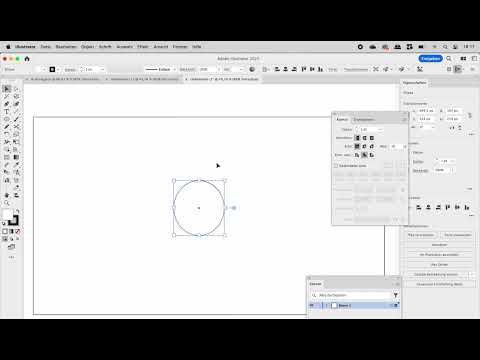Copy link to clipboard
Copied
I have confusion over this. When is this TYPE icon appearing?
 1 Correct answer
1 Correct answer
That's because there is no appearance applied at Object level. Do the following:
1. Select the type with a selection arrow.
2. Apply a fill in the appearance panel.
3. Double-click on 'Characters' or select the type object with the Type tool.
Explore related tutorials & articles
Copy link to clipboard
Copied
This can happen where there has been an appearance, but it has not been cleared fully.
Just click on "Clear appearance" with the text object selected to get rid of it. In order to figure it out, I would need the AI file.
Copy link to clipboard
Copied
What have I to do to make this icon visible?
Copy link to clipboard
Copied
Apply a stroke or fill to the type object at Object level, then switch to Character level.
Your first screenshot has the Character appearance shown. Your second has Type (the Object level) appearance shown.
Example:
1. Type object is selected with the Type tool. Character level appearance is shown. There are stroke/fill and effect icons next to 'Type' to indicate that there is a stroke or fill and effects applied at Object level:
2. Object level appearance (double-click on 'Type' in previous screenshot or select with a selection arrow). There is a blue fill and Transform effect applied:
3. Type object selected with type tool. There are no appearences applied at object level - 'Type: No appearance' is there to indicate this:
Copy link to clipboard
Copied
Copy link to clipboard
Copied
That's because there is no appearance applied at Object level. Do the following:
1. Select the type with a selection arrow.
2. Apply a fill in the appearance panel.
3. Double-click on 'Characters' or select the type object with the Type tool.
Copy link to clipboard
Copied
Thanks for the help.
What is meant by "Indicates Appearance Contains Paint"
Copy link to clipboard
Copied
It means strokes or fills.
Copy link to clipboard
Copied
When appearance applied at Object level there is a slight color change. What is the reason for that? This color change is used in poster design as well.
Copy link to clipboard
Copied
Please share the file. Based on that screenshot it cannot be solved. The file needs to contain both that object and another one for color comparison.
Copy link to clipboard
Copied
Copy link to clipboard
Copied
Please share an Illustrator file.
Copy link to clipboard
Copied
Copy link to clipboard
Copied
You applied 2 different colors.
Copy link to clipboard
Copied
The top one is filled with a different color.
Copy link to clipboard
Copied
That's CMYK black. Did you use a CMYK document profile and change the colour mode to RGB?
Copy link to clipboard
Copied
Copy link to clipboard
Copied
It would be a default colour if you used a CMYK document profile and changed the colour mode to RGB.
Copy link to clipboard
Copied
That mean you say it defult to previous color you used.
Copy link to clipboard
Copied
When creating a new document, make sure that you do not change the color mode in this menu and that you do not get a warning sign such as this:
Instead select the document profile for the medium you want to publish to:
Print, Web, Mobile, Video
Copy link to clipboard
Copied
Actually I think this may be a bug or at least an oversight. Can you check too @Monika Gause ?
1. Create a new document with Web profile, don't edit any settings
2. Create an object.
3. Clear appearance.
4. Click Add New Fill in the appearance panel
Result: A CMYK black fill is added
There is no CMYK black swatch in the document or graphic styles.
Copy link to clipboard
Copied
Actually I think this may be a bug or at least an oversight. Can you check too @Monika Gause ?
By @Doug A Roberts
You mean like this?
Yes, happens to me as well:
Copy link to clipboard
Copied
Same in 2023, 2024 and 2025.
Copy link to clipboard
Copied
You have no appearance on your text object.
Do like this: https://youtu.be/EEYwglNhWc8
Find more inspiration, events, and resources on the new Adobe Community
Explore Now