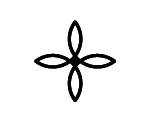Adobe Community
Adobe Community
- Home
- Illustrator
- Discussions
- Type looks jagged/pixelated inside Illustrator
- Type looks jagged/pixelated inside Illustrator
Copy link to clipboard
Copied
I'm having a tuff time searching around for solutions on this. Just bought a new Dell U2412M. Maybe I'm nit-picking too much, but my type in Illus looks slightly pixelated on the curves. I have anti-aliasing turned on in the pref and I'm zoomed at 100. Is there a way inside Illus I can fix this? Or is it just the limitations of my monitor?
 2 Correct answers
2 Correct answers
For me, I turned off the GPU Performance on the performance tab and it
works fine now. I too thought my laptop would be plenty but alas this was
the fix I found.
I couldn't figure out why my text was pixelated for the longest time. Finally in the View tab make sure "Overprint Preview" and "Pixel Preview" are not selected.
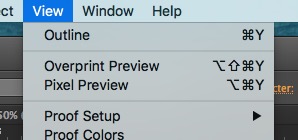
Explore related tutorials & articles
Copy link to clipboard
Copied
Does ti look that way in all apps?
http://www.microsoft.com/typography/cleartype/tuner/step1.aspx
View >> Pixel Preview (OFF)
Copy link to clipboard
Copied
Thanks for the reply. Neither of these options fixes the problem. Then again, maybe it's my monitor? It looks as though the same text/font is much cleaner in photoshop. Much cleaner in InDesign as well.
This would suck if it were my monitor as I just have a new Dell UltraSharp U2412M. Should have held out for retina I am now thinking to myself.
Copy link to clipboard
Copied
Hi there, could you possibly post a screen shot of this pixellation?
Copy link to clipboard
Copied
You may also try going to Illustrator > Preferences > General and making sure the Anti-aliased artwork box is checked.
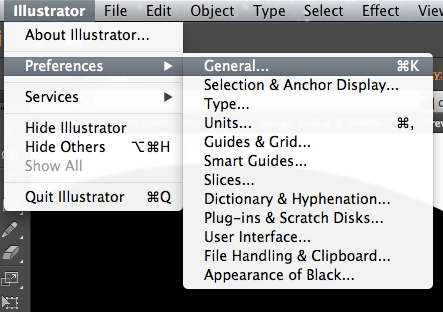
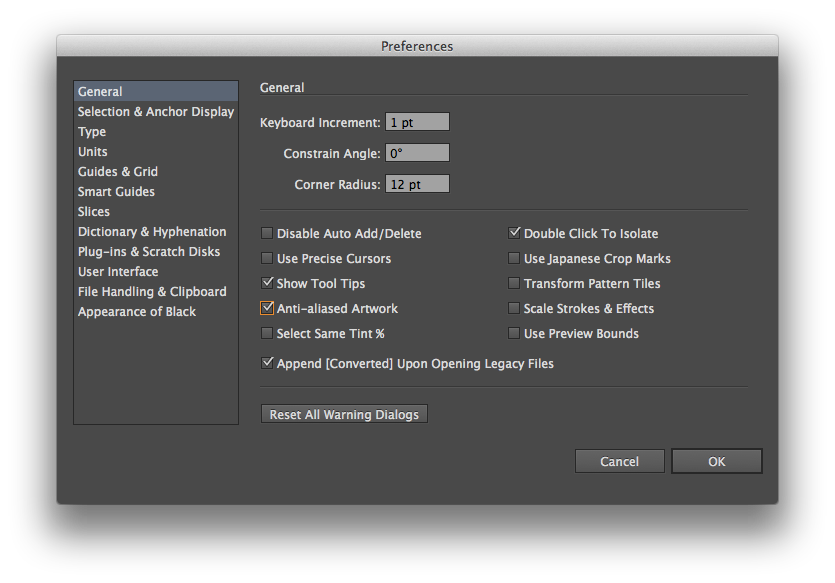
Without the box checked:

With the box checked:

I hope this helps!
Copy link to clipboard
Copied
So back at it. Somtimes I can get by... but I've got to figure this out. Either I need a new monitor or video card... or my eyes are going topot. I do have anti-aliasing turned on.

Copy link to clipboard
Copied
What scale is that screenshot 100%? What happens when you zoom in further.
View >> Pixel Preview (Uncheck)
Copy link to clipboard
Copied
Hi, I'm having the same problem (I'm using a iMac), but this does not change anything or changing the pixel preview view. My college has the same problems with different artworks and a pc. InDesign isn't clear at 100% either.
Copy link to clipboard
Copied
Hi there, i've been suffering with the same issue and there's nothing about my laptop that justifies what's happening. This thing is killing me.
Copy link to clipboard
Copied
phxs schrieb
Hi there, i've been suffering with the same issue and there's nothing about my laptop that justifies what's happening. This thing is killing me.
Please show.
It's couple of years later, so likely it's not the same issue.
Copy link to clipboard
Copied
Hi Monika,
Thanks for the quick response. I apologize if i commented in the wrong topic, but i am having this problem with some triangle shapes in a logo i'm designing with Illustrator CC 2018, but after trying multiple things, i realized that the color is making the shapes look jagged. The 100% black in the CMYK palette and the dark colors on Pantone + Solid Coated seems to be causing this.
Copy link to clipboard
Copied
Without seeing it, nobody will be able to comment.
Copy link to clipboard
Copied
For me, I turned off the GPU Performance on the performance tab and it
works fine now. I too thought my laptop would be plenty but alas this was
the fix I found.
On Sun, Nov 5, 2017 at 10:51 AM, Monika Gause <forums_noreply@adobe.com>
Copy link to clipboard
Copied
For me, I turned off the GPU Performance on the performance tab and it
works fine now. I too thought my laptop would be plenty but alas this was
the fix I found.
Copy link to clipboard
Copied
Thanks that worked like a charm for me 🙂
Copy link to clipboard
Copied
Hey, I was having the same issue.
For me it was specifically the text that was "blurry" at certain zoom percentages. Not quite pixelating but "blurry" or just going wonky.
I too turned off my GPU settings but this only minorly helped, however, I did notice a difference elsewhere than the fonts issues.
MY SOLUTION:
In the character panel with 'show options' selected. Change the character anti-aliasing.
Mine was set to 'Crisp"
Changing to 'Sharp' or 'Strong' fixed issue.
Cheers!
Copy link to clipboard
Copied
I couldn't figure out why my text was pixelated for the longest time. Finally in the View tab make sure "Overprint Preview" and "Pixel Preview" are not selected.
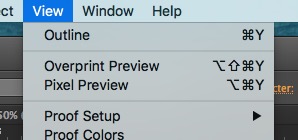
Copy link to clipboard
Copied
*THIS* was it for me. All the other suggestions I had tried. But unchecking pixel preview is what worked for me.
Copy link to clipboard
Copied
Anyone have an answer to this? I've also tried all the suggestions here and nothing works. My graphics look terrible! 😞
Copy link to clipboard
Copied
Same issue here, nothing suggested worked. I though vectors don't give us this pixelated garbage which is why I used that method. But all I've got now is hot garbage, please help.
Copy link to clipboard
Copied
Same issue here, nothing suggested worked. I though vectors don't give us this pixelated garbage which is why I used that method. But all I've got now is hot garbage, please help.
By @Eric26207446928p
You are answering a thread from 2013.
Please create a new one.
Post information on your system and Illustrator version.
Also under which circumstances you see what you cann garbage.
And also: a screenshot.
Copy link to clipboard
Copied
Yeah it worked for me too I just hope when I print out the picture in my dtf printer the letters will look the same. Has anyone printed out letters pixelated and then changed this option and they come out fine now. Just asking ?
Copy link to clipboard
Copied
Try and print a PDF from Acrobat.